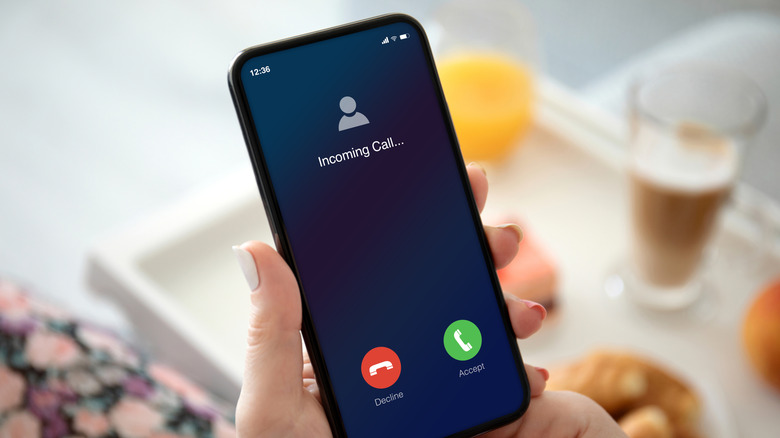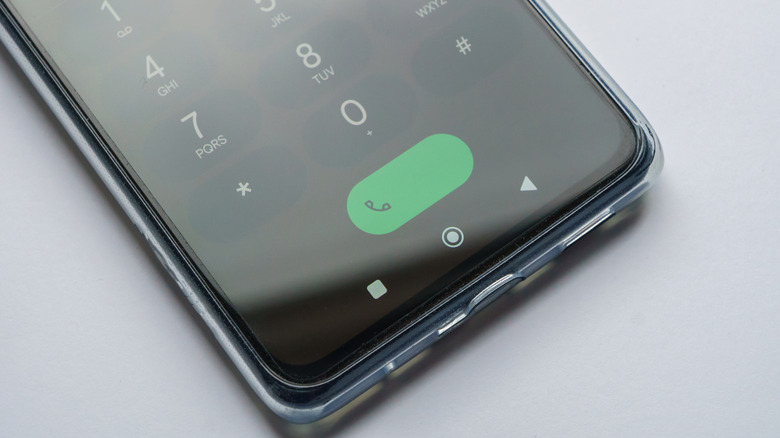How To Set Up Call Forwarding On Android
Your smartphone serves as your primary tool for communication, but there are times when you may not be able to answer calls directly due to busy schedules, meetings, or being in a location where taking a call isn't feasible. That's where Android's call forwarding feature can help. It can redirect incoming calls to another phone number, ensuring you don't miss important calls, even when you're unavailable.
Setting up call forwarding on your Android device can offer you peace of mind and flexibility when you're traveling, in a meeting, or simply looking to manage your calls more effectively. The best part is that you can configure this feature to divert calls to another number to meet your specific needs, with various options available — such as unconditional forwarding, forwarding when busy, and forwarding when unanswered.
Below, we will guide you through the process of setting up call forwarding on your Android phone in a few easy steps, allowing you to forward calls to another mobile number, a landline, or even a voicemail box.
Enabling call forwarding via Phone app settings
On most Android phones, the Phone app offers a straightforward way to enable call forwarding. Here's what you'll need to do:
- Open the Phone app on your Android, tap the three-dot menu icon in the top right corner, and select Settings.
- Tap on Calling accounts and select the SIM with the number you want to forward calls from.
- Select Call forwarding and choose one of the following options: Always Forward (divert all calls), When Busy (divert calls when you are on another call), When Unanswered (forward calls if you don't answer), or When Unreachable (divert calls if your phone is off or has no signal).
- After selecting your preferred option, enter the forwarding number and tap Turn On.
Once you complete the above steps, your calls will automatically forward according to the conditions you set. If you want to disable call forwarding at any point, repeat the same steps above and select the Turn Off option.
Enabling call forwarding with dial codes
If you can't find the call forwarding option in the Phone app, you can also set up call forwarding using short codes on your Android phone. These are special number sequences that you enter in your phone's dialer to configure various types of call forwarding. To enable call forwarding with dial codes, open the Phone app and enter one of the following codes depending on when you want to forward calls:
- Always Forward: *72 (AT&T and Verizon) or **21* (T-Mobile)
- When Busy: *90 (AT&T) or *71 (Verizon) or **67* (T-Mobile)
- When Unanswered: *92 (AT&T) or *71 (Verizon) or **61* (T-Mobile)
- When Unreachable: *372 (AT&T) or **62* (T-Mobile)
After entering the code, input the 10-digit phone number you want to forward to and then press the Call button to activate call forwarding. If you're using a different carrier, the dial codes may vary, so it's best to check with your provider for the correct codes.
Many reputable phone carriers also offer options to manage call forwarding through their apps or dedicated third-party apps. However, it's important to note that call forwarding to international numbers is generally not allowed, and certain carriers or plans may impose additional fees for this service. Hence, it's best to verify with your carrier before enabling call forwarding.