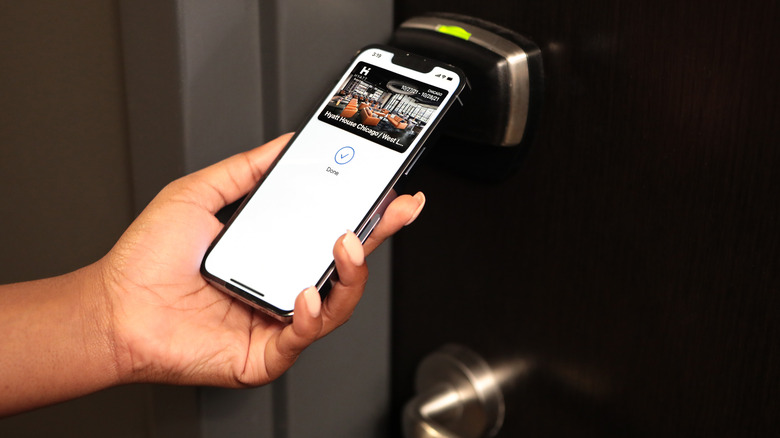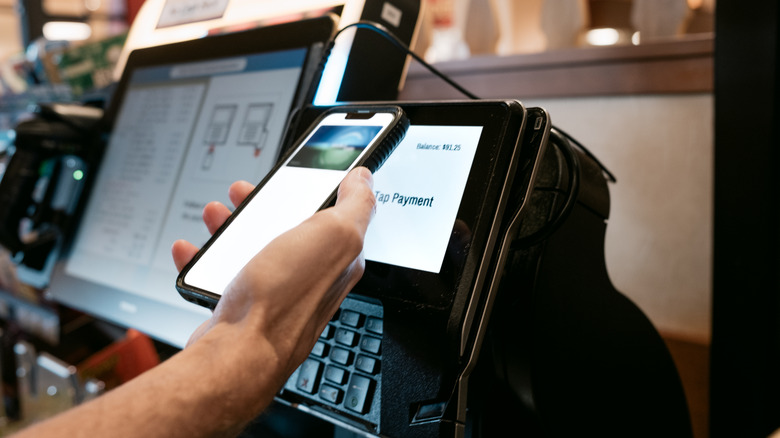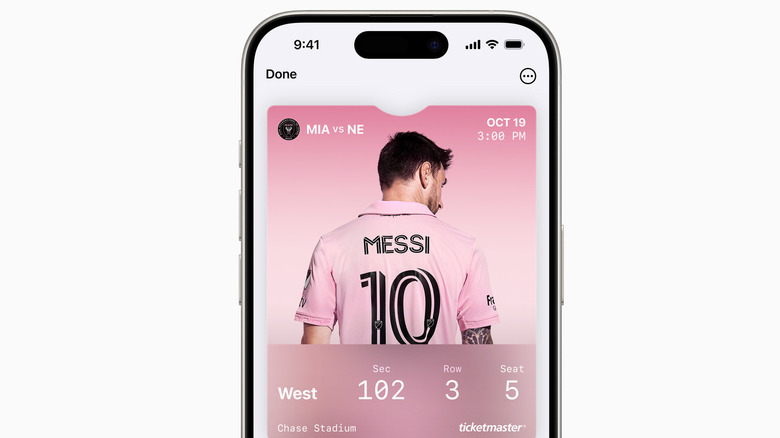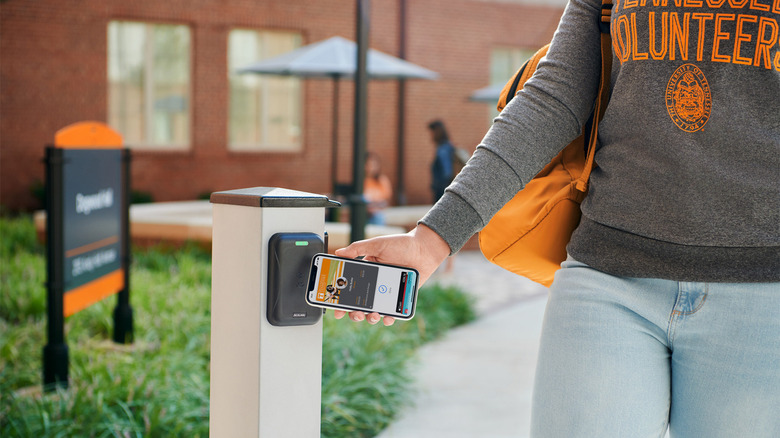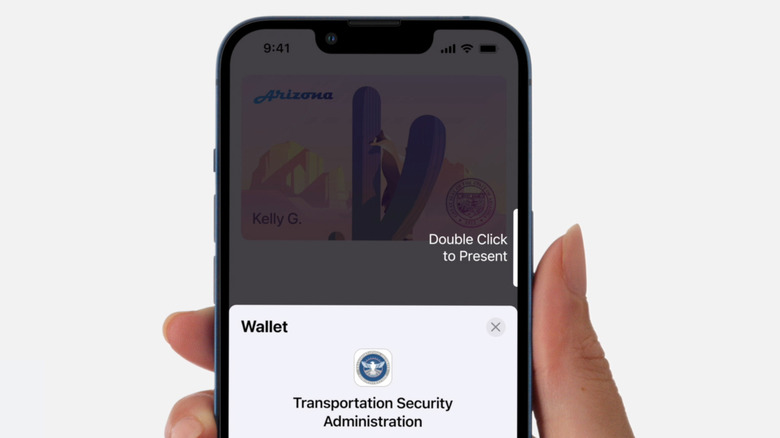5 Ways To Use Apple Wallet (Beyond Storing Your Payment Cards)
Apple Wallet is an app on the iPhone that lets you digitally and conveniently store a variety of cards that you can make purchases with. The idea is to lessen the bulk of a physical wallet (or completely eliminate the need to bring one) caused by numerous credit cards, debit cards, and the like that you may feel the need to have on you wherever you go. When you add a payment card to Apple Wallet, you can essentially use Apple Pay to pay using that card where it's accepted.
While Apple Wallet's primary advantage is being able to use your iPhone as a quick and easy payment option when applicable, the app is also useful for other purposes. When you launch the Wallet app, you should be able to see the type of cards you can manually add to it when you hit the "+" symbol. In addition, some third-party providers may offer the ability to access essential identification through Apple Wallet — this is indicated by a tappable Add To Apple Wallet button you may see in the company's official app or in an email they may send you.
Below are some useful examples of how you can utilize Apple Wallet on your iPhone apart from using it as a handy payment tool. Note that some of these suggestions are only available to iPhone users residing in certain regions.
Store your most used loyalty, rewards, and membership cards
Instead of carrying all your point-accumulating cards to coffee shops, grocery and convenience stores, pharmacies, retail stores, and the like, you can relieve some space from your physical wallet by transferring them digitally into your iPhone's Apple Wallet. That way, when you're about to pay at checkout, instead of taking time to rummage through your bag for the correct loyalty or rewards card — only to discover that you've left it at home or worse, lost it — you can just tap your iPhone near the payment screen and have all your acquired points properly recorded to your account.
You can add a wide variety of loyalty, rewards, and membership cards to Apple Wallet, anywhere from air miles accounts like Delta SkyMiles and United MileagePlus and food and drink chain cards like Chipotle and Dunkin' Donuts to drugstore points cards such as CVS and several retail store accounts. You can even add your local library card and memberships to tourist attractions such as Walt Disney World and the like.
To find out which of your specialty cards can be added to Apple Wallet, check the company's official iPhone app to see if a virtual copy of your card is accessible through your account and transferable into the Wallet app, usually signified by the Add To Apple Wallet button. You can also reach out to the company's customer support for added guidance.
Use it to get into ticketed events
You can easily add all sorts of tickets to Apple Wallet, may it be for a concert, sporting event, movie, or some other form of entertainment. It eliminates the need to bring a physical ticket or a printout of one with you to the venue and risk losing it or being picked up and used by someone else. Provided that you have your iPhone with you, ushers at the event can scan your mobile ticket stored in the Wallet app and grant you entry.
If the show or event you're purchasing tickets for has an option for mobile ticketing, you should have the ability to add it to Apple Wallet once you complete the order. You may need to do it by accessing the app of the company you bought the tickets from — such as Ticketmaster — or by hitting the Add To Apple Wallet button in the confirmation email of your ticket purchase. Note that in most cases, once you opt for mobile ticketing, you won't be able to switch to a different type of ticket delivery.
Keep a digital version of your identification handy
Pretty soon, every iPhone user in the U.S. will be able to add their driver's license to Apple Wallet and use it at select TSA checkpoints as a way to confirm their identity and get through airport security. For now, only people who hold IDs from Arizona, Colorado, Georgia, Hawaii, Maryland, and Ohio can add a driver's license to Apple Wallet on an iPhone, but more should join the growing list.
If you happen to have an employee badge at work that you use to gain entry into your building, pay for meals at the company café, or access workout facilities, you may be able to add it into Apple Wallet as well. Ask your company's HR department if your office has that capability. Note that if you do, you'll need to have an eligible iPhone that's running on the latest version of iOS to get it to work.
Similarly, some participating colleges and universities may also allow students to add their student ID to Apple Wallet. Apart from using it to get into the school itself, it can also be used as an access card to your dorm, the library, and other school-sanctioned activities. You may also be able to use it to pay for food, school supplies, and services sold and provided around campus. To find out if you can do this, visit your school's card office for information.
Travel and commute with more ease
Most airlines offer mobile boarding passes in lieu of physical airline tickets. Unless you have a lot of baggage traveling with you, this saves you time from having to queue at the check-in counter at the airport. The same is true for train tickets. When you book your travel, opt for mobile ticketing if available. Once the order goes through, you should see an Add To Apple Wallet button on either the confirmation screen or in the confirmation email you'll be receiving. Once you add your boarding pass to Apple Wallet, you just need to present your iPhone at your assigned gate so it can be scanned before you board.
You can also store passes for public transit in Apple Wallet. In the U.S., this includes the Clipper card for those residing in the San Francisco Bay Area, the SmarTrip card for commuters in Washington DC, and the Tap card for getting around the greater Los Angeles area. There are other options for public transit in other countries as well, such as Canada, mainland China, France, Hong Kong, and Japan.
If you try to add a new transit card to Apple Wallet and don't see an option that's local to the area you're in, you can try paying with a stored debit or credit card, provided that the mode of transportation accepts either as a mode of payment.
Use it as a car, hotel, or home key
You can use an iPhone to operate your car via Apple Wallet. Using NFC technology, you can tap your iPhone on your car's door handle to unlock it. Once you're in the vehicle, just place your iPhone in the charging pad and hit your car's start button to start moving. Depending on the model of your car, you may be able to share your digital car key with others securely via messaging app or AirDrop. You're in control of the level of permissions associated with the car key, as well as how long it stays active for.
For now, only 34 car models support the use of car keys via Apple Wallet, including vehicles made by BMW, BYD, Genesis, Hyundai, Kia, Lotus, Mercedes-Benz, and RAM. To find out if your car has Apple Wallet car key support, contact your car manufacturer or dealership for more information.
You can also use it to get into your hotel. To date, over 200 Hyatt hotels and resorts support Apple Wallet's room key function. You can use it to skip the front desk, check in via your digital key, and unlock your room as soon as it's ready. After you book your stay, you can add your room key via the Hyatt app to your Apple Wallet. If you have an Apple Watch, it'll automatically get added to it as well.
While Hyatt is the most notable hotel group to adopt the digital room key function of Apple Wallet, other companies may also have the technology available. Inquire with your specific hotel or check its official app to see if there's an Add To Apple Wallet feature available. Finally, if you have a compatible smart lock installed in your home, in lieu of a physical key, you can use Apple Wallet to unlock your door and get in.