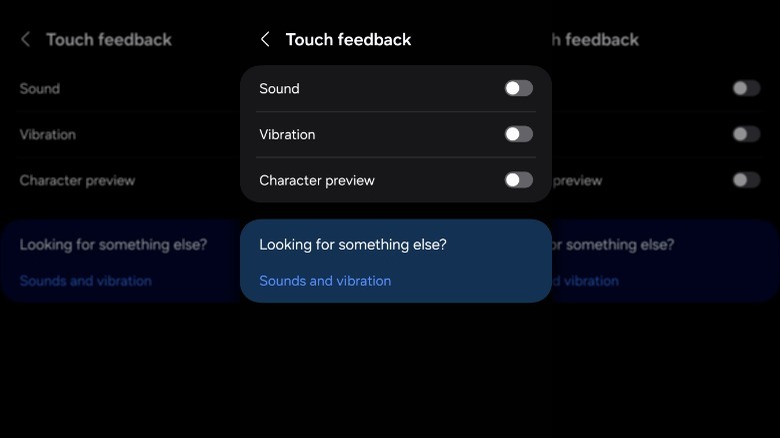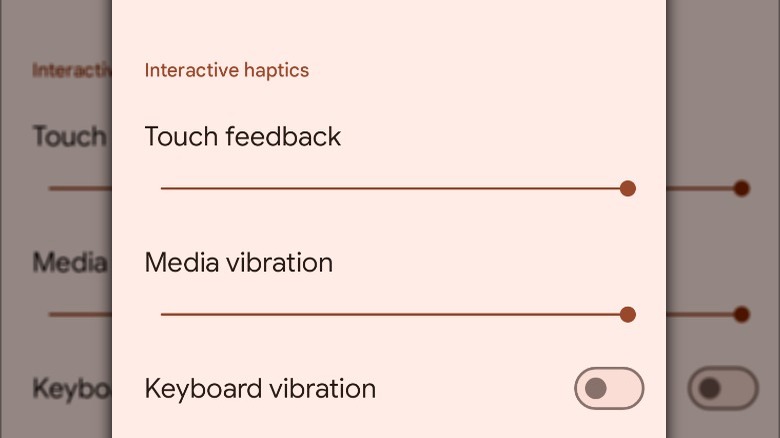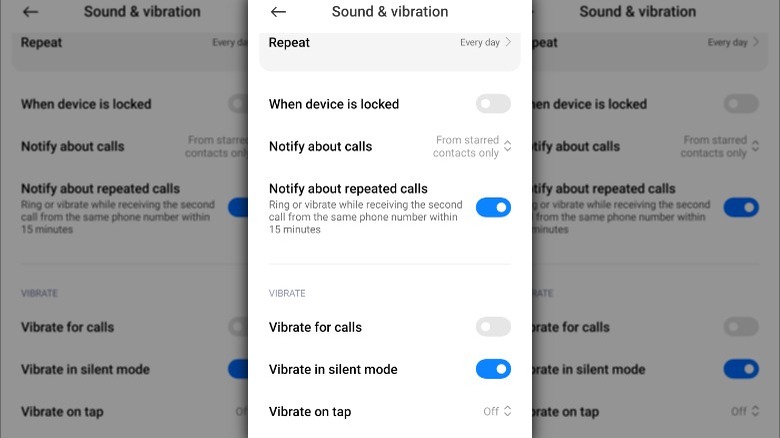How To Turn Off Keyboard Vibrations On Your Android Phone
You've probably noticed your phone's virtual keyboard vibrating as you typed out messages or filled in forms online. This vibration, often called haptic feedback, is designed to make typing feel more tactile and responsive, imitating the experience of typing on a physical keyboard. The experience is meant to be subtle, but enough to confirm you've successfully pressed the key without you having to constantly check the screen to make sure the phone is receiving your input. In theory, this minimal feedback should improve your phone typing experience. However, as with all things, that might not always be the case.
If you're especially sensitive to vibrations, you might find the constant feedback off-putting. The good news is that whether your go-to Android phone is the Google Pixel 9 Pro Fold, the Samsung Galaxy S34 Ultra, or another model or brand, you can turn off keyboard vibrations. Once you've turned off keyboard vibrations, you might find your typing experience smoother, and your phone's battery should last a little longer.
How to turn off keyboard vibrations on a Samsung phone
There are a lot of ways you can change your Android keyboard, and while it might not be the first thing that comes to mind, turning off keyboard vibrations is one of them. If your Android phone is Samsung, then you're most likely using the default Samsung keyboard app. Samsung has made it pretty easy to turn off keyboard vibrations on its phone.
Follow these steps to turn off keyboard vibrations on your Samsung phone:
- Open the settings app.
- Scroll down, then tap General Management.
- Tap Samsung Keyboard Settings.
- Scroll down, then tap Swipe, touch, and feedback.
- Tap Touch feedback and toggle Vibration off.
You can also access this setting directly from the keyboard:
- Open an app on your phone to bring up the keyboard.
- Tap the Settings (cogwheel) icon in the keyboard's toolbar.
- Scroll down, then tap Swipe, touch, and feedback.
- Tap Touch feedback and toggle Vibration off.
After you've completed those steps, your phone won't vibrate when you type using the Samsung keyboard.
How to Turn Off Keyboard Vibrations on a Pixel Phone
If you have a Pixel phone, and you're using the Gboard Keyboard, you can easily disable the haptic feedback vibrations. Just like with a Samsung phone, once you've turned off the keyboard vibrations, you won't receive any feedback as you type. With the Gboard, you also have the option of leaving vibrations on but changing how strong they are so they suit your preferences.
Follow these steps to turn off keyboard settings on your Pixel phone:
- Open the Settings app.
- Tap Sound & Vibration.
- Scroll down and tap Vibration & haptics.
- Scroll down and tap Keyboard vibration to toggle it off.
You can also access this setting directly from the keyboard:
- Open an app on your phone to bring up the keyboard.
- Tap the Settings (cogwheel) icon in the keyboard's toolbar.
- Select Preferences and tap Haptic feedback on keypress.
- Scroll down and tap Keyboard vibration to toggle it off.
Once you've gone through all of these steps on your Pixel Phone, it will no longer provide haptic feedback when you press a key.
How to turn off keyboard vibrations on other Android phones
If you own an Android phone from a brand like OnePlus, Xiaomi, Motorola, or LG, you'll find that the steps for turning off vibrations are similar to those of Samsung and Pixel phones. If you're using Gboard or your phone's default keyboard, you'll be able to turn off haptic feedback quickly. Keep in mind that these steps may vary slightly from one Android phone to another.
Follow these steps to turn on your phone's default keyboard:
- Open the Settings app.
- Scroll down and tap Sound & vibration or Additional settings, depending on your device.
- Tap Haptic feedback or Vibrate on tap/touch to stop keyboard vibrations.
You can also access this setting directly from the keyboard:
- Open an app on your phone to bring up the keyboard.
- Tap the Settings (cogwheel) icon in the keyboard's toolbar.
- Tap preferences and scroll down to Haptic feedback on keypress.
- Tap Haptic feedback on keypress to toggle it off.
You'll now be able to use your keyboard without it vibrating when you type.