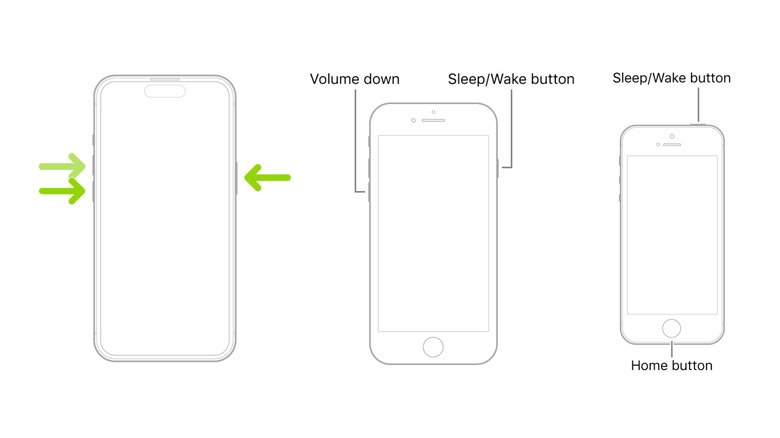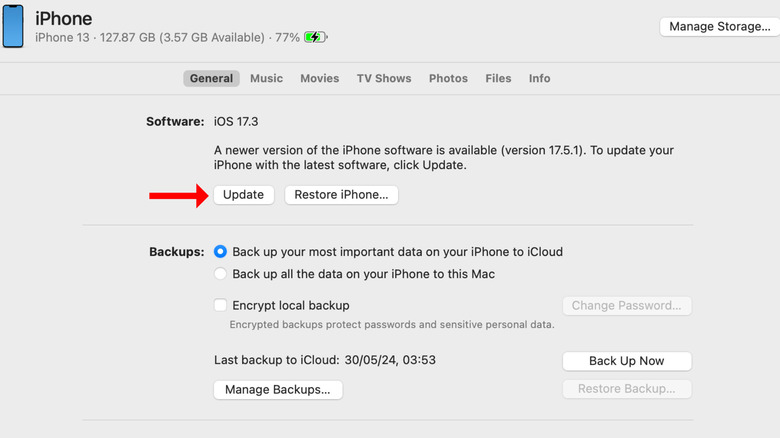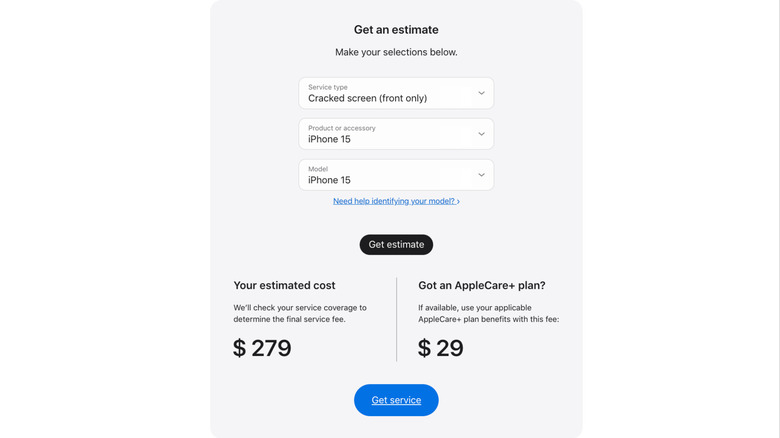What To Do If Your iPhone Is Working But The Screen Is Black
The "black screen of death" is one of the most common yet weird issues faced by iPhone users. Common, because a lot of people come across this problem, and weird, because you can't tell exactly what's wrong with your iPhone. The display is black, but you can tell that your phone is on from the haptic feedback and sound. Among the causes of the issue are software glitches that could cause the screen to lag or hardware problems such as physical damage to the screen. Since it's difficult to determine the root cause, trying a couple of fixes can eventually fix the troublesome screen.
Before we begin with the troubleshooting steps, we recommend you check your iPhone's brightness. In some cases, an extremely low brightness setting can be mistaken for a malfunctioning screen. Upon investigation, one might realize that the brightness slider is at the minimum. Hence, if you're experiencing the issue, particularly when outdoors, directly under the sun, consider walking into a shady area (to improve visibility) and increase your iPhone's brightness.
If that's not the case, and you're sure the display is not working, consider moving ahead with the steps mentioned below. We'll start with a force restart, followed by charging the iPhone for a few hours, and manually restoring the iOS version.
A force restart could help fix the black screen of death
As mentioned in a Reddit thread, several iPhone 15 Pro users have faced the issue after charging their phones overnight, and a force restart seemed to have worked for them. Similar to a soft reset on a computer, force restart shuts down an iPhone abruptly without saving any running data and then restarts it, fixing any temporary glitches or underlying software issues.
To force restart an iPhone 8 or newer model, quickly press and release the volume up and volume down buttons one after the other. Then, press and hold the power button until the Apple logo appears on the screen. Usually, it takes an iPhone about 10 to 20 seconds to load the lock screen after the Apple logo appears, so don't worry if your iPhone is taking some time.
Similarly, you can force restart an iPhone 7 by simultaneously pressing the power and the volume down buttons until the Apple logo appears. On the other hand, those with an iPhone 6s or older model (including iPhone SE 1) should press and hold the power and the Home button together for a few seconds.
Usually, it takes one attempt to reboot an iPhone stuck on a black screen and bring it back to life. However, if your iPhone doesn't respond the first time, consider trying a few more times before moving on to the next fix.
Try installing a software update manually
If your iPhone doesn't turn on and the screen remains black, consider charging it for an hour and then trying again. If you see a low-battery graphic on the screen, it indicates that your iPhone's battery is critically low. This could happen if you end up draining the battery. However, leaving your iPhone plugged in for a few hours can solve the issue.
On the off chance that charging the screen doesn't light up, repairing your iPhone via Finder (on a Mac) or iTunes (on Windows) could be the best next step. We'll explain the steps involved in restoring an iPhone via a Mac through the Finder app (on macOS Catalina or later).
- Connect your iPhone to the Mac via the cable provided in the box.
- If it's the first time you're connecting the devices, tap on Trust in the pop-up that appears on your iPhone.
- Launch the Finder app.
- Select your iPhone from the left sidebar.
- Under General, click "Check for Update." If an update is available, the option will change to Update.
- Continue the on-screen instructions to complete the update process. If asked, enter your iPhone's passcode.
If everything goes well, your iPhone should be fully operational in the next few minutes, without losing any data. While restoring iOS should solve any software issues, it won't be able to remedy any physical damage to the screen.
Screen damage could be the issue
If updating and restoring the iOS version doesn't solve the black iPhone screen of death problem, it's probably due to a hardware issue. Do you remember dropping your phone on the floor? While iPhones usually survive accidental drops from a few feet, dropping them on the stairs or concrete pavement could damage the screen permanently, especially if the phone hits screen-first on a hard surface.
Hence, if your iPhone's screen won't turn on after it has taken a hard hit, there's a good chance that the impact has damaged the display panel or the internal circuitry that holds everything together. In such a scenario, your only option is to contact Apple Support, schedule an appointment with your nearest service center, and get your iPhone diagnosed. Only after thorough examination will the store executives advise you of a repair or replacement.
It is important to mention here that iPhone screen replacements could cost a lot. To get an idea about the cost, you can visit the official iPhone Repair & Service page. Select the appropriate option under "Service Type," choose the product, and finally, choose the model to see the estimated repair cost. For instance, a cracked iPhone 15 screen could set you back by $279. With AppleCare+, the service cost comes down to $29, one of the few reasons why it makes sense to invest in the plan.