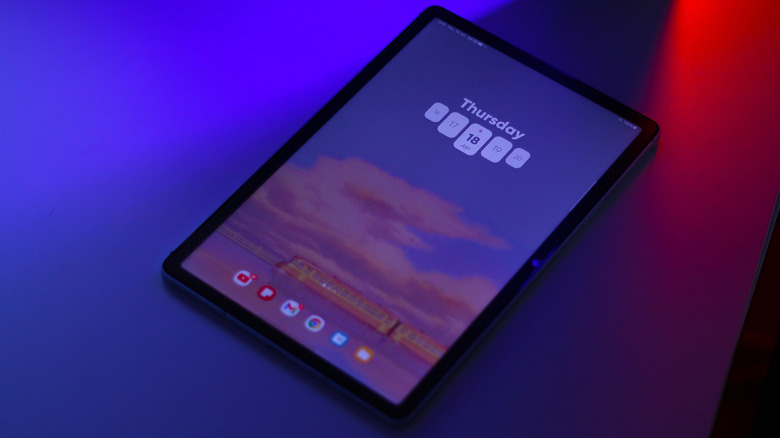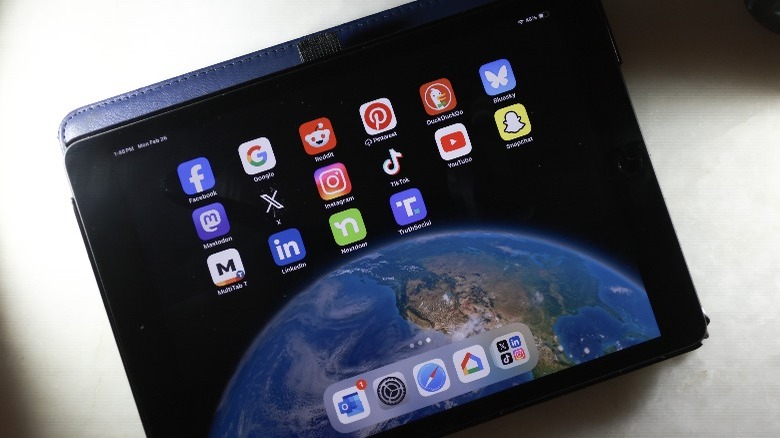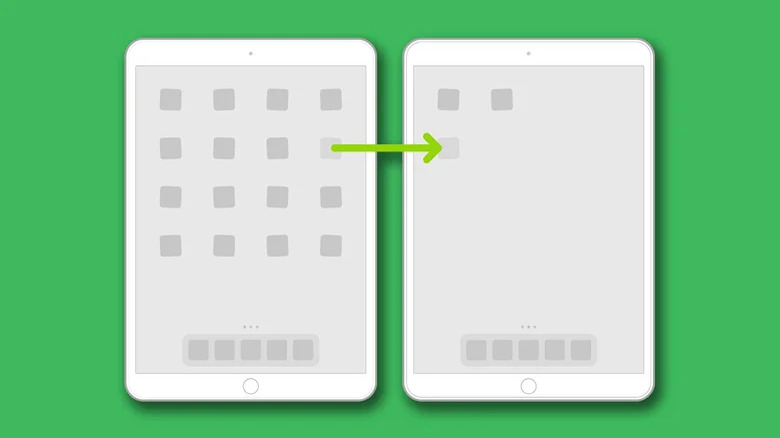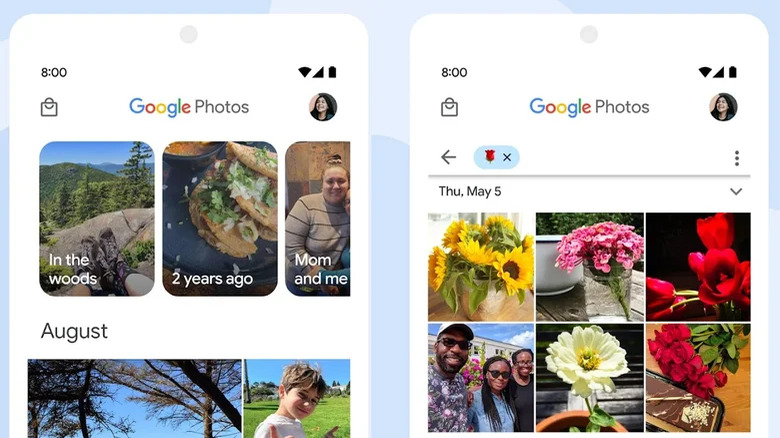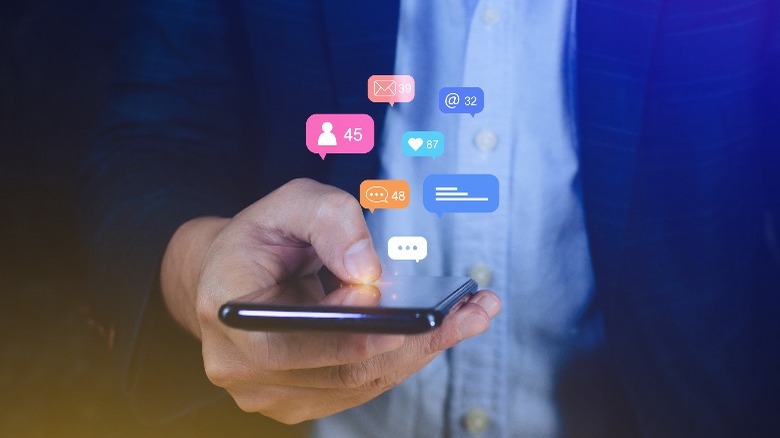5 Ways To Declutter Your Tablet Without Resetting It
Tablets are the perfect middle-ground between the compactness of smartphones and the productivity of laptops. Carrying out school projects or watching your favorite Netflix shows on the go are much easier done on the larger screens that tablets provide. However, with time, apps stack up, and files begin to clutter. Although modern chips are designed to handle multitasking, slowdowns are inevitable — be it due to sluggish device performance or the user simply being unable to navigate around the mess.
Fortunately, you don't need to factory reset your tablet just to bring it back to its prime. By assessing things you no longer need and prioritizing essentials first, you can streamline the experience of using your tablet. Decluttering a device may be as simple as moving a few apps around to fit your preferences or as intricate as deep cleaning unused system files to free up valuable space. If you've noticed a dip in efficiency, these few tips are sure to refresh your tablet, bringing forward better performance and user experience.
Delete unused apps
The easiest and most straightforward solution to improving performance is to get rid of the apps you no longer utilize. These may include tools you had installed for one-time use or games that you've stopped enjoying. Not only do applications take up storage space, but they also run in the background, consuming system resources. On Android tablets, tap and hold an app's icon, then drag it towards the top where it says "uninstall." On iPads, simply tap and hold on an empty space to enter the jiggle mode, then tap the "-" button on the app's icon and select "Delete App."
Alternatively, on Android, you can navigate to Settings > Apps > See all apps. While the exact names of the menus may differ from device to device, here, you will be able to view all of your installed apps and how much storage they're taking up. You can select individual apps to see more information or to uninstall them. Similarly, on iOS, navigate to Settings > General > iPad Storage to view and manage applications.
You'll notice your iPad may have an option to "Offload Unused Apps," which automatically deletes the bulk of the app while keeping all of its data. Restoring the app is as easy as tapping the greyed-out icon in your app drawer. Similar functionality can be achieved by using the auto-archiving apps feature on Android.
Rearrange home screen layout
With screen time growing exponentially, it's safe to say that our phones and digital devices have become our second home, so it's in your best interest to keep this place as tidy and clutter-free as possible. Both Android and iPadOS offer ways to add personality to your home and lock screens. Rearranging your apps in a layout that promotes ease of access to the stuff you use the most should be your first step.
The usage of folders to organize apps belonging to the same categories is also a great way to declutter your tablet. You can have a folder full of apps for social, work, school, and other purposes placed right on your home screen. Some Android tablets, like the ones from Samsung, let you create folders in the app drawer for even greater levels of organization.
Widgets are an underrated way to add glanceable information to your home screen and may even replace the need for you to launch certain apps altogether. There are plenty of ways to make your Android device truly yours, like using custom icon packs and third-party widgets. You can dwell into options like the layout of the Control Center and lock screen widgets to customize your iPad just for you.
Offload photos and videos to the cloud
Despite apps being the most accessed item on our tablets, photos and videos tend to take up the most space. Over time, photo libraries get stacked with hundreds and thousands of unorganized captures or screenshots that no longer serve any purpose. You can create albums and organize your photos for a better experience, but if you're running low on storage, your only real options are to get rid of them forever or offload them to the cloud.
Fortunately, there are some splendid apps to back up your photos and videos that you wish to keep. Google Photos comes preinstalled on many Android tablets and offers 15 GB of free cloud space that's shared with other Google products. It is an excellent tool to search for photos of people, pets, or places. For iPads, you can back up and access your photos using iCloud on any device.
Cleanup duplicate files
You can create, edit, and store countless types of files on modern machines. Compatibility across different platforms lets you carry around PDF documents or PowerPoint presentations on the go, and while this convenience is a godsend, it also leads to an accumulation of junk over time. Work briefs you no longer require or downloaded ZIP files that have already been extracted — all add up to the clutter and make searching for important dossiers a nightmare.
Android gives its users full access to the file management system, which, while it sounds overwhelming, is great for organizing files and folders. There are a plethora of file manager apps for Android to choose from, or you can stick with the preinstalled file browser to do the job.
If you are dealing with a lot of duplicate media files, which can happen when you're restoring from another device, Apple makes it easy for you to delete duplicate photos and videos on your iPad. The Files by Google app has a cleanup tool that does the same, or you can manually locate and delete useless files on an Android tablet.
Configure app notifications
With five different social media platforms, three delivery services, and countless other apps installed on your tablet, there's a good chance that you're flooded with notifications every day. While they serve their purpose of notifying you of new messages or updates from your favorite subreddits, the truth is that most apps exploit this functionality and end up bombarding you with either ads or useless notifications.
Though you can use the Do Not Disturb mode on your tablet to avoid this mess, it is more of a temporary solution. Tablets running Android give you granular control over your notification system. Not only can you completely disable app notifications on Android, but you can also choose which type of alerts an app can send. This way, you can receive important updates and messages while blocking promotional content. You can also customize which notifications are sent to your lock screen. This is ideal if you prefer a cleaner appearance when your device is locked.
While iPadOS doesn't allow tinkering with specific notification channels, you can still outright disable them for certain apps and choose not to have them visible on the lock screen. If you hate seeing the unread messages counter over app icons, you can disable this in the notification settings for that app by disabling the "Badges" toggle.