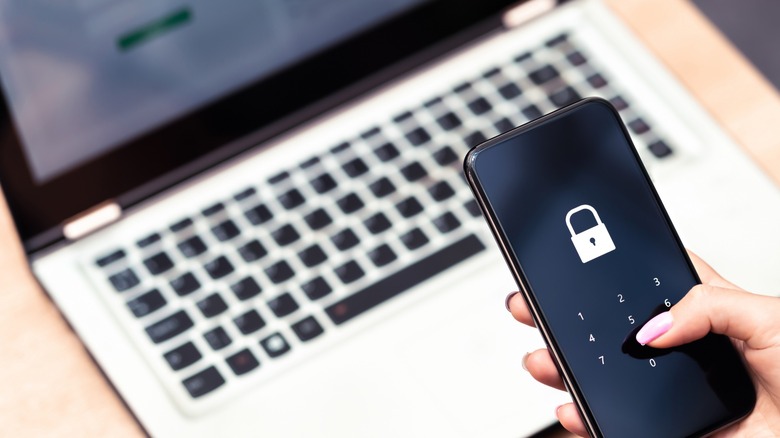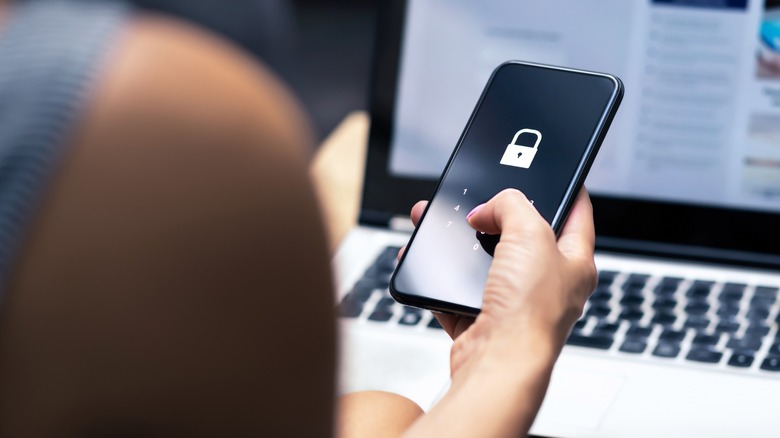The PIN Settings You'll Want To Change After Updating To Android 14
Android 14 dropped in October 2023, with roll-outs extending beyond the initial launch to reach the many devices running Google's proprietary operating system. Now that most Android devices are running on the updated system, it's worth exploring some of the more important features, including an improved Magnifier, a Quick Settings tile, and encrypted health data. Fewer things are more important than the security of your device, though, and Android 14 features two new settings tied to PIN entry that you're going to want to be mindful of.
While there are a variety of ways to unlock your phone, from a complex pattern to facial recognition, users that input a PIN each time should take notice of significant changes. Typically, new security features are meant to enhance security, but with Android 14, you'll want to look at one of these additions a little more closely and consider their implications.
Turn off auto unlock on six-digit PINs
While Android 14 included updates that enhance the user experience across the board, security was a big focus. One feature that Google pursued to improve upon the security behind unlocking your phone is an auto-unlock feature on all PINs that are at least six digits long.
The problem? There's a visual cue that indicates when your pin is six digits long, not six digits and longer, exactly six digits. With PINs shorter than or longer than six, the phone displays the usual "Enter" arrow that you must hit to confirm your code. With a six-digit PIN, this arrow disappears, which alerts anyone spying over your shoulder to the exact number of digits your input is.
This feels like a big oversight on the part of Google's security team, as the whole point is not to give anyone any hints about how long your PIN is or what your PIN could be. While security-minded users will likely be smart about setting their six-digit PIN, more casual consumers may go for the easy-to-remember string: the six-digit birthday of two numbers each for the month, day, and year.
It's best to just turn this feature off, which, thankfully, is easy to do. As you're inputting your new six-digit PIN, a checkbox appears that you can easily uncheck.
Ensure animations are disabled
Prior to Android 14, every time you input a digit for your PIN, it would light up. As you can imagine, this makes it much easier for anyone to determine your PIN, minimizing the effectiveness of your phone's security.
As part of the update, you can now turn that animation off. With it disabled, nothing happens on the screen, so you do have to pay closer attention to the numbers you're hitting. While the lack of a visual cue may be bothersome at first, it's worth getting used to for a more secure experience using your smartphone. Just go a little slower when entering your PIN, as you'll no longer have that visual confirmation when you've input a number.
To easily turn off the light-up animation if you use a PIN input:
- Go to your phone's setting
- Find Security & privacy
- Click Device unlock
- Click the Gear icon next to Screen lock
- Enable Enhanced PIN privacy
You can also toggle Auto-confirm unlock on six-digit PINs in this section.
Alternatives to using a PIN
If you're skittish about using a PIN to unlock your phone, Android devices offer three alternatives. More visual users can make use of Pattern unlock, which offers a 3x3 grid of dots on which you'll draw an easy-to-remember pattern.
When using a pattern for your security, like the PIN input, the phone mimics your inputs with an animation that can alert prying eyes as to what your pattern is. You can turn this off in Settings by following the steps above with Pattern set as your screen lock option and toggle "Make pattern visible" off.
Additionally, you can use an alpha-numeric password of at least four characters. This may have the potential of being the most secure method but also has the highest potential of being forgotten.
Finally, you can go the least secure route and remove the screen lock entirely, which, of course, is not recommended and leaves you the most vulnerable.