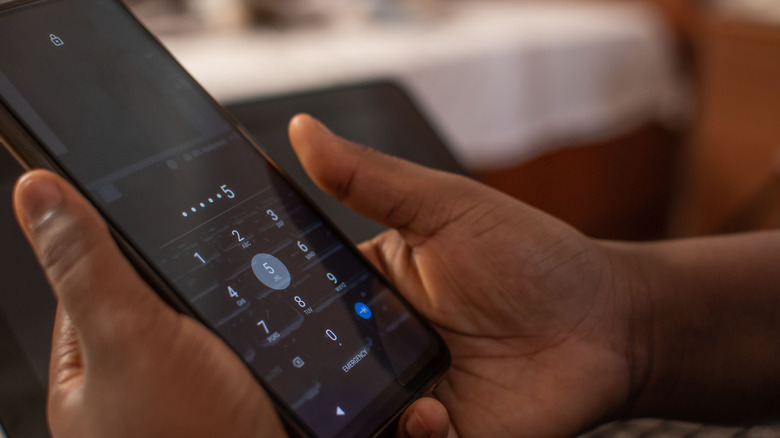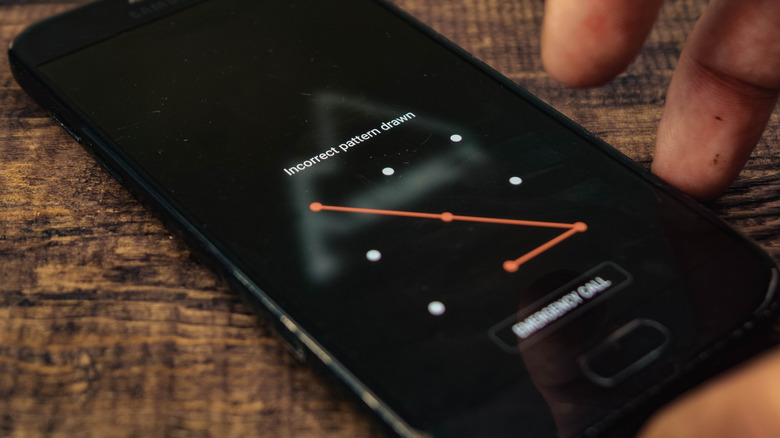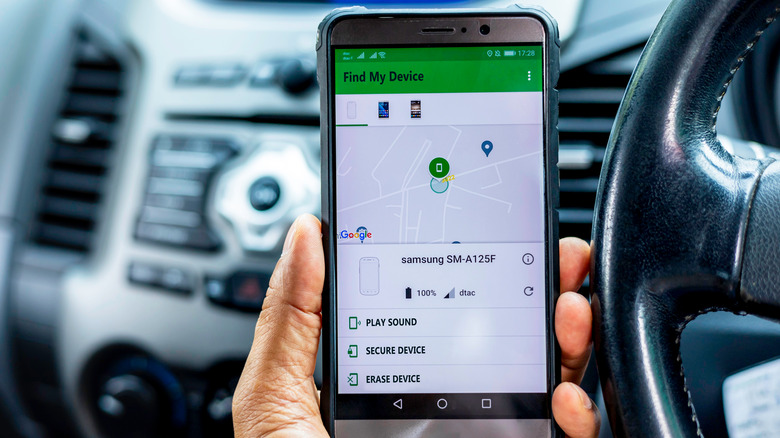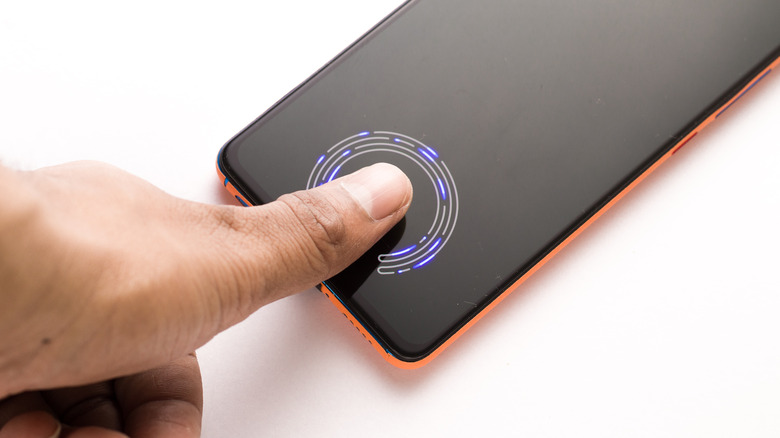What You Need To Do If You Forgot Your Android Phone Password
We may receive a commission on purchases made from links.
Even if you use your Android phone on a pretty regular basis over the course of a day, special circumstances might cause your brain to short-circuit and suddenly forget how to unlock your device. Of course, this isn't an issue for the individuals who opt to not use a lock screen. These days, however, it's considered unsafe to leave your phone unprotected, and most people do put a security protocol in place.
Lock screens for the latest Android phone models are equipped with a wide array of options to prevent strangers from accessing personal information from the gadget. You can assign a numeric passcode, an alpha-numeric password, or a pattern of at least four dots represented by digits on the phone keypad (via Google). There's also an option to employ fingerprint scanning and facial recognition to unlock a device's screen, which is now the norm for people who want access to their phone in the shortest amount of time. If you went the passcode route though and momentarily can't recall what to type, is there a way of recovering a forgotten password and gaining access to your Android phone?
If you have an older version of Android, you're in luck
Unfortunately or fortunately, depending on how you look at it, in order to protect its users from unwarranted information leaks, Google has made it a point to constantly beef up its efforts in ensuring privacy and security on all fronts. That means there is no outright way of recovering a lost or forgotten lock screen password.
For modern-day Android smartphones that have newer versions of the operating system installed, according to Google, your only option to unlock an inaccessible device is to perform a factory reset on your phone and essentially start from scratch, minus all the data you've accumulated. If you're not ready to embark on such a daunting process, consider reaching out to your phone manufacturer's helpline and see if there is a way to unlock your particular phone without data loss. Unless you were able to utilize and configure special device security features offered by your specific phone brand or carrier (if available) prior to forgetting your password, you will most likely be advised to go through a full factory reset of your Android phone.
On the off-chance that your Android phone still has Android 4.4 or older installed, you might be able to see a "Forgot pattern" option on your screen after multiple attempts to unlock your phone have failed. You can tap that and provide your Google account login credentials used to initially set up the Android device to reset your screen lock.
How to perform a factory reset on your Android phone
It is important to remember that your only recourse for being unable to unlock your Android device through a password is by erasing everything on it (including photos, music, and downloaded files) and setting it up like new (via Google). If you routinely back up your Android phone's data, you should be able to restore the bulk of the data that was previously on your device.
According to Google, a full factory data reset can only be performed remotely on an Android device that is powered on, signed into a Google account, connected to the internet through Wi-Fi or mobile data, visible as a manageable device on Google Play, and has location services and "Find My Device" turned on. The latter feature is normally used to track an Android phone and find it on Google Maps, but it has additional functionality that lets you permanently erase its contents.
- Launch the Find My Device portal on your computer on another Android phone, and locate the phone model you're having trouble unlocking from the list of detected devices.
- Hit "Erase Device."
- Provide your Google log-in details when prompted to complete a full data wipe.
Once this process is complete, you should be able to set up your Android phone as if it were a new device, without a lock screen to contend with.
If you were unable to set up "Find My Device" on your Android phone before you forgot the lock screen password, you will need to manually reset your device to factory settings. You will need to use your phone's bootloader menu by powering off the phone, long-pressing the power and volume down buttons simultaneously, and navigating to the "wipe data" option within the menu using the volume buttons.
How to prevent a forgotten password fiasco in the future
If you currently don't have an Android phone lock screen and are thinking of setting one up — or even if you have one but are nervous that you might forget it one day — it's best to set up precautionary measures that will allow you to adequately safeguard your device but also access it without the need to type in a string of characters. Depending on what Android phone model you have, you may have special lock settings that are located in the "Settings" of the device. For example, Samsung Galaxy phones have a "Smart Lock" feature that keeps your phone unlocked when it's on you, in a trusted location, or nearby.
Most Android phones these days also provide additional lock screen options that involve fingerprint scanning and facial recognition technology. On Samsung phones, it will be located within "Biometrics and Security" in your device's settings — the menu might be worded differently on various Android phone brands. Once you program your Android phone to unlock either through your fingerprint or your facial features, a lock screen password will still be necessary but required less often.
If you insist on using a numeric or alpha-numeric password to secure your Android phone, pick an unforgettable enough combination. It's also good practice to have a written record of it somewhere, either on a physical piece of paper that only you have access to or in an email message that you can send to yourself and later access through another phone or a computer when you need it.