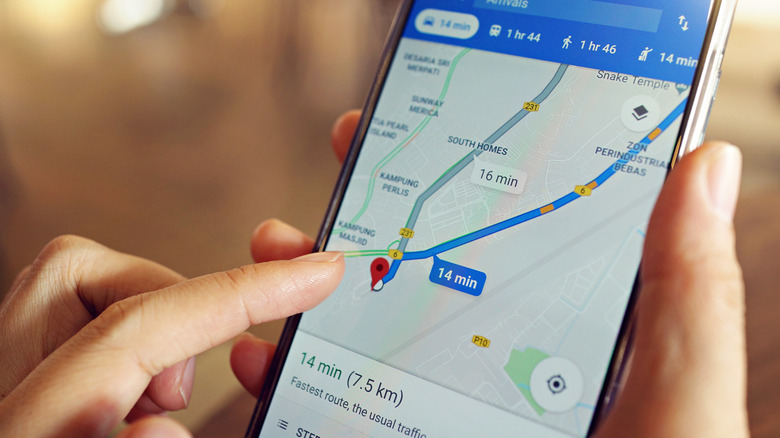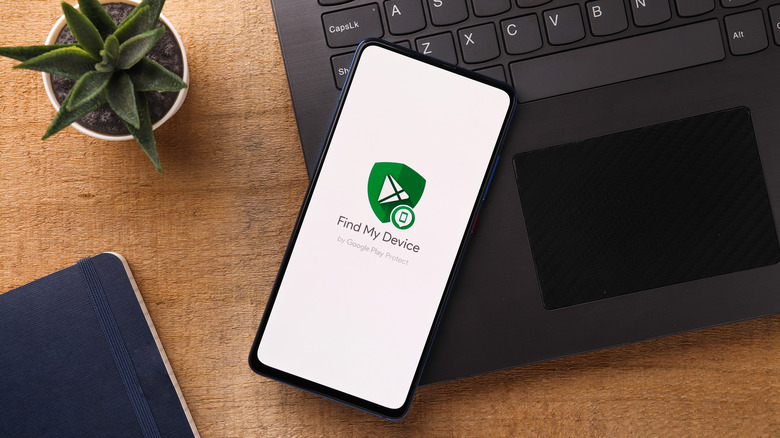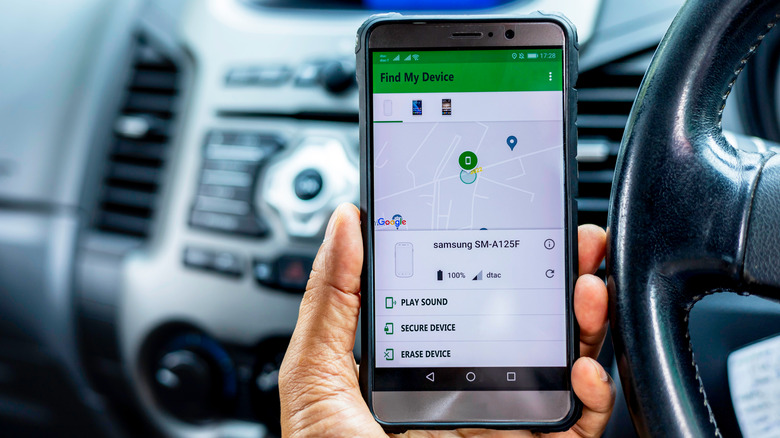How To Track An Android Phone And Find It On Google Maps
In the event you lose your phone, Android has a dedicated location tracker baked into it. You'll need to install an app from Google (running with elevated permission) and link it with your Google account to access it, but the feature integrates with Google Maps to give you the live location of the device in case it's stolen or goes missing.
"Find my Device" also lets you remotely turn on the phone's ringer, lock it, or display a message with your contact information. You can erase everything on your Android phone to keep your data safe too.
To trace it, you'll need to properly set up your Android phone first. Location, network connectivity, and power must be on (via Google). And you'll require a relatively recent version of the Android OS (older Androids do not support device tracking). But the process of preparing and remotely accessing your Android is simple enough. Here's everything you need to track and find your Android phone via Google Maps.
How to set up location tracking on Android phones
Before starting, check that you're on Android 8.0 or above. To find the version on your phone, go to Settings, About Phone, and Android version (via Google).
For older Androids, try heading to System, System update, and update your Android OS to a more recent version.
Next, we'll prepare the Android for tracking. The Find My Device feature is built into the OS by default. But it has to be enabled. And its interface can be accessed via the web portal or the Android app.
1. Go to your phone's Settings
2. Navigate to Google, Find My Device. Alternatively, go to Settings, Security, and Find My Device
3. Toggle the switch on
4. Find My Device will prompt you to turn on the device location if it's turned off. Tap that ribbon to turn on Location
Next, we'll download and set up the Find My Device app
1. Open Google Play Store or tap the Find My Device app button under the Find My Device menu
2. Launch the Find My Device app
3. Sign in with your Google Account and grant any permissions the app requests
How to find your lost Android phone on Google Maps
To trace or remotely access your Android phone, you can download and log into the Find My Device app on a different device, following the steps above. Or, you can use the web portal. But the lost phone will need an active internet connection (Wi-Fi or cellular data) and Location enabled for live tracking. Find My Device also notifies the lost phone when it's being tracked.
1. Go to android.com/find
2. You'll find the lost phone pinpointed on Google Maps with a green icon (when Location is disabled, Google Maps indicates the last seen location)
3. If tracking via Maps is unavailable, tap Play Sound. Your phone will ring for five minutes, even when the ringer is off
But if you cannot locate your phone, you can either lock it or permanently erase it (via Google)
1. Open the Find My Device portal
2. Click Secure Device to lock it with a PIN, password, or pattern
3. Under the Secure Device menu, you can also display a recovery message and a phone number for anyone who finds your phone
4. To permanently erase your lost Android phone, click the Erase Device menu
5. Click the Erase button
The device will be wiped once it has an active internet connection. Wiping or locking the Android keeps your private data protected