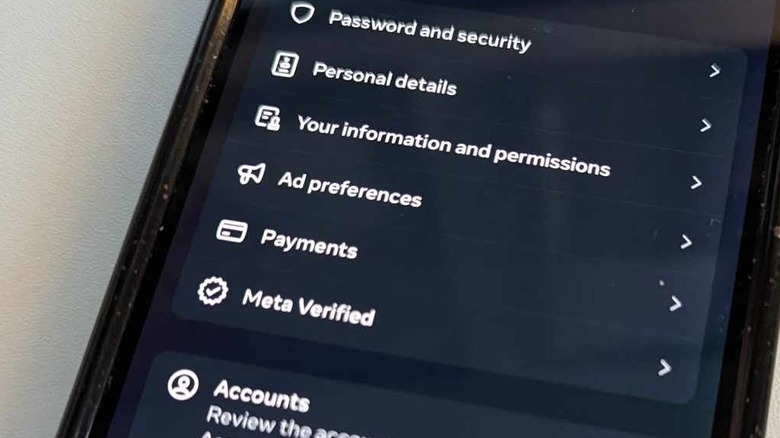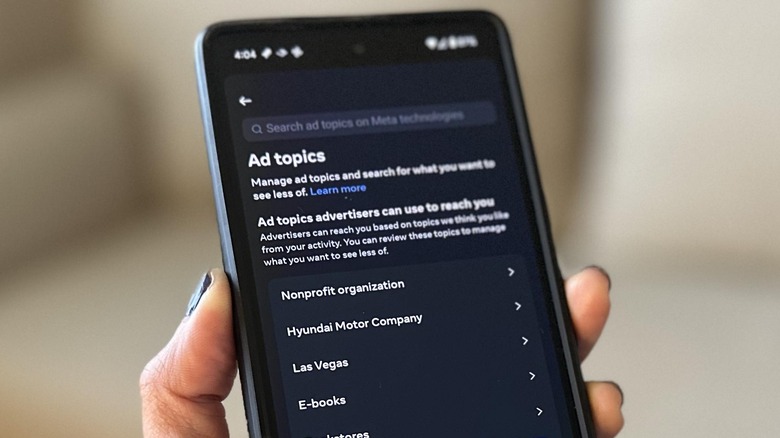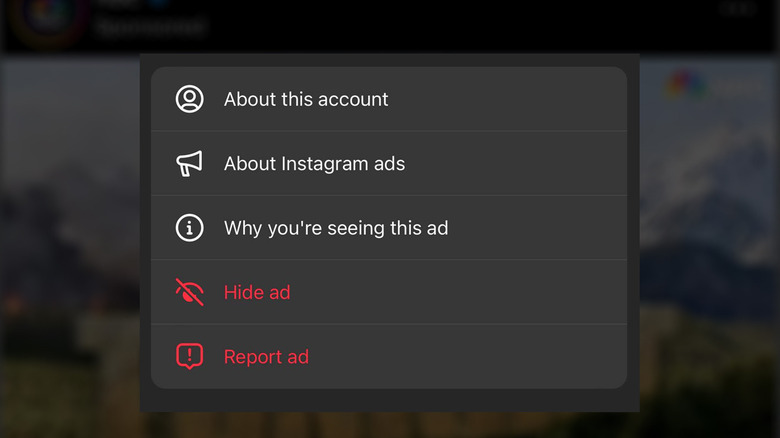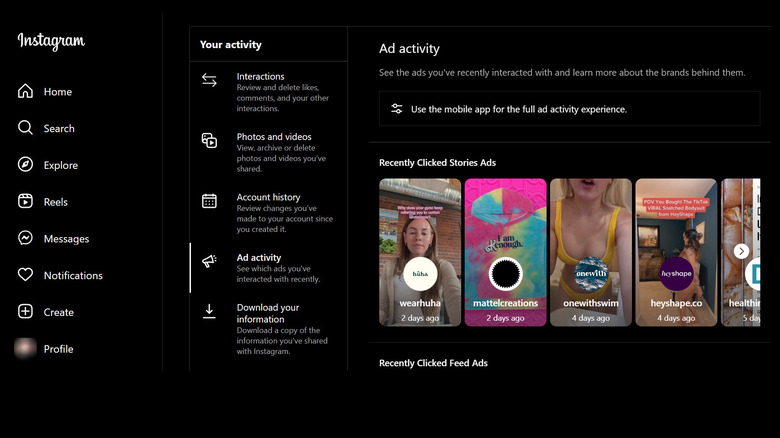How To Adjust Your Ad Preferences On The Instagram App
Like most social media apps designed to help you discover new things, Instagram has an algorithm that primarily relies on your browsing activity to ensure that you mostly see posts the pique your interest and therefore spend more time scrolling content. Any additional ads and suggested posts shared by businesses and pages that the app recommends are based on the users you follow on the platform as well as the posts you engage with. If you have recently connected your Instagram and Facebook accounts through Meta's unified Accounts Center portal, some of your viewing history and interactions on the latter platform can also affect the ads you see on Instagram.
Your tapping habits are not the only thing affecting what Instagram suggests for you to see. The subjects of your own posts — including Instagram Reels and Instagram Stories — are also analyzed so that related ads show up wherever applicable on the platform. If you happen to have a Facebook account, your personal information and interests on Facebook have an impact as well.
Finally, in the spirit of "anything you do online is probably being tracked," your activity on certain third-party apps — especially those that you may be logged into using your Facebook username as password, which ensures data-sharing — may also be used by Instagram to provide you with outside ad content within the platform, potentially lengthening your ongoing browsing session on the app and eliminating the step of searching for things to buy elsewhere.
Given that Instagram's ad algorithm relies heavily on the amount of information you share with the platform, it's important to make sure the necessary settings are in place so that you're only seeing what you want to see and nothing more.
Where to find Instagram's ad preferences through the mobile app
There are at least two simple ways to update your ad preferences on the Instagram app. The first method is via the app's settings. Here's what you do:
- Launch the Instagram app.
- Log in if necessary.
- Tap your profile photo located in the bottom navigation bar.
- Hit the hamburger icon in the top-right corner of your profile page.
- Select "Settings and privacy."
- Go to Accounts Center.
- Under "Account settings," pick "Ad preferences."
The second way you can get to the Instagram ad preferences page is by interacting with the ad itself:
- Tap the three-dot icon in the top-right corner of the ad that you're seeing either on the Instagram main feed or through Instagram Stories.
- Hit "Why you're seeing this ad."
- Review what's shown on the pop-up screen.
While the "Why you're seeing this ad" notification shade is still onscreen, tap "Update your ad preferences" to pull up the Ad Preferences page. Alternatively, you can also tap "Your activity" to find out more information about the appearance of the ad in question. There should be an "Update your ad preferences" option on this page as well that'll also bring you to Instagram's Ad Preferences page, where several settings can be reviewed and modified if needed.
A deeper look into Instagram's ad preferences
Meta's Account Center lets you manage your experience and account settings across all Meta-owned products, namely Instagram and Facebook. Any changes you make to Account Center preferences may affect your ad interactions on both platforms. In any case, it's a good idea to go through every menu listed under the Ad Preferences page, namely:
- "Recent ad activity:" You can review and manage any ads you recently opened on either social media app. If you tapped on an ad to buy a product and somehow accidentally navigated elsewhere on the platform, this is where you may be able to find the sponsored page again to continue your purchase.
- "Advertisers you've seen:" You can check out recent ads that you've seen while scrolling your feed.
- "Ad topics:" You can adjust what ads you see more or less of. Of all the ad preferences, this is the one you ought to tweak to match your actual interests.
- "Ad settings:" You can modify which of your personal data and app activity are used by advertisers. Most of these preferences are mainly for Facebook but should affect behavior on the Instagram app as well when applicable.
Note that ad preference menus may appear differently when viewed on an Android or iOS device. For instance, on an Android, "Ad settings" can be found under the "Manage info" tab.
How to choose Instagram ad topics that are actually relevant to you
As previously mentioned, specifying which subjects you'd like Instagram ads and sponsored entries to showcase more of makes for a more relevant experience offering new accounts to engage with and follow, and, in some cases, find interesting products to buy. Here's how you can manage ad topics:
- Launch the Instagram app and log in if necessary.
- Follow the instructions outlined earlier to get to the Account Center's "Ad preferences" page.
- Head to "Ad topics." On an Android, hit "See all."
- Under "Ad topics advertisers can use to reach you," hit the "View and manage topics" button.
The topics that appear on this page are auto-generated by Instagram based on your activity on the app. By default, they should be arranged according to your most recent ad interactions, but you can hit Sort to pick a new order. In addition, click on Filter to specify which category of ads you'd like to review first. To remove a topic from the list, click on the entry and select "See less."
Once you've gone through every topic on the list, go back to the "Ad topics" page and tap "Review topic choices" under "Your ad topic choices." This is where you should see subjects you specifically said you'd like to see less of. If there's anything on the list you find interesting, tap the entry and switch to the "No preference" option to add it back to your main ad topics.
You can also use the search bar to look up new ad topics to see more or less of. Note that all changes made to ad topics will apply to both Instagram and Facebook content viewed through accounts linked in the same Accounts Center.
Other things you can do to improve what ads you see on the Instagram app
Apart from manually tweaking Instagram's ad preferences to suit your personal preferences better, you can also be more conscientious about the things you look up, comment on, and tap the heart icon for in your main Instagram feed, including Instagram Stories. When you chance upon an ad that's irrelevant to your likes or current life situation — or if it simply appears in your feed too often — tap the three-dot icon in the top-right corner of the post or story, select "Hide ad," and identify your main reason for doing so. If the entry is a suggested post, tap the three-dot icon and select "Not Interested." Marking suggested and sponsored content this way improves Instagram's recommendations algorithm and enables it to suggest more relevant content for you moving forward.
If you encounter an Instagram ad you find inappropriate, harmful, or misleading, hit the three-dot icon on the corner of the post and select "Report ad." Select the reason for reporting and provide details if applicable.
Instagram ads aren't only generated by your in-app activity. Your clicks on third-party websites may also be used by Instagram to provide relevant promotions. You can tweak this setting by doing the following:
- Launch the Instagram app and log in if necessary.
- Follow the instructions outlined earlier to get to the Account Center's "Ad preferences" page.
- On an iPhone, go to "Ad settings." On an Android phone, hit the "Manage info" tab.
- Tap "Activity information from ad partners."
- Hit "Review setting."
- Choose your preferred option.
If you need more context on how each option affects the sponsored content that shows up for you on Instagram, you can tap "How this affects your ads" and read the explanation provided.
Can you adjust ad preferences on Instagram on your computer?
If you prefer using Instagram on a desktop web browser, you can review or make changes to all the preferences previously mentioned by doing the following:
- Open a new browser tab and go to instagram.com.
- Log in if you haven't yet.
- Tap More in the bottom-left corner of the page.
- Select Settings.
- Under Accounts Center, click "Ad preferences."
- From the Accounts Center side panel, select "Ad preferences" again.
On this page, you should be able to see all the same ad preference menus, tweak the list of ad topics that interest you, and review relevant ad settings. However, viewing your recent Instagram ad activity is best done through the mobile app as the results shown on the desktop platform will be limited by comparison. Again, any changes you make will affect any Instagram and Facebook accounts connected to the same Accounts Center.