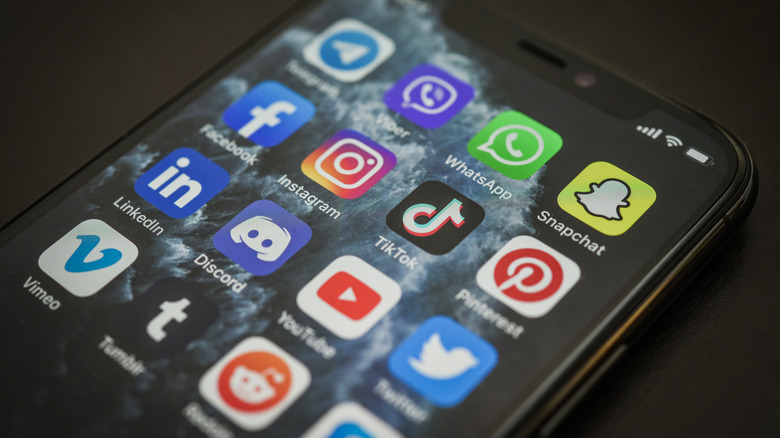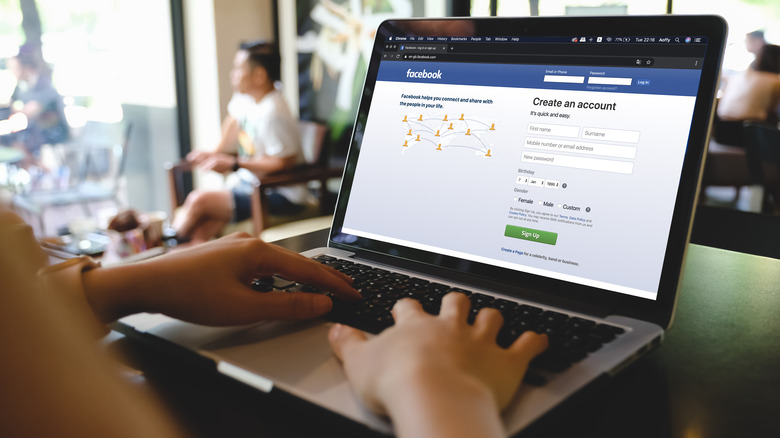How To Manage Apps That Have Access To Your Facebook Account
Many websites, mobile apps, and games require you to create an account to continue using it. You can either associate it with your email address or for convenience, use an already existing social media account for login credentials. Those who prefer not to add yet another username and password to the roster of things to remember may use their Facebook account to log into whatever online platform they want access to.
With the amount of sites and apps requiring an account for seamless use, it can be easy to forget which ones of the websites you use your Facebook details as your point of entry. In case you want to do a spring cleaning of sorts on your digital footprint and manage the apps that have access to your Facebook information, you can do so by going through the platform's settings.
The process is pretty easy, especially if you regularly go through your security preferences on Facebook. In general, using your Facebook account to log into other websites isn't a bad thing to do, but if you no longer use a service, it's a good rule of thumb to revoke its access to your private Facebook information.
What you need to know when logging into an app using your Facebook details
According to Facebook, anything you list as a part of your public profile can be accessed by an app or website at any time, such as your name, profile and cover photos, language, and country, to name a few. Certain information that you may have blocked from public view — like your email address, birthday, or list of Facebook friends — can still be accessed, provided that you grant the necessary permissions to it when you sign up for the app or website in question.
Every app that you try logging into using your Facebook account will initially ask you for access to your information that's relevant to the services they provide. Some may ask for your email address so they can send you subscription messages, or your birthday to verify your eligibility to use their site. Apps that have a community-building feature may also ask for permission to see your Facebook contacts that also use the service so they can be added to your friends list within the platform.
Once you grant a website or app permission to access your Facebook information, it has the ability to access it at any time as long as you keep logging in using your Facebook account. Of course, you can always revoke these permissions at any time as well if you want to cease using the website or stop using Facebook to log in.
How to view which apps you've logged into using your Facebook account
If you are having trouble remembering which websites, mobile apps, and games you've created an account on using your Facebook login information, you can easily preview a list of them through Facebook's settings. Here's how you do it on desktop:
- Log into Facebook through a web browser and click your profile photo in the top-right corner of the screen.
- Go to "Settings & privacy," then pick "Settings."
- From the left sidebar, select "Security and login," then go to "Apps and Websites."
The steps are similar when accessing the list through a mobile device. Launch the Facebook app on your Android or iPhone and do the following:
- In the top or bottom right corner of the page, tap your profile photo.
- Scroll down the menu, tap "Settings & privacy," then go to "Settings."
- Under "Security," select "Apps and websites."
On this page, you should see a complete list of all the third-party websites and apps you've connected with or logged into using your Facebook account. You can go through entries on the list one at a time to review what kind of Facebook information is being shared with each one.
How to edit an app's permissions or stop it from accessing your Facebook account
Every app or website listed will have its status next to it. "Active" means you've used the app within the last 3 months, so it can continually access Facebook information you've shared with it at any time. When the status next to an app reads "Expired," it means it hasn't been logged into in the last 3 months so Facebook has stopped sharing non-public information with it. However, the app may still be able to access information shared with it when it was still active.
If you'd like to review or change an app's permission to access your Facebook information — like renewing an expired app in order to keep using it or stopping one's access entirely — you can do so by following this process on a computer or through Facebook's mobile app:
- While on the "Apps and Websites" page, tap on any app you want to keep using or click "View and Edit" next to it to view and modify its permissions.
- If the app was marked as "Active," you can update its access to certain Facebook information and hit "Remove" on any detail you want to stop sharing.
- If the app is labeled as "Expired," click or tap "Renew" to keep sharing your preferred Facebook information with it.
- To stop people on Facebook from seeing your use of the app, make sure that view preferences for "Logged in with Facebook" are set to "Only me."
- Go back to the "Apps and Websites" page and tap on any app you don't plan on using anymore or click on "Remove" next to it to stop Facebook from sharing your information with it.
- You have the option to delete posts associated with the app from your timeline and let Facebook notify the app that your account connection with it was terminated. You may need to explore other ways to log into the app if you want to use it again without linking to Facebook.
- Hit "Remove" again to finalize.
You can review information about any app that was previously deleted from your Facebook account by going to "View Removed Apps and Websites" and hitting "View" to see details associated with its removal.