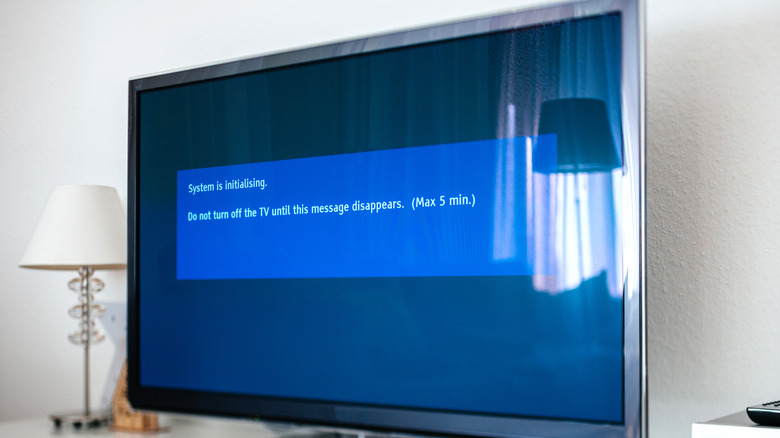How To Update Your Google Chromecast
It's easy to become a little complacent with gadgets that seemingly work just fine — especially when they suddenly stop working. While you can normally get away with not updating your devices, you will eventually run into issues, from minor inconveniences to downright glitches. That's why it's usually a good idea to keep your gadgets updated, especially if they're something you use on a regular basis. It's more frustrating, however, when the device stops working properly and no fix is available.
Google still officially supports the second-generation Chromecast and Chromecast Audio, though an unexpected bug has caused both to stop working as of March 2025. Ordinarily speaking, you can easily update Chromecast firmware using one of a few methods — and that may be possible again in the future if Google restores functionality to these devices. In the meantime, you should avoid trying to manually install new firmware updates on a Chromecast, as doing so could potentially cause more problems than they fix.
Don't update if you've been hit by the 10-year Chromecast bug
In March 2025, many Chromecast owners were hit with an unexpected issue that prevented them from connecting to and using their second-generation Chromecast. Signs of this bug, based on user reports, include authentication error messages and an "untrusted device" message advising, among other things, that the firmware may be outed. That, unfortunately, led many Chromecast users looking for solutions ... at least one of which may permanently brick the devices.
The bad news is that if you're impacted by this problem — which appears to be caused by a device certificate that expired 10 years after the second-generation model was first launched — there's nothing you can do to fix it. Google has said that it is looking into the matter, but hasn't stated at the time of writing whether it will (or even can) fix the problem. Reports indicate Chromecast Audio is impacted by the same issue. If the problem can't be fixed, users will need to upgrade — something they may not like considering that the Google TV streamer is different from Chromecast in several ways.
Some online workarounds are telling affected users to reset their Chromecast. However, Google itself has warned Chromecast users not to reset the devices, stating that it will eventually provide additional instructions for users who have already done so. It is not possible at this time to update the firmware on these affected Chromecast and Chromecast Audio dongles. Attempting to do so may, in a worst-case scenario, make it impossible to restore them.
How to update a functional Chromecast dongle
The future of these devices is uncertain at this time. Google has since launched a new product called Google TV, which is the big reason why it discontinued Chromecast entirely – a move that was controversial given how many useful features Chromecast offers and how popular they remain. It wouldn't be surprising if the company decides to retire the Chromecast completely in light of the bug caused by the expired certificate.
If the company does manage to fix this problem, however, it's possible it will continue to support the second-generation Chromecast and Chromecast Audio devices with future firmware updates. If that happens, the process to update the dongle to any future versions of the firmware is simple:
- Open the TV your Chromecast is connected to.
- Go to Settings by clicking on your profile picture or icon in the upper right corner.
- Scroll down to System.
- Select the About option.
- Click on System update.
- Wait while the system checks for updates.
- If there's one available, click on the Download button.
An alternative way to install updates is to reboot your Chromecast. This prompts the device to automatically check for and download available updates. Note: You should not do this if your device is currently affected by the 10-year expired certificate bug.
- Physical reboot:
- Remove the Chromecast from the power source for a minute before plugging it in again.
- Reboot via the Google Home app:
- Launch the Google Home app on your phone.
- Find and select your Chromecast from the list of devices.
- Open the Settings.
- Tap on the More options (three vertical dots at the top right).
- Select Reboot from the menu.
It's worth noting that while the update is installing, you can't use your TV for casting content. Monitor the update progress either on your TV screen or checking the LED on the device itself (a pulsing red LED indicates an ongoing update). Depending on the firmware size and your internet speed, the typical installation time is around 10 minutes or so.