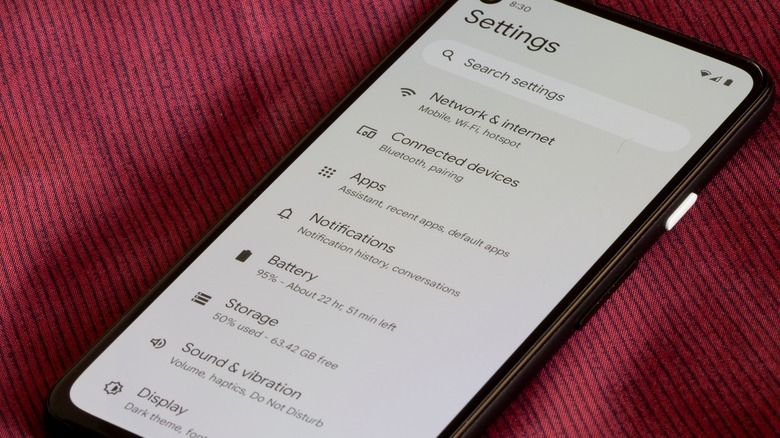How To Adjust Your Android Device's Touch Sensitivity Settings
Every touchscreen device has its own particular quirks when it comes to interactivity. You may assume that a touch screen is a touch screen, and there are no particular differences to consider, but actually, every touch screen is subtly different. For instance, the touch screens on an Android smartphone are designed to be receptive to gentle pokes and casual swipes while discouraging more forceful feedback.
However, much like how every touch screen is different, every user's fingers are different as well. Perhaps, whether due to your personal finger size and strength or the kind of accessories you use with your Android phone, the usual flavor of gentle receptiveness doesn't really work for you. If this is the case, then there are settings you can tinker with in your Android to adjust the touch sensitivity and bring it a little more in line with your preferences or physical requirements.
How to increase touch sensitivity on your Android
Most Android smartphones, depending on their manufacturer, have a special setting built-in designed to make them more receptive to touch feedback, more so than the usual gentle poking and swiping. This setting is designed primarily for those who use thicker protective measures on their phones like heavy screen protectors or cases, ensuring they can still interact with their phones normally.
-
On your Android phone, open the Settings app.
-
Tap the Display settings.
-
Toggle on the Screen protector mode toggle. This toggle may also be called Touch sensitivity.
The precise name the toggle goes by depends on your phone's manufacturer, but the general effect is the same either way. When this toggle is enabled, the sensitivity of your Android phone's touch screen is boosted, making it more receptive to more minute inputs. If you're using a screen protector, the sensitivity boost makes up for the interference between your finger and the screen. Even if you're not using a protector, though, you can enable the toggle if you just want your screen to be more responsive to your inputs.
Other sensitivity adjustments
In the event that the sensitivity toggles don't make the phone sensitive enough for you, or your particular model of Android phone is lacking a sensitivity toggle altogether, there are a couple of other tricks you can try to increase your phone's sensitivity, both in and out of its settings.
The first thing you can try is adjusting your phone screen's refresh rate. By increasing the refresh rate, you increase the number of times the screen can respond to input and redraw itself on the fly. While not the primary intended purpose, this can make it more receptive to your touch.
-
On your Android phone, open the Settings app.
-
Tap the Display settings.
-
Enable the Smooth display toggle.
-
On some phones, you may need to tap the Motion smoothness option.
-
Tap the setting you want for your refresh rate.
Keep in mind that raising the refresh rate may increase your phone's rate of battery consumption.
Besides the internal settings, there are a few upkeep tricks you can use to improve your phone's touch reception. First, remember to periodically clean the screen with a microfiber cloth to remove any intrusive skin oils or dust. Second, make sure you're using a proper, name-brand screen protector made of compatible materials. Finally, if your phone is running hot, give it time to cool off, as high operating heat can cause screen input lag.