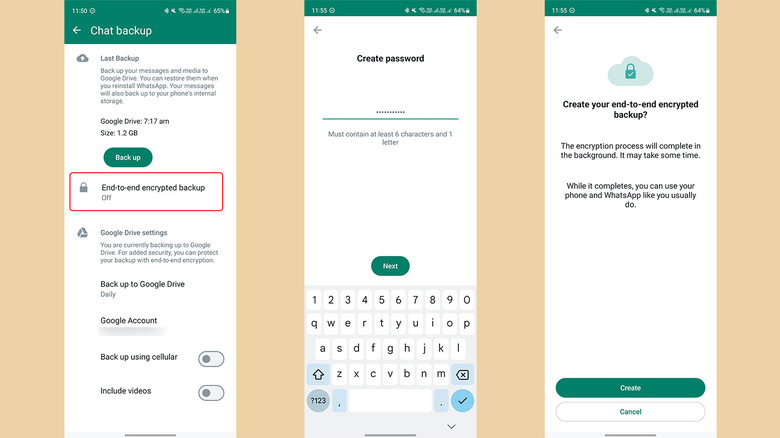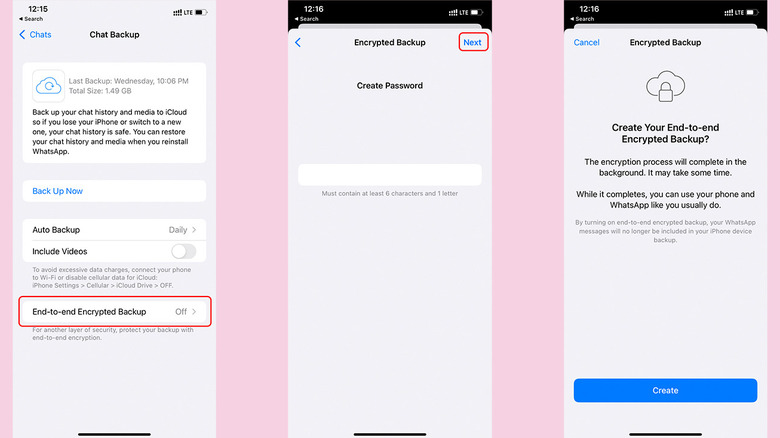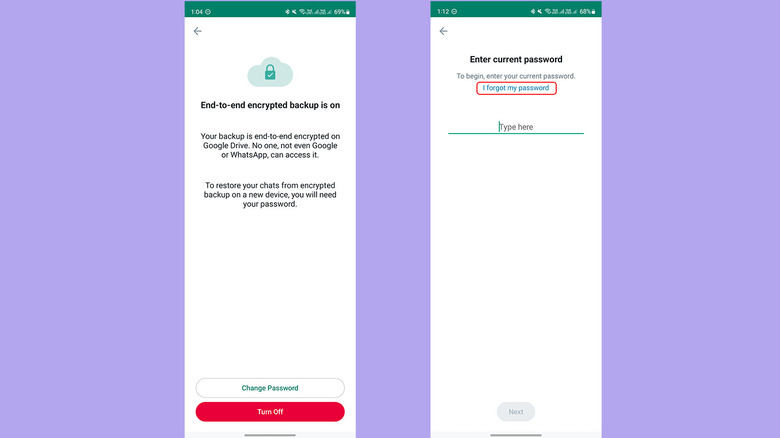How To Enable Encryption For Your WhatsApp Chat Backup On Android Or iPhone
WhatsApp is the primary means of communication for well over two billion people worldwide. This is because it is free of cost and rife with features, including real-time multimedia-rich messaging, crystal-clear audio and video calling with multiple participants, a web interface, Channels, Communities, and more.
Besides a horde of features, WhatsApp also secures chats with end-to-end encryption. This means messages and media from any particular chat are only visible to the participants and cannot be accessed by anyone, including the company itself. While encryption secures your messages from being read by any third party, the same does not apply to your WhatsApp chat backup stored in iCloud or Google Drive.
The lack of encryption for cloud backup opens up a potential backdoor that can allow unwarranted access to your chats. Besides hackers who may threaten to leak your private data, this can also potentially be used by governments or law enforcement agencies to secretly spy on certain people.
As a remedy, WhatsApp announced encryption for cloud backups in 2021. Explained in an official blog post by Meta, Chat backups are encrypted using a unique 64-digit cryptographic key stored on the Android device or iPhone inside a dedicated hardware component called a hardware security module (HSM). You can either save the key itself, or use a password to save the key on your phone and access it when needed.
However, the option is turned off by default. Here's how to encrypt your WhatsApp chat backup on Android and iOS.
How to encrypt WhatsApp chat backup on Android
The method to encrypt WhatsApp chat backup on Android involves following these steps:
- Open WhatsApp, tap the three-dot button on the top right, and tap "Settings."
- Tap Chats, scroll down, and tap on "Chat backup" to open the backup settings.
- To turn on automatic backup, tap "Back up to Google Drive" and choose an option between Daily, Weekly, or Monthly. If you are doing this for the first time, you may need to authorize access to Google Drive using your Google account.
- On the same page, tap "End-to-end encryption backup." On the following page, tap "Turn on."
- Now you can choose between a password and a 64-digit key. If you prefer using a password, tap "Create password." This password must have at least seven characters, including one letter.
- Then, tap "Next" and re-enter the same password to cross-check against the one you previously entered. Tap "Next" again.
- The next screen requests your permission to create an encrypted backup of your WhatsApp chats. Tap "Create" to initiate this process.
- If you chose the 64-digit encryption in Step 5, WhatsApp will generate a unique key. Long-press on the key, tap "Copy," and paste it into a text document or Notes. Ensure you store it securely in a few places so it's easily accessible.
How to encrypt WhatsApp chat backup on iPhone
The steps to encrypt your WhatsApp chat backup from your iPhone are identical to Android, with some subtle differences:
- Open WhatsApp and tap Settings from the bottom right.
- Tap Chats and then Chat Backup, and ensure Auto Backup is turned on. Tap "End-to-end Encrypted Backup," and then "Turn On" on the next page.
- Choose between a password and a 64-bit encryption key.
- If you prefer a password, create one with a minimum of seven characters in total, including at least one letter. Re-enter the password to verify.
-
Tap Create at the last step to encrypt your WhatsApp backup. This new backup will automatically replace your existing chat backup on iCloud within a few minutes — the time taken depends on the size of your backup and the internet connection's speed.
Advertisement
Alternatively, you can secure your WhatsApp chat backup by enabling end-to-encryption for the entire iCloud storage. This can be achieved on your iPhone by going to Settings > iCloud > Advanced Data Protection and enabling "Advanced Data Protection for iCloud." Opposed to WhatsApp's backup encryption, this method also offers an additional advantage by adding encryption keys to KeyChain and synchronizing them across all devices, thereby simplifying the backup's restoration.
It is worth mentioning that Apple allows iPhone users to back up their devices entirely (including apps and files) to iCloud so that they don't have to set up a new iPhone or iPad fresh. Your locally-stored WhatsApp data (chats, files, media, etc.) are also backed up to iCloud as part of the device backup.
How to turn off WhatsApp backup encryption or reset password
While encrypting your WhatsApp backup on Google Drive or iCloud safeguards your chats, certain circumstances might force you to disable encryption. This may especially apply when moving your WhatsApp chats from Android to iOS — or vice-versa.
Follow these steps to disable WhatsApp backup encryption:
- Open Chat Backup from WhatsApp's Settings and tap "End-to-end encrypted backup."
- Tap "Turn off," and enter your encryption password or the 64-digit key.
- Tap "Turn off" on the following page to disable encryption.
If you lose the encryption key or forget your password, you can still remove encryption from your WhatsApp backup. This is possible because the encryption key is stored in your phone locally and can be accessed using biometric authentication. Here's what you need to do:
- Go to WhatsApp's Settings, Chats, Chat backup, and then End-to-end encrypted backup.
- Tap "Change password," and then "I forgot my password" or "I lost my encryption key."
- Verify your identity using your fingerprint, Face ID, or the phone's PIN.
- Now create a new password or encryption key.
It is worth noting that while the steps above can be used to reset the encryption password or 64-digit key, you cannot recover your backup while setting up WhatsApp afresh on a new phone. There is no way to remove encryption without accessing the previous key stored on your phone, which is a good reason to reset your password before migrating to a new phone if you have forgotten it.