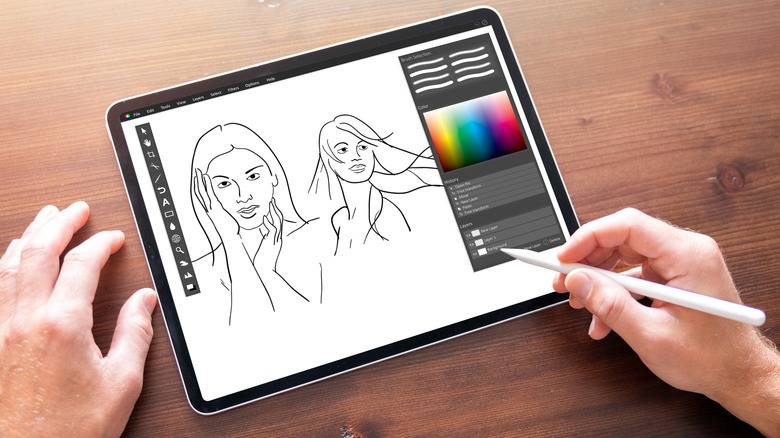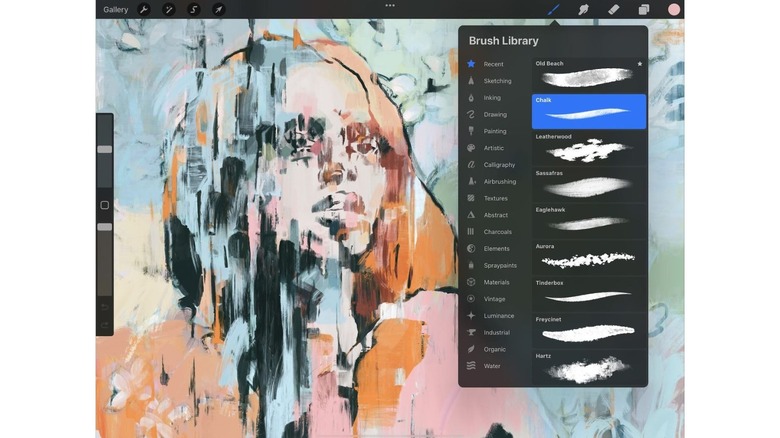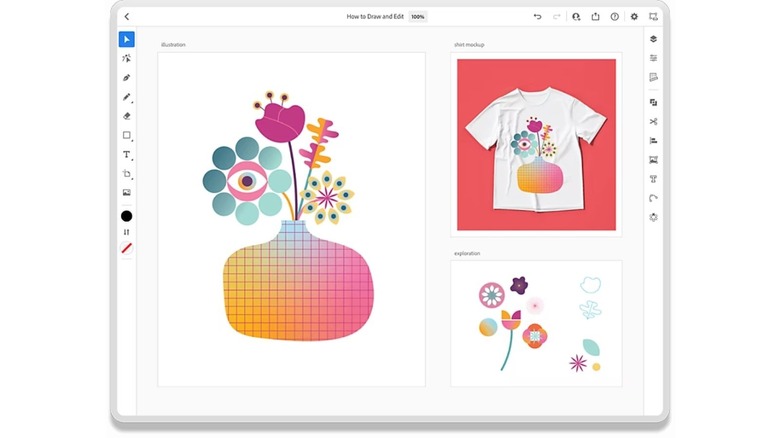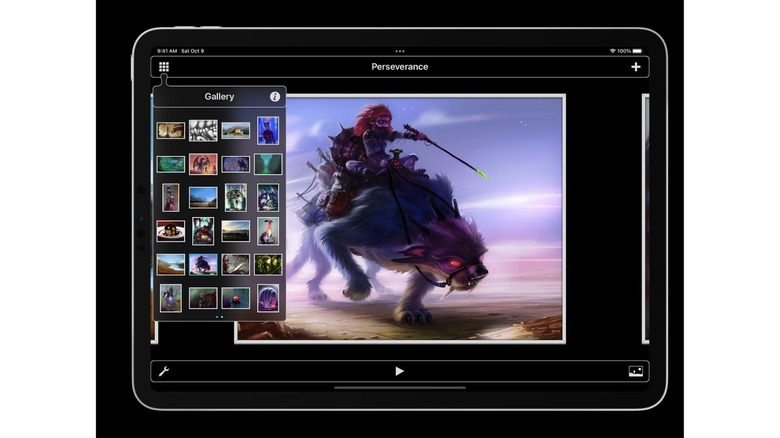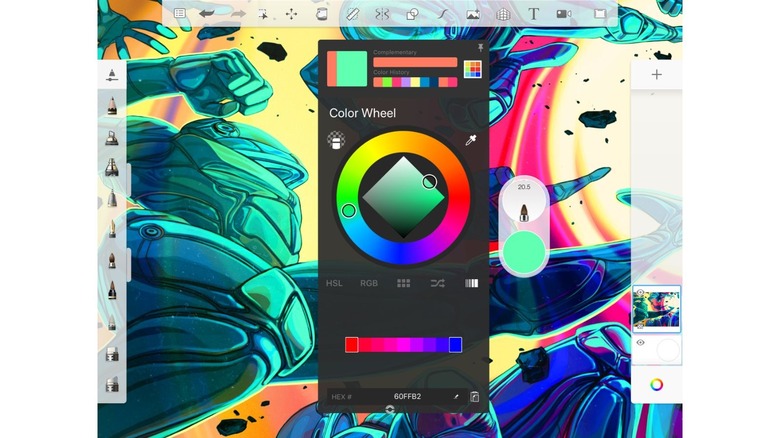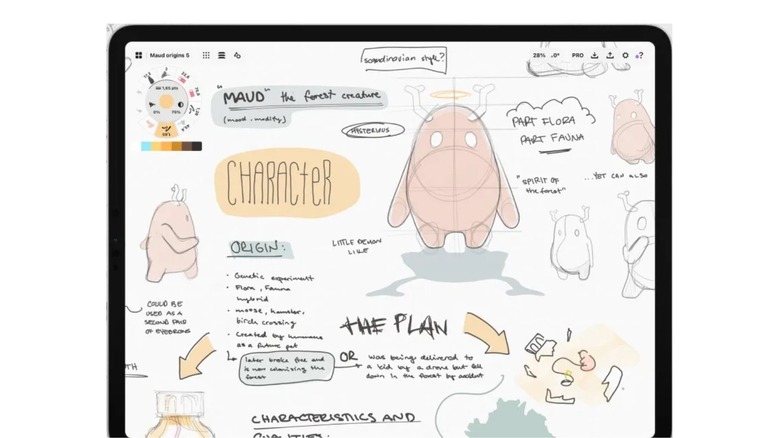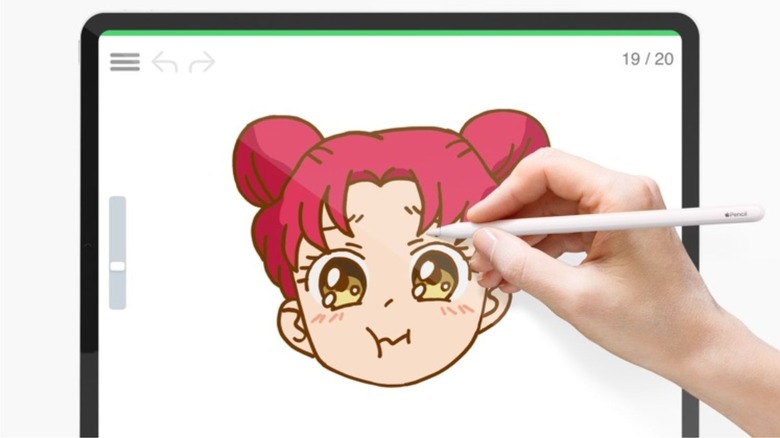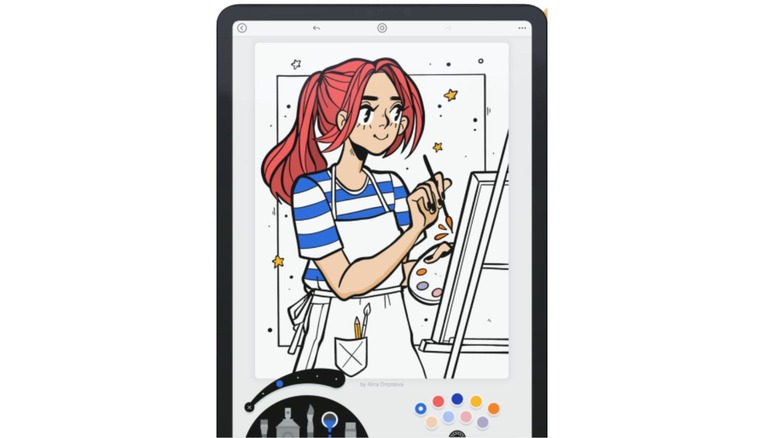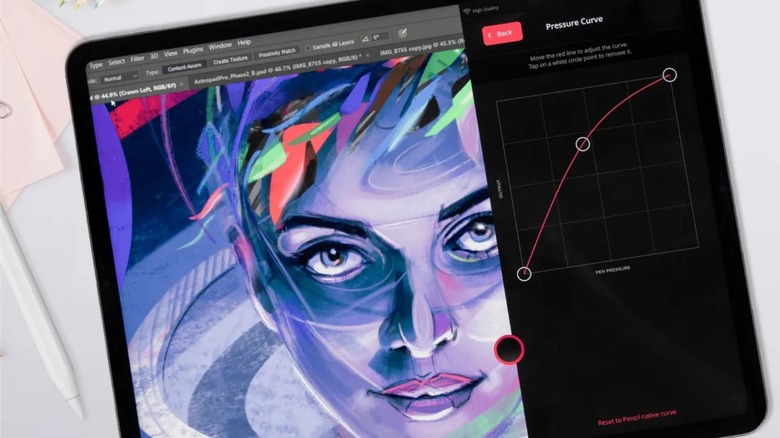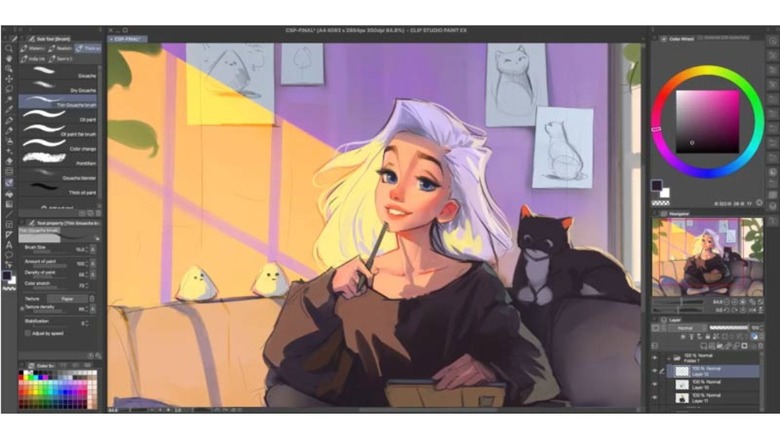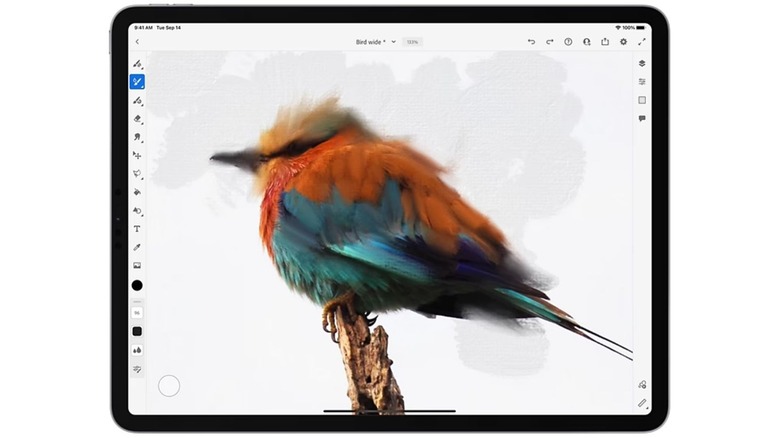10 Of The Best iPad Apps For Drawing And Animation In 2023
The iPad has come a long way in the past few years, especially with the introduction of Apple's M-series processors into the lineup. With the power of desktop computers in such a tiny form factor, the iPad is truly capable of anything now. The device has always been ideal for drawing, and these days, that couldn't be more true. There's a bevy of drawing apps available for the iPad, including some that are tailor-made for beginners and professionals alike. However, with so many options, which is the best one?
The best drawing apps offer users robust control over the colors, brush types, and brush sizes. Other features like vectoring and layers are ideal for pros, and there are more than a few that offer those features. Whether you are a budding artist, a hobbyist, or an industry pro, there is a drawing app on the iPad that is perfect for you and your needs.
What should you look for in a drawing app?
What you want out of a drawing app depends largely on what type of drawing you want to do. Are you just looking to do some quick sketches or capture some doodles? If so, something a bit simpler and more lightweight is probably your best option. Having a bunch of layers, brush options, and special effects could interrupt the simple creative flow. If you're looking to do professional art, then you are going to want to make sure those layers, brush options, and robust export options are there.
In general, though, you will want to make sure whatever app you use supports the Apple Pencil. While there are some great styluses on the market, the Apple Pencil is the go-to for professionals on the iPad because of its force sensitivity. That makes it the most natural option for drawing on the iPad, which leads us to the next factor to keep in mind.
What iPad should I use for drawing?
Almost every iPad on the market is decent for drawing, but there is a variable degree of quality. Quality typically depends on three factors: Apple Pencil support, the processor, and the refresh rate. Display size is also an important factor, but that boils down more to preference. The first thing to consider is Apple Pencil support. All iPads on the market support at least the 1st-generation Apple Pencil, but the entry-level iPad line doesn't support the 2nd Gen Apple Pencil. While the 2nd Gen Apple Pencil is a better design, the actual drawing performance is nearly identical between the two. The main difference is the 2nd Gen supports wireless charging
The next factor to consider is the processor and refresh rate. The latest iPad is powered by an A13 chip, which is going on a few years old. It still runs just fine, but it may chug in more complex applications. The iPad Air and iPad Pro models are powered by the M2, so you are getting top-tier performance there. The standout difference between those two products is the iPad Air's 60Hz display versus the Pro's 120Hz one, which provides a smoother drawing experience.
Best overall - Procreate
As an artist, the digital age has opened a new world of creativity available at your fingertips and the more tools available, the more freedom you have to create. Procreate allows its users an entirely customizable interface with an abundance of choices in brushes, colors, and 3D painting abilities. Users also have the ability to create their own brushes for a personalized touch to their drawings. Built-in programs such as Color Harmony give paint compatibility suggestions and Color Companion allows users to keep the menus closed to focus on creating.
The app uses familiar touch gestures such as using the two-finger swipe to undo or three-finger redo. Artists can paint at an incredible 120 fps with Procreate on the iPad Pro, and time-lapse can record the entire creative process for those sharing on social media. Procreate offers as much or as little assistance as desired, and the one-time purchase of $12.99 makes it ideal for beginners and professionals alike.
Best for illustrating - Adobe Illustrator
While Procreate is more of a pixel-based content creator, Adobe Illustrator is a vector drawing app, which means creators can grab, shape, and recolor lines any time after drawing. This type of app was designed with illustrators in mind and works seamlessly with the Apple Pencil. Users can upload pictures of sketches and convert them into a vector for the ultimate customization. Purchased Adobe Illustrator Template (AIT) files can be uploaded from Adobe Stock.
Adobe Illustrator has a selection of over 17,000 fonts to choose from and brush selections that create customized brush strokes for a hand-drawn look. Adobe Illustrator is also part of the Creative Cloud, which allows users to collaborate with Photoshop and Adobe Fresco apps for iPad so users can create on the go. If you're a teacher or a student, you can save 60% on the Creative Cloud All Apps which includes Adobe Illustrator.
Best for realism - Inspire Pro
Inspire Pro utilizes Sorcery, which is the fastest 64-bit engine for painting on the market. This means you'll have a quick painting experience combined with 150 brushes and a variety of techniques to choose from. The 150 brushes are separated into varying painting types such as oil paint, charcoal, and graphite pencils. Each brush has the capability to be used as a dry or wet brush or an eraser.
Users can change the brush strokes and power in the settings for the ultimate customized drawing experience. If you're looking to upload your progress to social media, the brush strokes are automatically recorded and can be exported at 1080p resolution. This app is simplistic in design but has something to offer for all levels of artists. For those on a tighter budget, Inspire Pro promises its users there will never be subscription fees or in-app purchases. To reiterate, this app is incredibly fast, free to use following an upfront cost of $19.99, and easy to use.
Best free app - Sketchbook
One of the key benefits of Sketchbook is the ability to utilize support tools such as guides or rulers, and to keep a clean slate to allow your imagination to run wild. Sometimes when you're in a creative mindset, all the menus and choices can become a distraction that breaks your flow. Sketchbook keeps it simple with a professional-grade interface that's clean and minimal but doesn't take away from the user's customizations or creativity.
Having the choice to access the graphs or charts makes Sketchbook a great choice for new users looking to practice their sketching techniques. This app best benefits users looking for a sketching experience, but there are additional choices for brushes and techniques to benefit other styles of art. Sketchbook is a free app, but you can upgrade to the premium subscription to open even more opportunities for optimization such as customizable brushes and additional color palettes.
Best for professionals - Concepts
Concepts is a vector-based sketchbook and was designed with professionals in mind. Its purpose is to provide users with the creative space to sketch, draw, and organize ideas for more effective work production. Concepts offers a customizable infinite canvas to create storyboards, sketch plans, doodles, etc. If you're using the app to collaborate ideas with other creators, you can share directly with other collaborators to make teamwork a breeze. You can also use realistic tools that react in the same way a physical brush, pen, or pencil would.
RGB, HSL, and COPIC color wheels are available for a variety of colors to use, and the app has scaling tools to help calculate real-world dimensions. While anyone could theoretically use Concepts, those working as professional artists or with more experience would benefit the most from this app. Users can download Concepts for free, though there is the option to pay for the premium monthly subscription.
Best for beginners/learning - Artworkout
If you're a beginner to drawing and could benefit from someone teaching you step-by-step processes, Artworkout is the way to go. This app offers more than 500 lessons and interactive courses designed for any age and any level of artist. Formatted in a game-like manner, the app allows users to learn a variety of creative techniques like drawing, painting, and sketching in a stress-free way.
Artworkout benefits beginners by giving users immediate feedback on their performance by looking at the quality of brushstrokes and accuracy. This helps new creators learn and could benefit experienced users as a warm-up exercise before starting their new project. The lessons are designed to build comprehension with some theory education and a lot of hands-on technique practice. Artworkout is compatible with the Apple Pencil and is free to use, with in-app purchase options. If you're looking to begin drawing or need a kid-friendly app that will guide your kiddos to become drawing masters, Artworkout can help.
Best for mindfulness - Lake: Coloring Books & Journal
Self-care is crucial to our everyday lives and art is a perfect outlet. The app, Lake: Coloring Books & Journal, allows its users to de-stress by coloring hand-drawn illustrations, drawing, or coloring freely on a blank canvas to encourage creativity and mindfulness. Although this isn't technically a drawing app, there is the option to use a blank canvas to let your imagination soar.
Lake: Coloring Books & Journal is a compilation of hand-drawn coloring pages from over 1,000 independent artists for the purpose of mindfulness and self-care through journaling and art. There are five different tools, over 700 color choices, and over 1,500 hand-drawn pictures to choose from for hours of creative enjoyment. As an additional bonus, the content is kid-friendly, and you can choose from a variety of themes and difficulties. Users can turn on ASMR sounds while drawing for the ultimate calming effect.
Best for multi-monitor syncing - Astropad Studio
Astropad Studio is utilized by creators at some of the most well-known entertainment companies in the world and is appreciated for allowing its users to work more effectively and faster on projects. The ability to mirror the images from Mac or PC devices allows for a more seamless user experience no matter where you're working from. Creators can create streamlined and effective workspaces with customizable pressure curves and gesture shortcuts that can be combined with the Apple Pencil.
Astropad Studio promises to be up to five times faster than baseline Liquid and high-quality velocity control for image quality. You can try Astropad Studio free for 14 days before you commit to a subscription. The subscription has some nice perks including unlimited upgrades and priority creative pro support. You'll also be able to connect all your settings across your devices for a streamlined and effective creative experience.
Best for comic book illustrating - Clip Studio Paint
Clip Studio Paint is the ultimate app needed for illustrating comics and cartoons for professionals. Whether you're a newbie to the field and could benefit from learning more or are a seasoned professional, there's something to offer for everyone. The app gives users access to over 50,000 custom brushes and 160,000+ custom-made materials from other users around the world. You can also access tutorials and trade tips with other creators.
Create your drawings with up to 10,000 layers and 28 layer effects, including layer masking, available. Clip Studio Paint also offers shading assistance and 3D models to pose so you can perfect those hard-to-draw silhouettes. If you plan on sharing your work on social media, the app can record a time-lapse of your progress. If you've never used Clip Studio Paint before, the app offers a simple mode so you can explore the tools and brushes available to begin creating on the app. If you're collaborating with other creators, you can seamlessly work in the same file to keep your project moving quickly to meet deadlines.
Best for playing around - Adobe Fresco
Adobe Fresco is for all creators at all levels looking to hone their digital drawing skills. For beginners, there are tutorials available to learn techniques and where to access necessary tools in the app as well as aids and grids to assist you as you learn to draw. For professionals or seasoned creators, the variety of brushes and easy integration of harmonizing colors, and seamless sharing to/from other creative apps are just some of the promising features.
Other key features include the ability to add motion to pictures to create GIFs and the magic wand tool that can transform and alter the images. In the free version, you can access 50+ types of brushes, such as Photoshop, Paint, Vector, and Live. The premium subscription offers users access to over 1,000 brushes and fonts and an extended amount of cloud storage space. Overall, Adobe Fresco is well rounded in the services and tools it offers, and the app has something for everyone to enjoy.