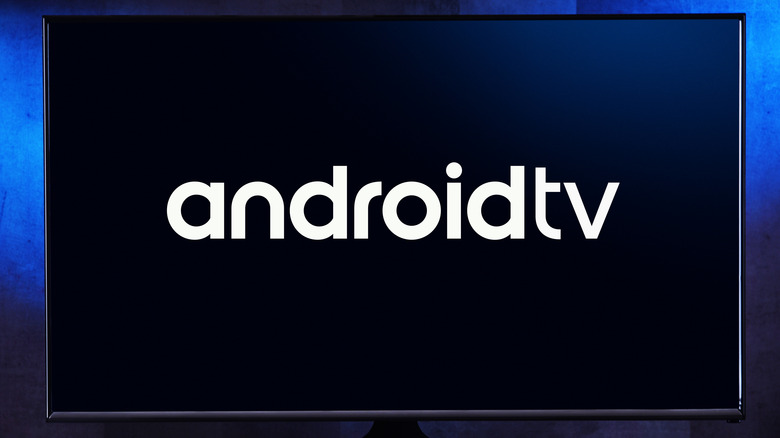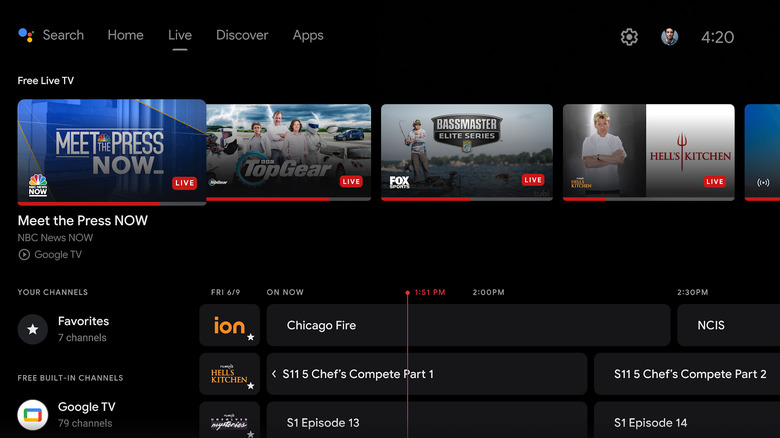Android TV's Live Tab: What It Is And How To Use It
As the paradigm of home entertainment shifts, cable rides off into the sunset, and streaming takes the reins, providers are researching the best possible ways to bring any and all forms of viewing to the hungry public. This is why, in addition to the ever-growing array of on-demand streaming apps currently available, there is also a rising cadre of live-streaming TV channels. The only drawback to these channels is that they all require their own individual apps and accounts, which may require more micromanaging than some are comfortable with.
It's for this reason that the creators of Android TV streaming players have sought to cut out the middleman and deliver live-streaming television straight to you. No more fiddling with apps or checking five different channel guides – Android TV's Live tab has a whole TV Guide's worth of channels, ready and waiting for an afternoon of mindless surfing.
What is the Live tab on Android TV?
The Live tab is a newly-added section of the Android TV home menu. As the name may imply, its chief export is live TV channels. From the Live tab, you can quickly and easily access live channels from a curated catalog of Google's own making, as well as an integrated list of channels from the major free live streaming apps like Pluto TV, Tubi, Plex, and Haystack. Additionally, the list features extra channels sourced from Google TV, all of which can be enjoyed right from the Live tab.
With the combined force of the Live tab's original channels and all of the channels from its supported services, you're looking at well over 800 channels of live-streaming TV in ten different languages, all free to watch and enjoy at your leisure. These channels include all of your basic cable favorites, including all the major news networks like CNBC, ABC, and Fox. The only thing not natively packed into the list is premium channels from services like YouTube TV, but you can still access such services from your regular app bar.
How to use the Live tab
The Live tab doesn't require any particularly special instructions to use. On the main menu of your Android TV device, just scroll up to the tabs at the top and navigate over to the Live tab to see the channel guide. You can scroll through the full list of channels and press the confirm button on your remote on any of them to instantly tune in. The only thing you need to keep in mind is that if you want to watch something from a different free streaming app like Pluto TV, you will need to install that particular app on your Android TV. Once the app is installed, though, its channel lineup will be automatically added to your Live tab guide.
The overall catalog is quite big, so if there's something you want to keep track of, just add the channel as one of your favorites.
-
Switch to the Live tab on your Android TV menu.
-
Find the channel you want in the guide list.
-
Click on the channel's name next to its current schedule to set it as a favorite.
-
The channel you set as a favorite will be denoted with a star.
You can access your favorite channels at any time via the favorites button on the left sidebar. If you ever want to remove a favorite, just click its name in the guide again.