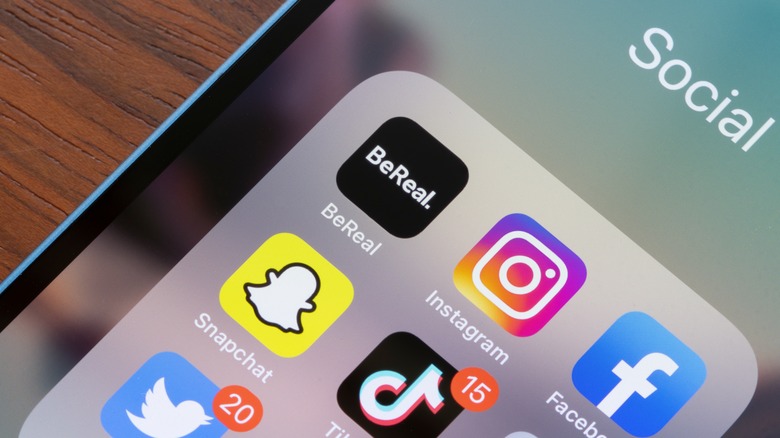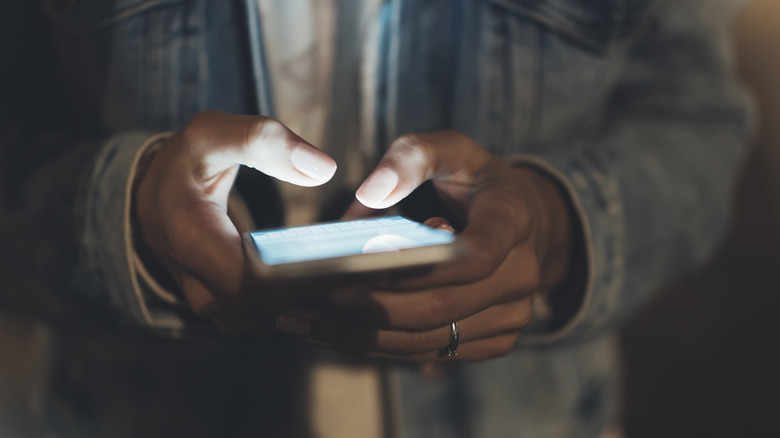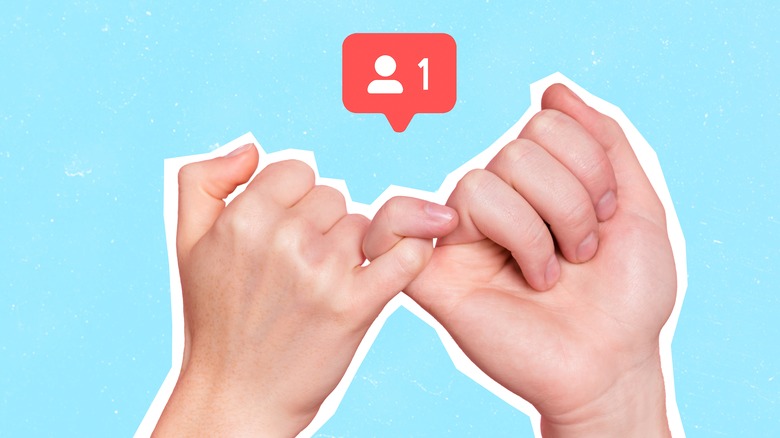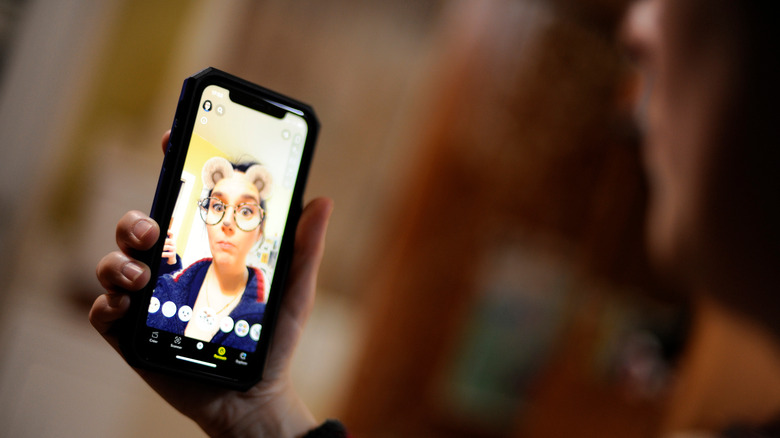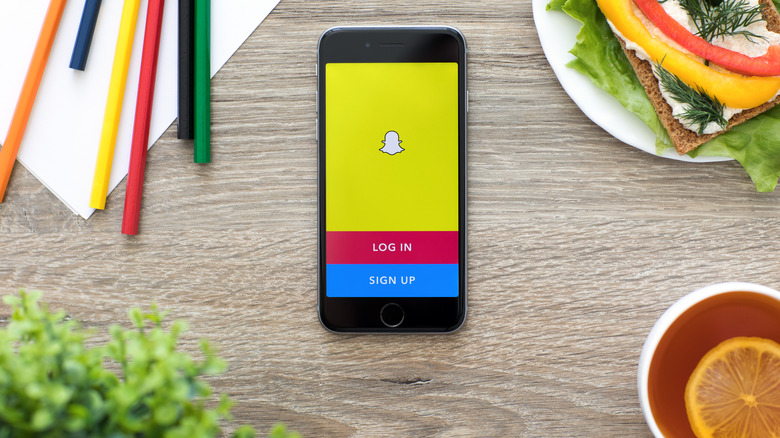Hidden Snapchat Features That Will Change How You Use The App
Despite being over a decade old, Snapchat is still one of the most popular social media apps out there. Longtime users know that it's an easy-to-use app for photo sharing, direct messaging, and much more. However, even the most seasoned Snapchat veterans might be surprised to learn that the app has dozens of hidden functions and secrets buried deep within its code that can really shift how you use the app.
Over the years, Snapchat has tried and tested a variety of different functions — some of which haven't exactly panned out, such as its short-lived gaming mode. While not all of these functions made the cut, there are still a ton of secret features that you can easily access if you know where to look.
If you're ready to take your Snapchat game to the next level, we've got a list of the best hidden features that will shake up the way you use Snapchat.
Ghost Mode
By now, most users probably know about the Snap Map function within Snapchat. The Snap Map allows you to see where your fellow users are and will enable users you designate (such as your entire friends list or individually selected contacts) to see where you are. Friends can even request your location with Snapchat's tracking capabilities. On Snap Map, you are represented by your Bitmoji, as are your friends. Once in the map, you can see Snaps your friends have uploaded to their stories or shared with you as well as hot spots where a lot of users are taking pictures.
However, if you are not comfortable having your location shared 24 hours a day on Snapchat — or if you need to temporarily turn off your tracking — you can adjust these settings by activating Ghost Mode. Once you've opened the Snap Map, tap the settings button at the top of the Map screen and toggle Ghost Mode to on. You can also set timers for how long you'd like to stay in Ghost Mode if sharing your location is a temporary concern.
Dark Mode
Who among us can honestly say they don't have a screentime problem? Even worse, many of us indulge in too much screen time before bed, ruining our sleep cycles and straining our eyes. Luckily, like a lot of other apps on the marketplace, Snapchat also has a solution for this problem — especially if you're someone who tends to scroll endlessly before bed and needs a way to lessen the strain on your eyes.
Unfortunately, this feature is a bit hidden and is sadly only available on iOS and not on Android devices.If you do have an iOS device, however, you can enable Dark Mode in Snapchat by tapping the Settings icon on your profile. After that, go to App Appearance in the My Account menu, then select the Always Dark option.
Of course, if you change your mind, you can switch it back to the Always Light option. Using Dark Mode in iPhone apps tends to have a lot of benefits not only for your sleep and your eyes but can also save battery life.
Check if you've been unfriended
We've all been in that awkward position where we're trying to figure out who unfollowed or unfriended us, and scrolling through your friends list on social media to find out if someone has decided to cut ties is not always a great experience. In the past, Snapchat has even sent reminders to check in on your friends list to make sure you only have trusted people in them. However, Snapchat also has a secret way to figure out if someone has unfriended you — even though it's not technically a legitimate function.
If you frequently check your friend's Snapscores, you can quickly figure out if someone has unfriended you since Snapscores are only visible to friends. Therefore, if someone has unfriended you and you go to their profile to check their Snapscore, you won't be able to see it anymore. This is a way less painful method of finding out if someone has unfriended you than scrolling through an endless scroll of names.
Geofilters
Nowadays, it's pretty common for photo-sharing apps to have really in-depth creator controls and customization. Apps like Instagram have tons of features for customizing stories with filters, buttons, hyperlinks, and more. While most people might only add a quick filter to their photos on Snapchat, you can actually do so much more!
Snapchat allows you to add site-specific and event-specific Geofilters to your snaps so that you can create fantastic, unique content. While this is great for influencers or content creators, it can also be a really fun way to express creativity for other users as well. A cursory glance at some of the categories the app offers reveals that you can add and create Geofilters for weddings, graduations, baby showers, or even just a night out on the town. You can even make your own custom design and upload it to the app.
While Paid Geofilters for businesses are no longer supported, that doesn't mean you still can't design your own just for fun!
Custom stickers
Snapchat has really stepped its game up in terms of artistic tools for influencers, artists, and content creators since its original inception in 2011. Even though the majority of users are on the app just for fun, Snapchat has a ton of different hidden functions for glamming up your photos so that they look their absolute best. You can even make customizable stickers to add directly to your Snaps!
The process is super simple, even if you're not well-versed in photo customization. First, create your Snap. Once you're on the preview screen, tap the scissors icon. After that, all you have to do is outline the object that you want to copy with your finger. Once you've outlined it, lift your finger, and Snapchat will paste the object onto your Snap as a customizable sticker.
The best part is that once you've created the custom sticker, Snapchat automatically saves it to your sticker drawer so that you can use it again and again.
Use multiple filters
At this point, almost everybody knows how to add a filter to a photo in an app like Snapchat. It's basically become a staple for any photo-sharing app. Snapchat, of course, lets you add regular photo filters and selfie filters as well as color effects, location information, your Bitmoji, and more. However, what some of us less Snapchat-savvy users might be unaware of is that you can actually take it a little bit further and add multiple filters when taking a Snap video or story. In fact, you can actually add up to three pretty easily.
The process is really simple. First, you create a Snap that you want to add a filter over. Then, swipe left or right to choose a filter. Once you've done that, you'll see an icon that looks like a few pieces of paper stacked on top of one another next to a + sign in a circle. Tap that icon and you'll get the option to add an additional two filters on top of the one you've already used!
Timeline Mode
Some of us may remember a time when apps like Snapchat or Instagram didn't have as many in-app features available for customization. For instance, back when Instagram was relatively new, if you wanted to stitch together multiple photos, you had to outsource the job to another app. Thankfully, times have changed. Now, Instagram has a ton of creative options for stitching photos and videos together, and so does Snapchat. You can actually capture multiple videos sequentially, edit them, and send them all as one video on Snapchat without having to look for another app to get the job done. This process is done through Timeline Mode.
To access Timeline Mode, all you have to do is go to the Camera screen, tap the + icon, and select a different camera mode. Available modes include 3D photography, a timer delay mode, and focus options, but for now all you have to do is click on Timeline Mode and you'll be good to go. You can take new videos or even import videos from your phone's camera roll to add to your timeline.
Solving math equations
A lot of us probably could've used this function back in high school. While there are likely some limitations to this function, it might surprise a lot of seasoned Snapchat users that the app can actually solve math equations! While this doesn't mean you should toss out that expensive graphing calculator, it's pretty incredible that Snapchat can give you the answer to a relatively complex math equation in seconds just by using its camera.
All you have to do is write out the math equation you're trying to solve, point the camera at the problem, and press the Scan button that's located just under the Shutter button. Snapchat will scan the problem, and as long as it can read the equation, you should have a solution within seconds! This is all done using Snapchat's augmented reality functions, and the function can even walk you through how it arrived at the solution.
Change the speed of a video
As Snapchat has gotten more ambitious in giving users control over how their Snapchat stories and videos all look to their friends, the app has come up with tons of different ways to capture pictures and videos. The app has also emboldened its users through the inclusion of Director Mode, a function within the app's creator tools that allows users to edit and customize a ton of different options in their Snapchats. However, this function can also change how you capture your Snapchats in the first place.
You can even use Director Mode to change the speed at which you capture video. You can access Director Mode by tapping on the camera icon in the Camera Modes toolbar. Then click on the speedometer icon to alter the speed you want to film your video at. This can help with editing transitions or creating dramatic effects within your Snapchats.
Travel Mode
A great use of Snapchat is to keep your friends and family informed of what you're up to and where you are, especially if you're traveling or on vacation. Snapchat is obviously a great platform for sharing a ton of photos quickly, and tagging those photos with your location is a wonderful way to catalog your trip. However, this can definitely be a strain on your battery and your data if you're uploading a ton of photos and getting a lot of responses or updates. Luckily, there's a mode called Travel Mode — which is sometimes referred to as Data Saver mode.
When this mode is enabled, Snapchat won't automatically download or load content from other people's Snaps or Stories unless you tell it to by tapping to load content. This helps preserve your phone's battery life and save data usage for when you really need it. To enable Travel Mode on an iPhone, tap the settings icon in the Profile screen, then tap Manage, which is found in the Additional Services. From there, you can toggle this mode on or off. If you are using an Android device, the Data Saver button is just under the Settings tab toward the bottom of the screen. You can also choose how long you want to keep this mode enabled in the same menu.
Drawing emoji sketches
It's fair to say that a lot of us love to add emojis to our pictures, messages, and more. While it's pretty easy to just add an emoji to your Snapchat, you can actually take it a bit further than that and get really creative with the app's drawing functions. Using this function, you can actually draw with emojis or by freehand after you've taken a Snap, making your picture that much more unique.
This process is really easy. After you've taken a Snap, tap the pencil icon that appears on the preview screen, and get to doodling! There are a lot of specific customization options available as well in this mode. You can resize your brush by pinching your fingers, change the color or the color palette of what you're drawing, and, as mentioned, draw with emojis by tapping the emoji button, which is found just beneath the color slider.