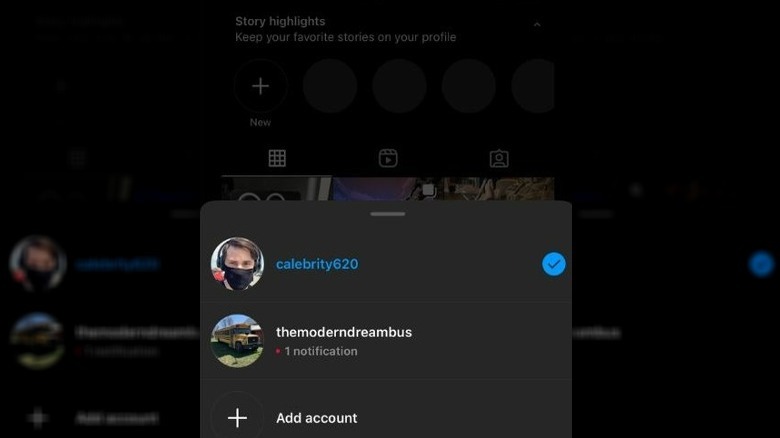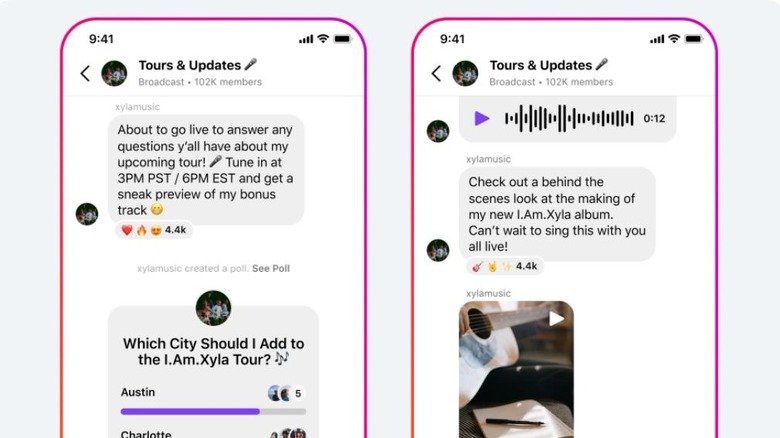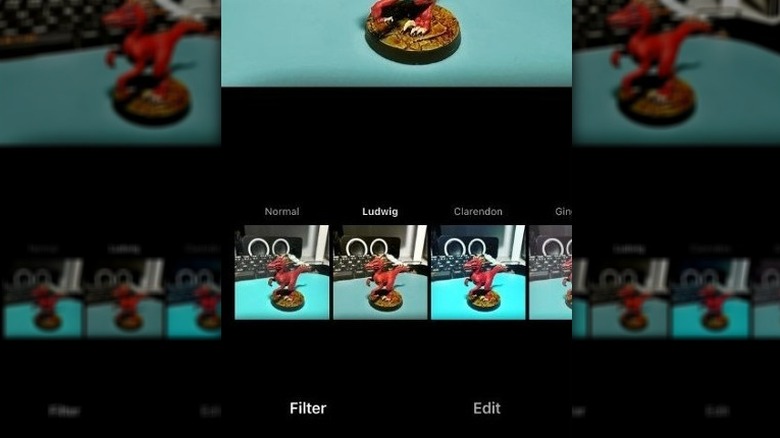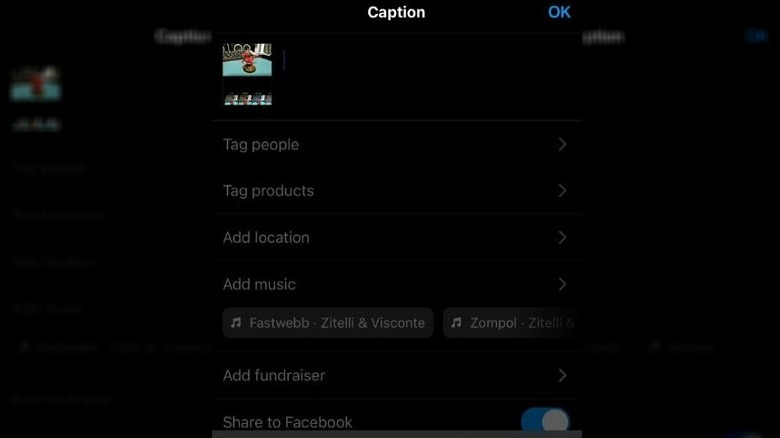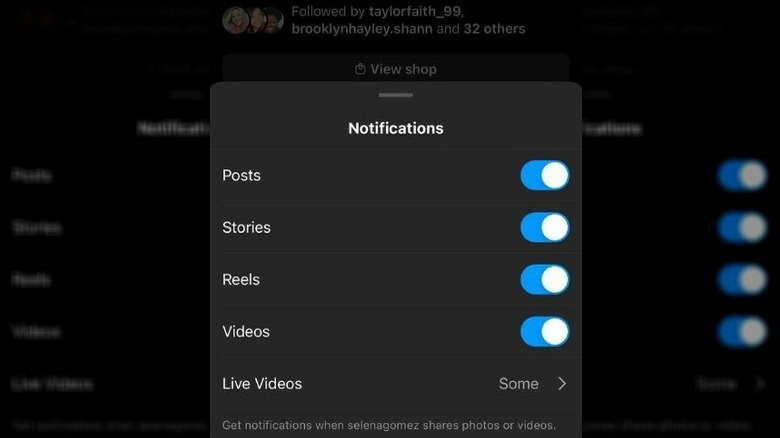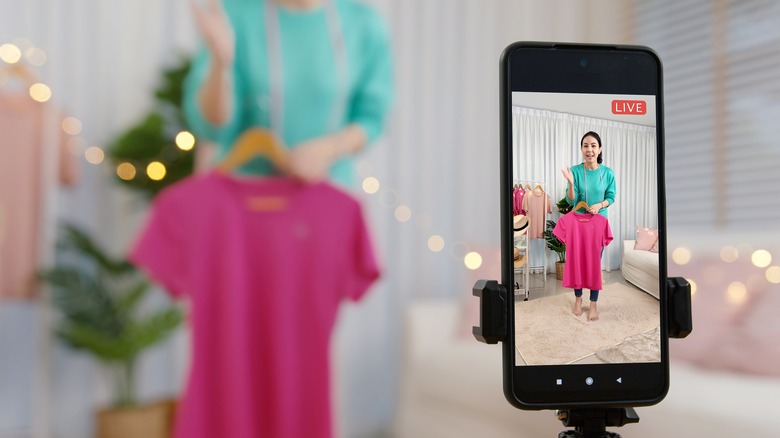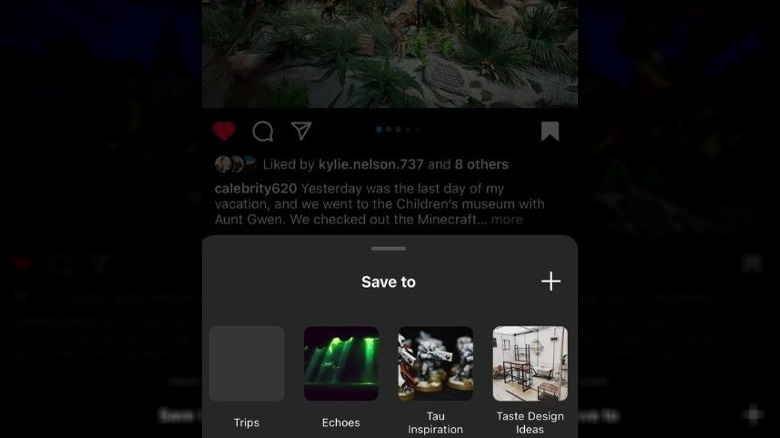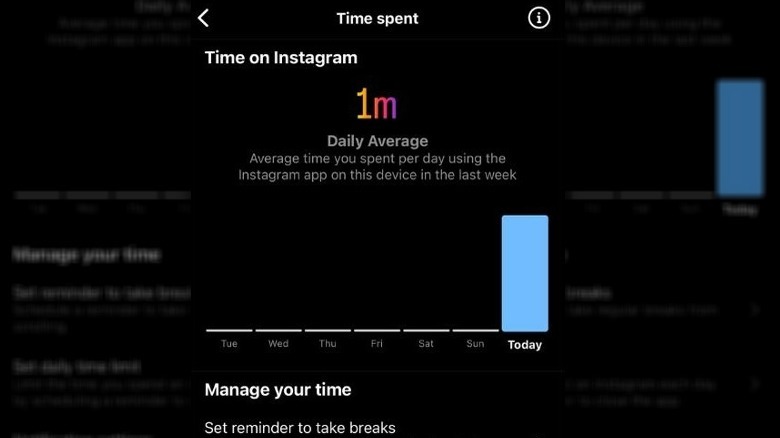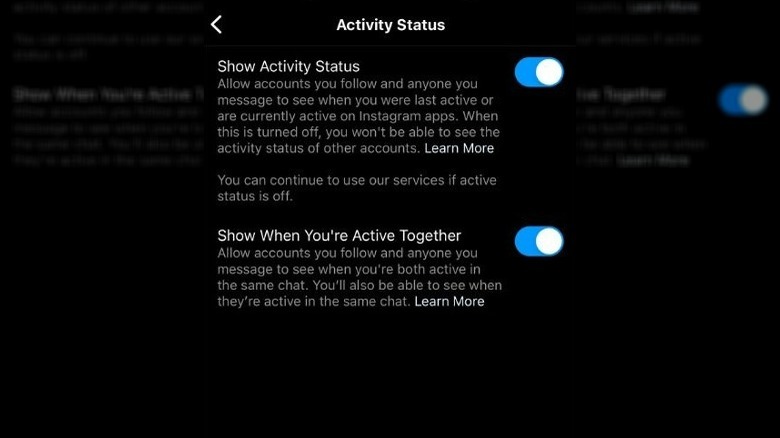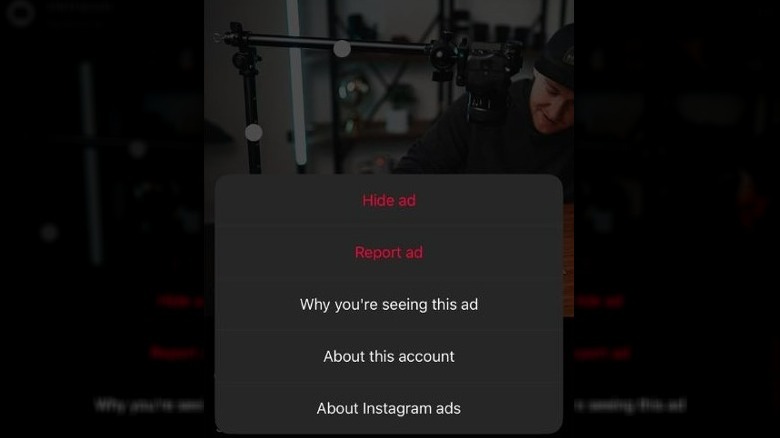Instagram Features That Will Change How You Use The Social Media App
Despite the rise of competitors like Snapchat and TikTok, Instagram remains one of the most popular social media apps out there. Instagram has maintained this spot because it quickly implements features that rival its competitors, such as the inclusion of Reels after the rise of TikTok. Whether you like following friends and celebrities, getting inspiration for creative projects, or just laughing at memes, Instagram is an excellent platform regardless of what you use it for.
If you want to take your social media game to the next level, Instagram has several hidden features that can turn you into a social media wizard. Whether you are managing multiple accounts, trying to run a business, or just trying to filter what content you see, Instagram has a robust suite of features to meet your needs. Here are 10 Instagram features that will change how you use the app in your day-to-day life.
Add and manage multiple accounts
If you manage multiple Instagram accounts, you'll be happy to know you can add more than one account to a single device. This is great if you are a social media manager working with multiple brands, run your own business and want to keep your personal account separate, or just run a meme page on the side.
To add an account, click on the profile icon in the bottom right corner, which will take you to your profile. Click on the user name at the top and select Add Account from the drop menu. From there, you can either add an account you already have up and running or create a new one.
To switch back and forth between the accounts, just head back to your profile and tap the username. Every account you are logged into will appear. You can also double-tap the profile icon to quickly switch between different accounts.
Broadcast Channels lets you communicate directly with your audience
Do you wish you could communicate more directly with your Instagram followers? Meta, the company that owns and manages Instagram, wishes you could too. That's why the company is beta testing a feature called Broadcast Channels. This new feature allows creators to send text, audio, photos, and even video directly to their followers via the Instagram inbox.
Broadcast Channels are being beta tested and will slowly be made available to more creators. Once you have access to the Broadcast Channel feature, you can access it from the Inbox. You can also put out a blast on your Story and invite followers to join it.
If Instagram is your primary social media platform, this is a great way to connect with followers without encouraging them to head to another app like Patreon or Discord. With any luck, it will be a powerful community-building tool that will help you build a more personal relationship with your audience.
Reorder filters
Filters are one of the signature tools of Instagram. Being able to fine-tune your photos and create the look you want is one of the things that attracted users to Instagram in the first place.
If you're like most people, you probably have a handful of go-to filters, and everything else is mostly unused. That's fine, and it's actually a good thing if you want to keep a consistent look across your Instagram profile. However, it can be a little annoying to scroll through all those unused filters just to find the one or two you like.
However, did you know you can rearrange the filters? The next time you go to create a new post, don't rush through the filter screen. Instead, find a filter you like and press and hold until the filter floats away from the others. Then you can drag it toward the front of the queue. Instagram will remember the positioning for next time, and you'll never have to scroll through them again. It makes editing your best smartphone photos that much easier.
Easily add new lines to captions and bios
Captions are really great for communicating with your audience, and they are about the only way to do so outside of individually messaging users. However, if you have a lot to say in a caption, it can quickly turn into a huge block of text. Of course, no one wants to read a big block of words on Instagram. It's more accessible and readable if the sentences are broken up a little.
To do this, though, users always had to find some sort of workaround. Instagram did not have a native way to include line breaks. Some users would even write the caption in their Notes app and then paste it into Instagram to get the line breaks.
That's all in the past now, though. By tapping the return key on the keyboard, users can add a line break while typing out the caption in the app. iPhone users will need to hit the 123 button to access the return key. This is a huge quality-of-life improvement for users, and it's baffling that the feature has been missing for this long.
Add notifications for your favorite accounts
The Instagram algorithm is constantly changing, and one of the effects of those changes is that fewer posts are shown in chronological order. Your home feed is also more than likely to include people you don't even follow. If you want to keep up with very specific accounts, such as family members or creators you really like, you will want to turn on notifications.
To turn on notifications for an account, head to the user's profile. Make sure you are following them and then hit the bell icon in the corner. From here, you can decide if you want to receive notifications for posts, live videos, reels, and more. This is great if you feel like you aren't seeing who you want in your feed and you don't want to miss anything important that your favorite accounts post.
With notifications on, you'll get a ping every time those accounts post, which is an even better way to make sure you see their content than adding them to your favorites.
Use shoppable posts to sell products
Instagram is a great place to promote your business, especially if you sell physical products. However, instead of redirecting users to a third-party site, you can actually sell your inventory directly on Instagram with shoppable posts.
To do this, you will need to make sure you have a Facebook Business account that is connected to your Instagram profile. You will need to upgrade your Instagram account to a business profile. From there, use the Facebook Business profile to create a shopping catalog and add your items.
Once that is in order, head back to Instagram, create a post, then tag a relevant item from your Facebook Business catalog. Users will see the tag, which will redirect them to a link to purchase the product right in the app. If you're doing any online retail that interacts that reaches customers on Instagram, this is a must-have feature to promote and sell your products.
Use collections to curate content
Instagram is an excellent place to browse ideas for home decor, cooking, and a myriad of other things. While at first glance it doesn't seem as effective as Pinterest because there isn't a clear way to save and organize what you see in the app, it turns out there is a way to keep all those posts you like. In fact, you can even organize them into collections for later perusing.
To save a photo to a collection, hit the bookmark icon to the far right, separate from the other icons underneath an Instagram post. The app will automatically save that post to a general collection, but a notification will appear on the photo that reads Add To Collection. Click on this and you will see an option to select the collection you want to add it to or create a new one.
To access these collections, go to your profile and hit the three lines in the top corner. From there, tap Collections and all your saved photos will appear in neatly organized groups.
Limit your screen time
If you feel like you're on Instagram way too much — as we all occasionally do — you can monitor all of your time spent in the app. If you feel like you're spending way too much time on it, you can limit your time entirely. Head to your profile, tap the three lines in the corner, then hit Your Activity.
From there, hit Time Spent in the Your Activity menu. Instagram will show you a seven-day chart of your activity and the daily average you spend on the app. From there, you can set reminders to take breaks, adjust certain notification settings, and set a daily time limit.
Too much social media can have negative effects, so having a feature like this to help you control your screen time is a net gain for your mental health. Taking advantage of it could help you feel better and feel more productive. It can also be a great tool for parents to cap time on Instagram for their kids.
Turn off activity status
Some people use Instagram as a primary means of communication, but that can be pretty overwhelming for others. If you are tired of your friends and family pestering you when you are online, you can hide your activity status.
Go to your profile, hit the three-line icon, find the Settings menu, and then hit Privacy. From there, scroll down until you see Activity Status, where you will see two options to toggle on or off. Show Activity Status will tell people if you are online and the last time you were active. You can toggle this off to hide it, but it also stops you from seeing other users' activity status.
The other option is Show When You're Active Together. This shows when you are active in the same chat as other online users. It's a great tool to see who is currently in a group chat, but you can also turn it off if you would rather not see this.
Hide ads to better filter your feed
Ads are a blessing and a curse. For every ad you see that might actually be something that interests you, there are a dozen or so that are just annoying and unnecessary. If you feel like this is your experience, or you keep seeing the same ads over and over again, you can actually filter out the ones you don't want to see.
If you encounter an ad you don't like, hit the three dots in the top right corner, and a submenu will appear. At the top of that menu, you will see an option to hide that ad. If you select it, Instagram won't recommend it to you anymore. If you feel like the ad is offensive or inappropriate, you can also report it.
Not only does this help you see less annoying ads, but it also helps inform the algorithm on what ads you are interested in seeing. If your feed is going to have ads on it anyways, they may as well be about things you are at least partially interested in learning about.