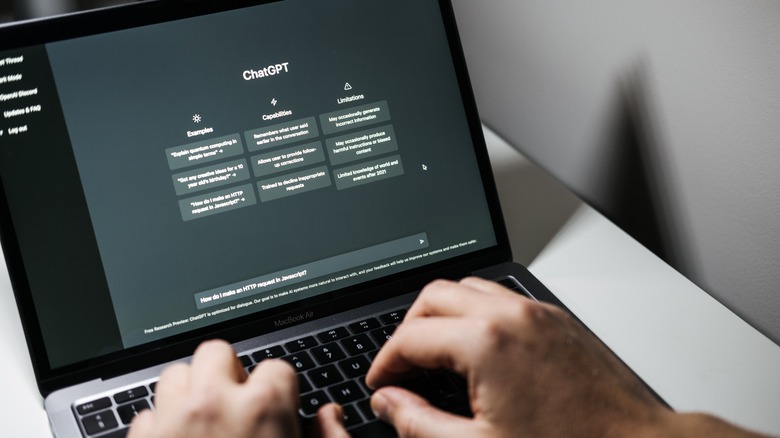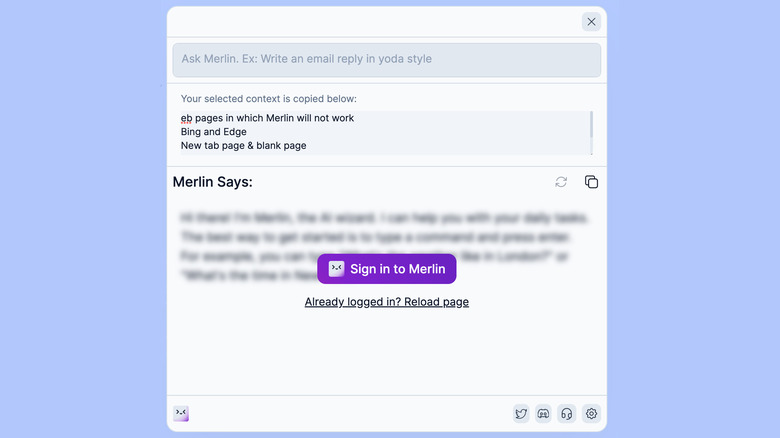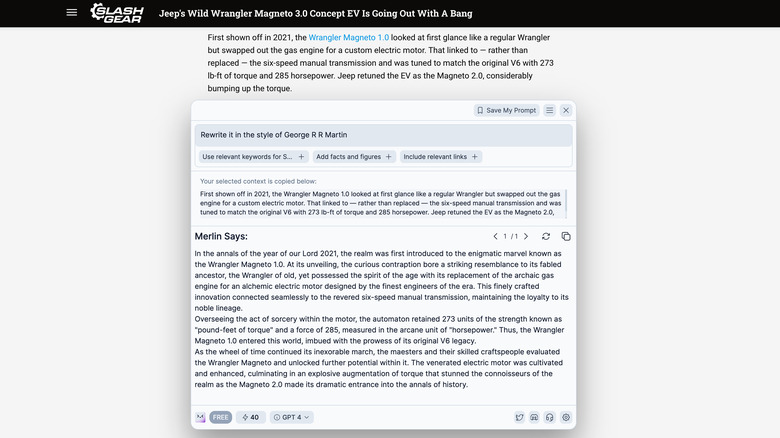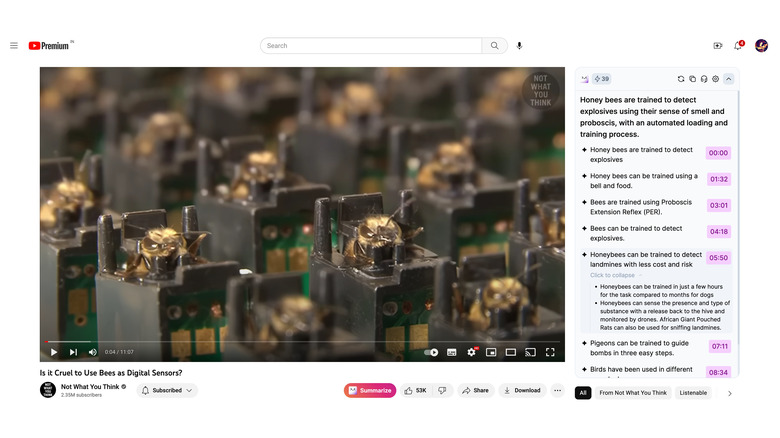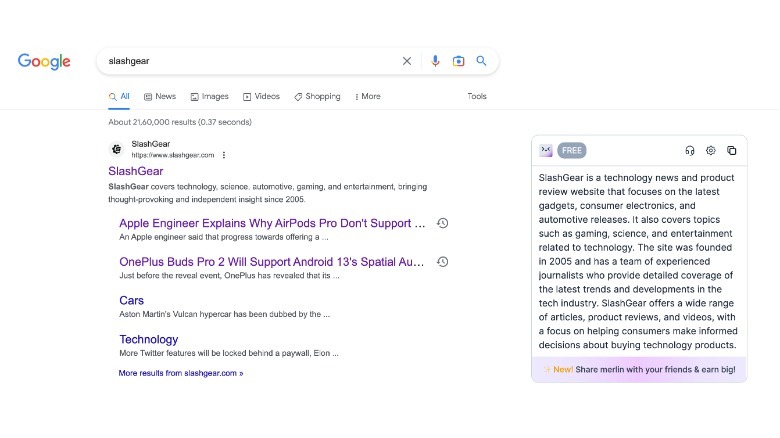This Chrome Extension Lets You Use ChatGPT On Any Web Page
Generative AI chatbots, such as OpenAI's ChatGPT, are the biggest talking point for everyone remotely related to the tech industry. With its update to the GPT-4 generative model, the interactive chatbot has become significantly refined and can also process images and videos as input cues to generate responses. While AI experts claim that tools like ChatGPT will automate the mundane aspects of work, the most challenging part of using ChatGPT is having to input prompts in a separate browser window manually.
Thankfully, numerous Chrome extensions solve this by allowing you to run the chatbot in any tab. Not just that, these extensions can automatically pick up probable cues and provide contextual responses based on the web page's contents. One example is Merlin, a GPT-powered chatbot that operates as a Chrome extension and provides actions like generating summaries of search results, transcribing YouTube videos, drafting write-ups, and even generating responses using the GPT-4 model, which is currently only available to ChatGPT Plus and Bing AI chatbot users.
How to get Merlin Chrome extension for ChatGPT
To get started, you need to install the Merlin Chrome extension in your web browser. Because it's a Chrome extension, it will only work with Chromium-based web browsers, including Google Chrome, Vivaldi, Brave, Opera, and similar. It does not currently work on Microsoft Edge despite it also being based on Chromium.
Head over to Merlin's dedicated page on the Chrome Web Store from your browser and click "Add to Chrome." Another dialog box will appear, warning you that Merlin can read your data on all websites. While that can be concerning to some users, Merlin's Privacy Policy states that it does not collect personal information such as your IP address, contents on all web pages, and information about your device. It may, however, collect information about the prompts and any text you select on a website for the chatbot to provide relevant information.
If these conditions are acceptable to you, click "Add extension" on the pop-up to resume the installation process. Next, you will need to sign up with a Google account or your email to start using ChatGPT via Merlin. Once you create an account or log in to the extension, Merlin is set to roll.
Things Merlin can do
The most evident benefit of Merlin is that you can prompt it to appear on any web page (Google Docs is not supported at the moment). You can evoke the extension by pressing Alt+M on a Windows computer or Command+M on a Mac. You can also change this shortcut by entering chrome://extensions/shortcuts in the address bar on top of the browser.
You can also select a portion of the text, right-click, and click the option that says "give Merlin context." Alternatively, when you select any text on any web page, a tiny icon at the bottom shows up right corner. Clicking it makes Merlin pop up, showing you the selected text. On this dialog box, you can enter your prompt on the text field at the top of the window while the results are generated below. On this window, you can also choose whether the responses are generated using GPT-3 or GPT-4.
Note that Merlin is limited to 51 free queries per day, and each query using GPT-4 consumes 10 credits at once. The developer offers a paid version, starting at $19 for 1,000 monthly queries, with plans up to $119 for 12,000 monthly queries. Besides rewriting text, Merlin can be used for anything ChatGPT can do. Potential use cases include drafting emails or ad copy, writing formulae for MS Excel or code for basic applications in different programming languages, and similar. All of these queries are counted against your daily quota.
ChatGPT extension alternatives and other uses
In addition to the features listed above, Merlin can automatically perform contextual actions like summarizing an online article or a blog post, transcribing a YouTube video, and sharing the gist of your Google Search results. After installing Merlin, a "Summarize" button appears next to the like and dislike buttons. Once you click the button, Merlin provides a point-by-point summary of any YouTube video. This summary is generated based on the captions in an article and structured based on chapters in the video.
In addition to videos, Merlin's Summarize button also works on articles; you can head over to any notable website and open an article. Once you click the button, it will share a point-wise overview of the article. This function is limited to a few websites, but you can summarize a web page by sharing the URL in the chatbox.
Lastly, Merlin also provides a snippet relevant to your Google Search results. This feature is helpful if you're looking for quick insights while performing some light research on a topic. Another benefit is that it doesn't count against your daily limit of free queries.
While Merlin is a proficient ChatGPT extension, there are a few more you can try, including ChatGPT – Chatonai, which serves additional context while searching on search engines other than Google, and TweetGPT, which crafts quirky tweets while considering the character limit. There's also AIPRM for ChatGPT, a product that offers extensive resources for SEO, SaaS, Marketing, DevOps, and more and allows prompts to be shared with other users.