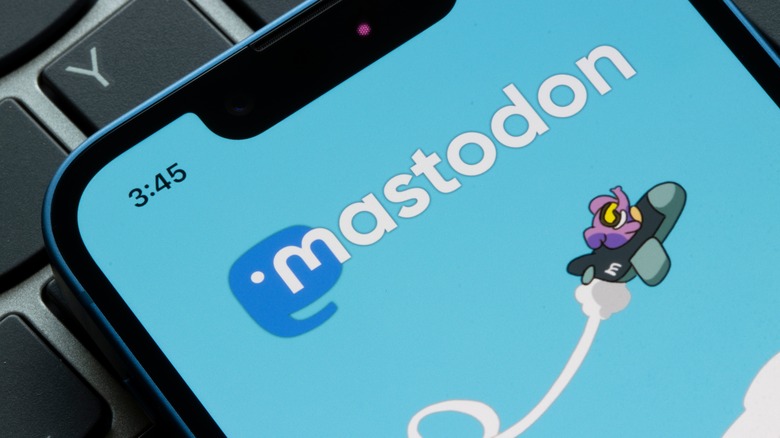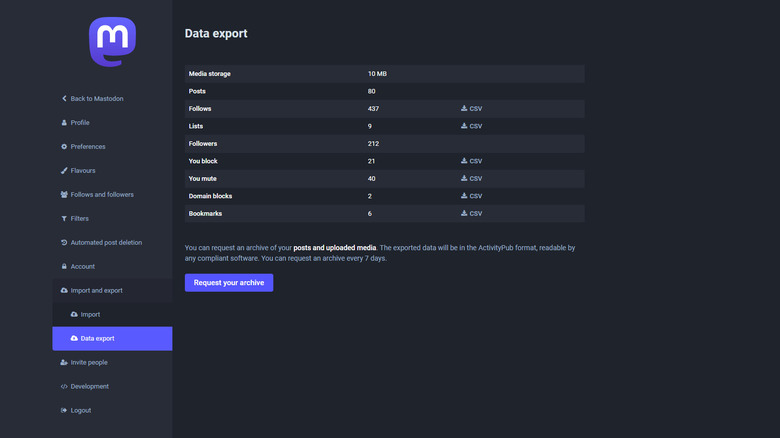This Hidden Mastodon Feature Allows You To See All Your Statistics
Amid the chaos and layoffs at Twitter following Elon Musk's acquisition of the company, some active users and advertisers abandoned the platform. Within days of Musk's reign, experts estimated that nearly 1 million people had left Twitter, while roughly half as many were suspended. As tends to be the case when people leave Twitter, thousands of those users flocked to Mastodon. The latter is a decentralized social network that aims to recreate the Twitter experience, building it on an open-source platform where communities on different servers can come together. Mastodon is free of advertising and AI algorithms don't drive its feeds.
The recent uptick in Mastodon's popularity suggests that users feel reluctant to engage with a platform that can be controlled by one entity. And while its democratic design has its appeal — and the UI borrows heavily from Twitter – Mastodon is not the most intuitive. There's a learning curve for anyone joining the decentralized space, not just users migrating from Twitter. While you explore and engage with communities and learn about the platform, you can keep track of your progress with usage statistics, which are simple to access.
How to view your stats on Mastodon
Instead of a central, unified space, Mastodon is made of independent servers (also called instances or nodes). Each instance acts as a social network in its own right and can interact with other instances. Mastodon is the technology that glues all of those nodes together in a federated universe — and since they're independent, you may not be able to join any given domain. We've listed some of the best Mastodon servers you can join. In each space, you can follow its users, bookmark their toots (Mastodon's name for tweets), explore hashtags, and even send DMs. Unlike Twitter, where you can only block specific users, you can block entire domains on Mastodon. All of these details are stored as user-accessible statistics.
- Open the Mastodon homepage.
- Click the preferences tab with the gear icon.
- Select Import and Export from the left pane.
- Click Data export from the drop-down menu.
The stats are sorted in a neat table featuring a count of your posts, followers, follows, lists, and other details. You can also export and download the data in CSV format, which is readable by compatible software.