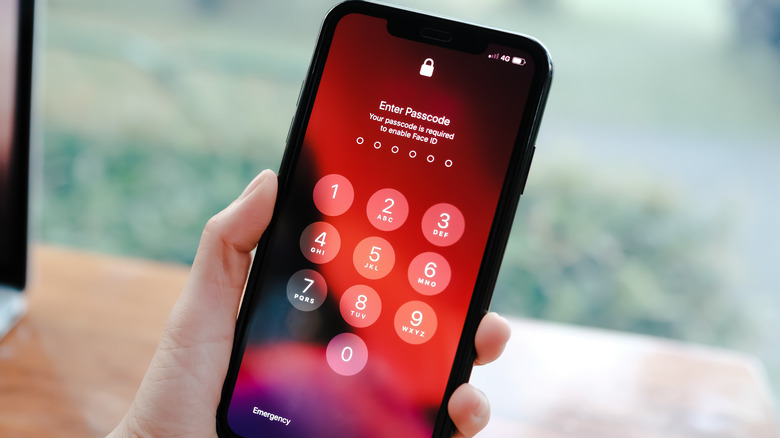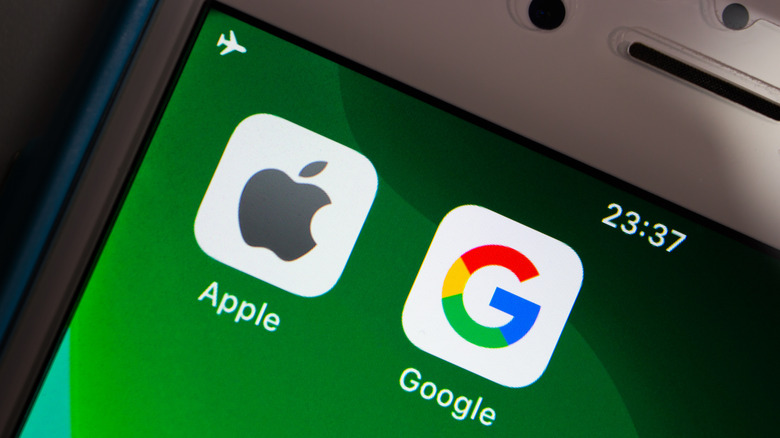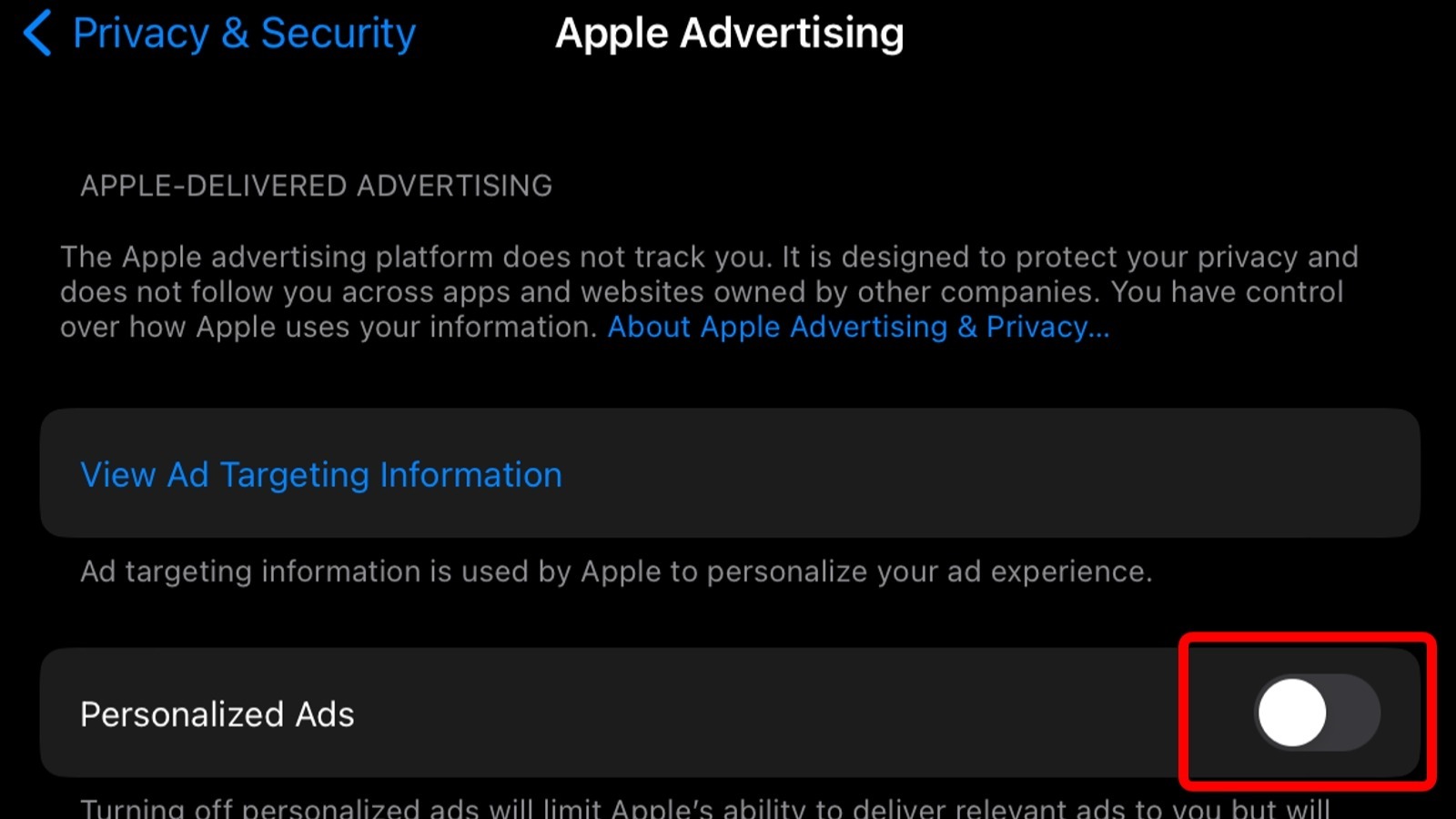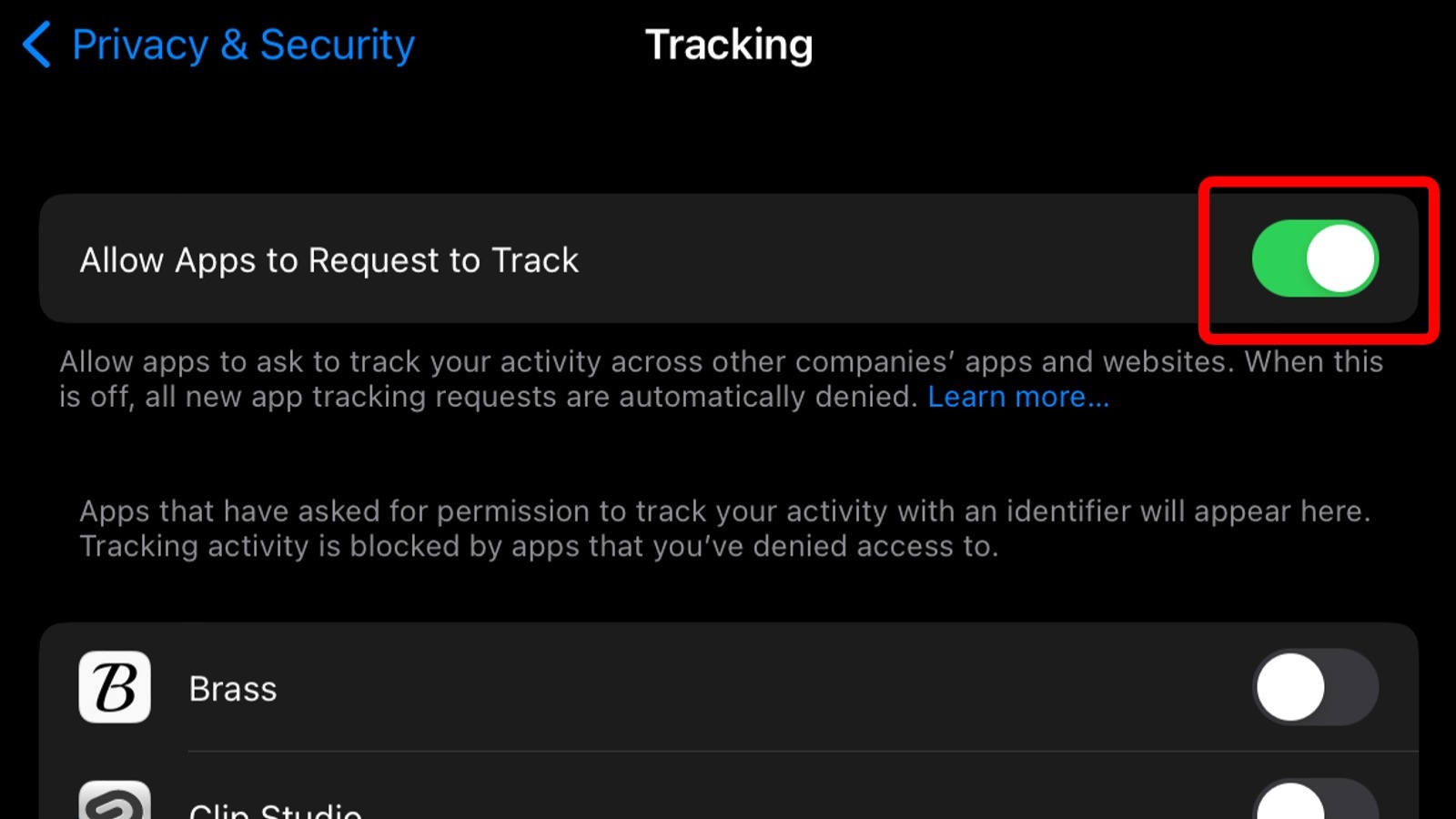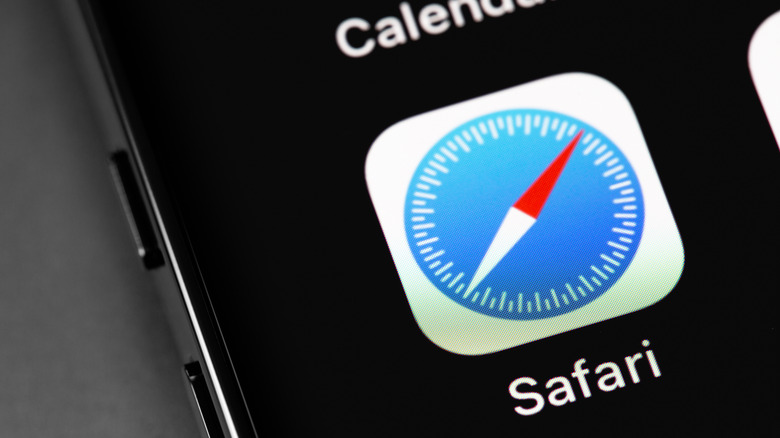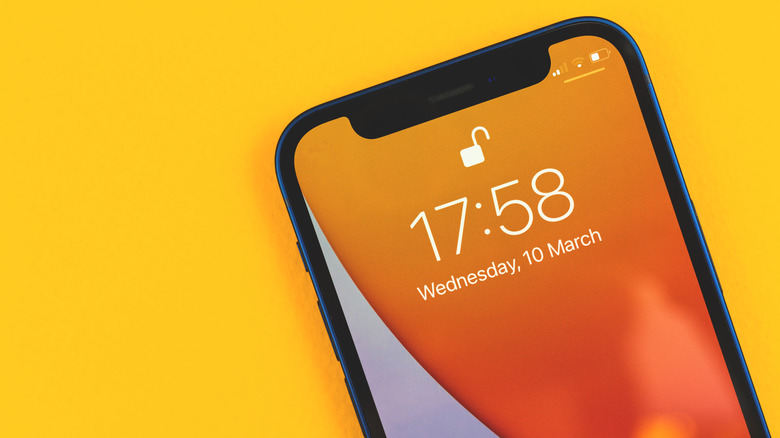5 Privacy Settings You Need To Change On Your New iPhone
Apple says it takes its customers' privacy seriously, and it boasts some product features to back up that claim. Despite that, you may find aspects of the iOS experience less than stellar when it comes to your own privacy needs and concerns. Fortunately, Apple makes it possible to change a number of settings that will help protect your data, the most controversial of which is its "ask app not to track" feature that cut substantially into Facebook's ad business.
You can change these settings (and revert back to the defaults, if you prefer) at any time on your iPhone — and if you happen to own an iPad, many of these same settings can also be found in iPadOS. Though any Apple user can benefit from reviewing their security and privacy settings, the best experience is provided by owning a newer iPhone model, specifically one that can be updated to iOS 16. If you're using a particularly ancient iPhone, now is a good time to give the iPhone 14 a long look.
Turn off personalized ads and block app tracking
As with the vast majority of companies, Apple uses user data to target those users with personalized ads. Put simply, that means you're more likely to see ads for apps and other content that are relevant to your interests, and fewer apps related to things you don't care about. Apple notes on its website that it doesn't provide this info to third parties. You can, however, turn off personalized advertisements if you'd rather not have your data tracked even by Apple. The process involves a couple of taps in the Settings app:
- Open the Settings app.
- Scroll down and then tap the Privacy & Security option.
- Tap the Apple Advertising option.
- Tap the toggle next to Personalized Ads to disable the feature.
Keep in mind that the benefit here is reducing tracking, not reducing the number of ads you see. If you happen to be a Google user, as well, you can also limit the search engine giant's personalized ads. Meanwhile, you've likely also noticed that when you install a new app on your iPhone, a prompt may appear that gives you the option to "ask the app not to track." If you want to avoid app tracking and the annoying prompt, you can tap off a toggle that'll make sure all app tracking requests are automatically denied.
- Open the Settings app.
- Scroll down and then tap the Privacy & Security option.
- Tap the Tracking option.
- Tap the toggle switch next to "Allow Apps to Request to Track."
This same menu also shows the apps you've installed that had asked for permission to track your activity. You can toggle them on and off manually whenever you'd like.
Secure your Safari experience
Browsing the web is the easiest way for websites to track you. While the default browsing experience is pretty good at preventing tracking, there are a few changes you can make to improve your privacy. The more obvious one is changing the browser's default search engine from Google to something that claims to offer a more private experience, such as DuckDuckGo.
- Open Settings, scroll down and tap Safari, then tap Search Engine.
- Change the search engine from the default Google to DuckDuckGo.
Safari on iOS has a couple of other privacy settings you can turn on, as well. These settings will help limit the amount of information companies get about you by restricting their tracking ability.
- Return to the Safari menu in the Settings app.
- Scroll down to a section called Privacy & Security.
- Toggle on the switch next to Prevent Cross-Site Tracking.
- Tap on the Hide IP Address option.
- In the new menu that opens, tap From Trackers.
As Apple notes on its website, you can also view a Privacy Report on which trackers are keeping tabs on you while you're on a website. This report is accessible by tapping the "AA" button in Safari, then tapping Privacy Report. This same report also makes it easy to review your browser settings and, if necessary, update them for increased privacy.
Turn off device analytics
Though it doesn't collect personally-identifiable information about you, the iPhone does have a device analytics feature that gathers data about how you use the phone, the phone's hardware and performance, and similar things (via Apple). It's also possible that Apple will be sent data on your location (if you have GPS enabled, of course), though that's something you'll have consented to beforehand.
You can turn off the device analytics feature if you aren't comfortable with the information being sent to Apple.
- Open the Settings app.
- Scroll down and tap on the Privacy & Security option.
- Tap the Analytics & Improvements option.
- Toggle off the Share iPhone Analytics setting.
After toggling off the above setting, you may notice some other toggles turned on within this same menu, including ones called Improve Safety, Improve Siri & Dictation, and Share iCloud Analytics. Each of these options is self-explanatory and can be disabled to prevent Apple from getting data related to each of those products and features.
Consider using the Lockdown Mode in iOS 16
If your iPhone has been updated to iOS 16, you have access to a new feature that isn't available on older versions of the mobile operating system: Lockdown Mode. This feature offers what Apple describes as "extreme protection" in instances where you believe your digital privacy and security may be at risk. These instances are rare, Apple notes, and the average person will probably never come across a situation where Lockdown Mode is warranted.
If you're one of those few people who do need this mode — or you're just feeling paranoid — you can enable it in the Settings app.
- Head to Settings > Privacy
- Scroll down to the bottom and tap on Lockdown Mode
- Tap Turn On Lockdown Mode
- Confirm that you'd like to turn on Lockdown Mode and tap Turn On & Restart
If you turn on Lockdown Mode, your iPhone will restrict access to some features. For example, message attachments will automatically be blocked, you will no longer see link previews in messages, some website features will be blocked, you won't get any FaceTime calls from people you haven't previously called, the shared albums will be removed from Photos, and other drastic changes.