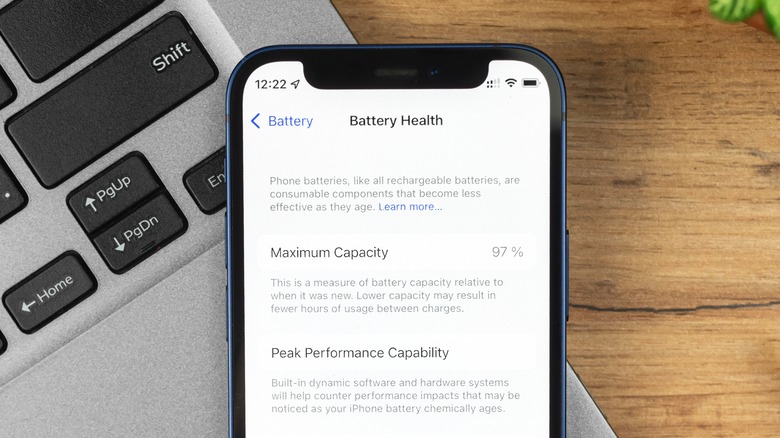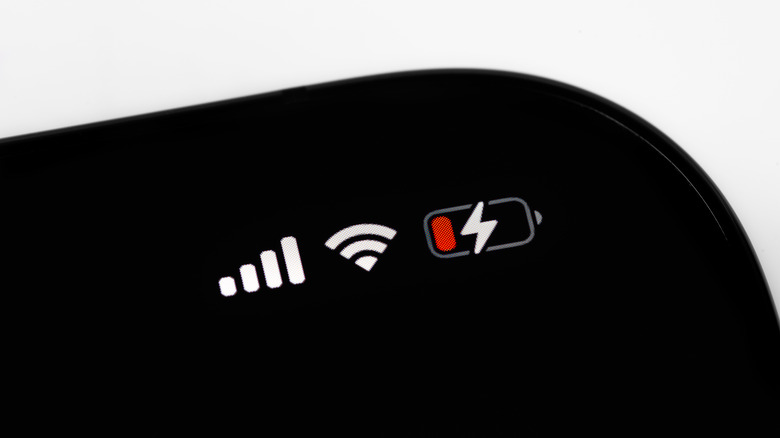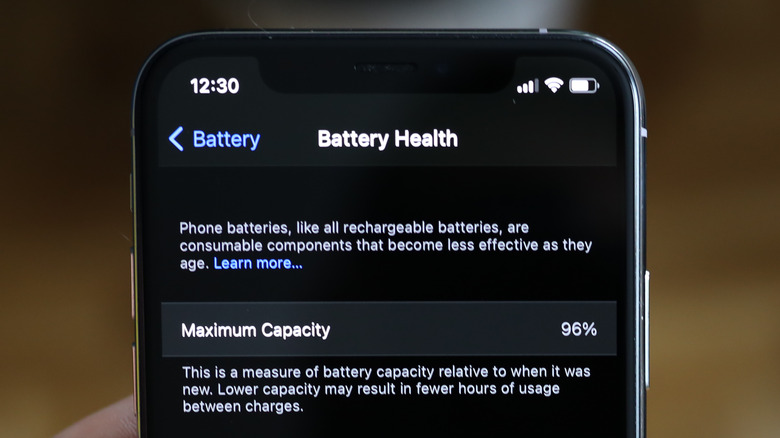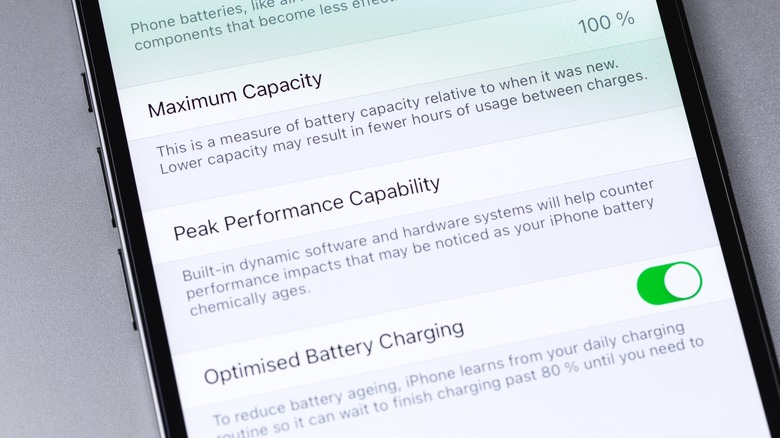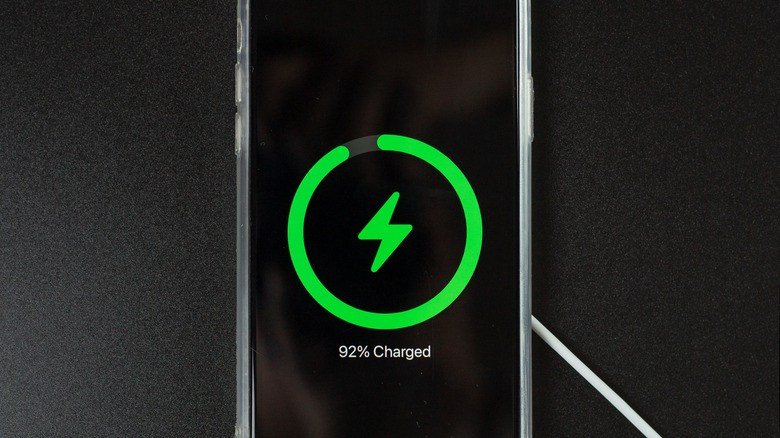The Simplest Way To Check Your iPhone's Battery Health
Over the years, iPhones have improved not only in terms of performance but also in terms of battery life. If you have any old iPhones like the iPhone 6 or the iPhone 7, you likely purchased a power bank to keep your iPhone running throughout the day. However, with the latest models, especially the iPhone 13 series, Apple has improved the battery life to the extent that iPhone 13 series smartphones outlast others in the segment. However, some users might notice their iPhone's battery is not lasting as long as it used to.
It could occur once you update your iPhone to the latest iOS version, after you've stored your iPhone for a long time, or simply when using your iPhone for a long period. In all the scenarios, you might panic and think something is wrong. While that is not always the case, checking your iPhone's battery health can give you some answers. The process is easy, and it helps to know how to interpret it.
How the Battery Health feature can help you
The lithium-ion batteries used in iPhones are electronic devices that can hold a certain amount of charge, determining the overall battery capacity and the time they last. However, with usage, the maximum capacity of a battery decreases, and so does the maximum power it can deliver instantaneously, which is called chemical aging. Now, Apple has a Battery Health feature to estimate the rate at which an iPhone's battery ages (via Apple). On the official support page, Apple explains the Battery Health feature and how it works.
Apple added the Battery health feature to its iPhone 6. Essentially, Battery Health is a feature that contains information related to the battery performance of an iPhone. The most critical piece of it is called Maximum Capacity. It is the current battery capacity in your iPhone compared to the initial battery capacity, which is shown as a percentage. Since the actual capacity of your iPhone's battery decreases over time, the Battery Health percentage also decreases.
How to check your iPhone's maximum battery capacity
To access Maximum Capacity on your iPhone, open the Settings menu, tap on Battery, and then on Battery Health.
The first thing that you should see is the Maximum Capacity. According to Apple support page, "a normal battery is designed to retain up to 80% of its original capacity at 500 complete charge cycles when operating under normal conditions." Hence, if your battery's maximum capacity is above 80%, you don't need to worry. Your iPhone's battery is working fine.
However, you should know that a brand new iPhone's battery capacity should be either 100% or close to that number, depending on when the iPhone was made and when it was activated. If you purchased an iPhone a couple of years ago, and the capacity percentage is below 80%, you should visit an Apple store and get your iPhone diagnosed for any underlying issues that could impact your iPhone's performance.
What is Peak Performance Capacity on an iPhone
In the Battery Health section, you'll also find the Peak Performance Capability option, which represents your iPhone battery's ability to provide instant acceleration to the processor for demanding tasks. Now, the Peak Performance Capability is not shown in terms of numbers. Instead, your iPhone would show you one of the following phrases, each representing a particular battery condition.
- "Your battery is currently supporting normal peak performance."
- "This iPhone has experienced an unexpected shutdown because the battery was unable to deliver the necessary peak power."
- "This iPhone is unable to determine battery health. An Apple Authorized Service Provider can service the battery.."
If you see the first statement, your iPhone is performing as expected, and there are no issues with the battery. If you see the second statement, it means that your iPhone's battery, regardless of its maximum capacity, has not been able to provide the peak power that your device wants, which may cause random shutdowns. When this happens, iOS automatically activates performance management, limiting hardware performance. The third statement come with an improperly installed battery part or malfunction.
Typically, Apple iPhones provide a smooth user experience. However, poor performance on your iPhone is a red flag. If your device can't handle multiple apps at once, takes more than the usual time to open apps, or is shutting down unexpectedly, you should seriously consider checking the battery's health or visiting an Apple store for diagnostics.
How to minimize the battery health degradation on your iPhone
Regularly checking your iPhone's battery health is a good idea. In addition, there are a few things that Apple recommends to users to maximize their battery life and minimize battery health depletion. If you are planning to store your iPhone, Apple recommends keeping the iPhone in a half-charged state, roughly at about 50%. It also helps to be mindful of the environmental temperature as extremes can harm the battery's health. This includes not leaving your iPhone in a car on a hot sunny day and not using it near a heat source such as a radiator or furnace.
Although specific iOS updates can impact the battery performance briefly, Apple recommends users make sure that their device is using the latest version of iOS. Always use original Apple power adapters and Lightning cables to charge your iPhone. If possible, avoid charging all the way up to 100%. Another helpful tip could be enabling automatic brightness and analyzing the battery usage information to help determine if certain apps are using your iPhone's battery in the background. All these tips decrease the overall load on your iPhone's battery and keep it healthier longer.