7 Signs Of Apple's iPhone Power Management In Action
Apple found itself in hot water with slowing iPhones, and today's apology for how it communicated the iOS power management system is its attempt to patch things up with frustrated users. Battery chemistry may be inescapable – it's a fact of scientific life that lithium-ion batteries will age and get less effective – but iPhone owners weren't impressed at hearing some of the slowdown symptoms they've observed were intentionally added. So, just what does Apple's power management system look like in action?
Like anything with a li-ion battery, the iPhone is at the mercy of impedance. As a battery ages, its impedance increases, and that affects how much of a charge it can hold, and how quickly it can supply that charge to the device it's powering. In the case of the iPhone 6, iPhone 6 Plus, iPhone 6s, iPhone 6s Plus, and iPhone SE, users were complaining that their phones were unexpectedly shutting down, right when they were using them.
Turns out, the higher power demands of some more system-intensive tasks were outstripping what the older, higher-impedance batteries could deliver. That triggered a safety shutdown of the iPhone. Apple's fix – first added to iOS 10.2.1 in January 2017 – was a power management system that managed things like processor loading, sometimes delaying processing in order to avoid a shutdown situation.
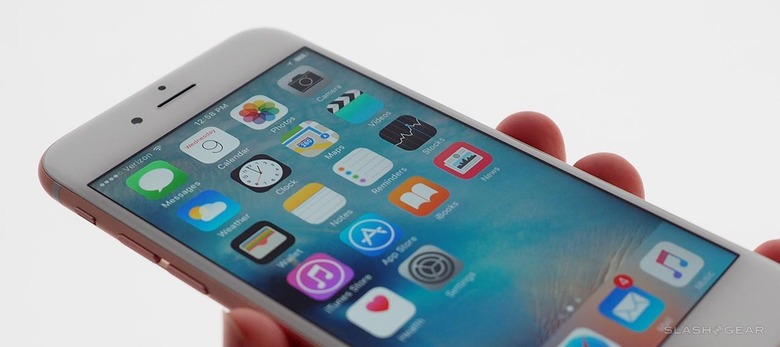
What's also clear is that this power management isn't going anywhere. Apple may have apologized for how it communicated the launch of the system, but it's not planning on making any changes to how it actually handles reducing battery performance as iPhones age. Indeed, it's doubling-down on plans to continue rolling the system out to newer devices: the iPhone 7 and iPhone 7 Plus came under the power management umbrella with the release of iOS 11.2, and it's fair to assume the iPhone 8, iPhone 8 Plus, and iPhone X will eventually too.
With that said, it's worth knowing what, exactly, Apple's power management system looks like when it's actually taking affect on your iPhone. That way, if you see some of these particular symptoms, you might get some insight into whether you're having a software problem or whether it's a sign of a battery that could be worth replacing under the newly discounted, $29 out-of-warranty program that will run through 2018.
According to Apple, these are some of the "more extreme forms" that you could spot taking place:
• It takes longer to launch your apps
• The frame rate while scrolling is lowered, so it won't look as smooth
• The backlight dims (though you can manually increase it in Control Center)
• The speaker is quieter (Apple says by up to -3 dB)
• The frame rate in some apps is gradually reduced, so they may not seem as smooth
• Apps running and refreshing in the background might need to be reloaded when you switch back to them
• The camera flash is disabled
It's important to note that the power management may not be permanent. That's because it's dependent on a variety of factors, not just the age of the battery. If, for example, your iPhone battery is low and the current temperature is low – toward the end of the day in winter conditions, perhaps – then the power management changes will be temporary.
If, however, it's the chemical age of the battery which is giving iOS concern, the power management changes are unlikely to be switched off. To do that, you'll need to change the battery in the phone.
At the same time, there are some areas of performance which Apple says absolutely won't be impacted by its power management. Cellular call quality and networking performance shouldn't be changed, and neither should your iPhone's GPS accuracy or that of its other location systems. The iPhone's sensors – like its gyroscope, accelerometer, and barometer – are unaffected, as is Apple Pay. Finally, the photos and videos you capture won't be at any lower quality.
Should you be observing any of those issues on your iPhone, it's fair to say that Apple's power management system isn't to blame. Sometimes just doing a full reboot is enough to clear up any minor gremlins, like network connectivity, but other times a full restore is required. If in doubt, it's best to contact Apple Support.
