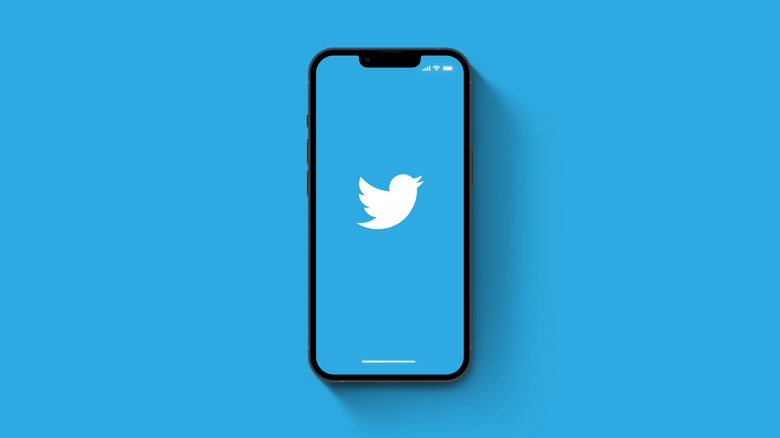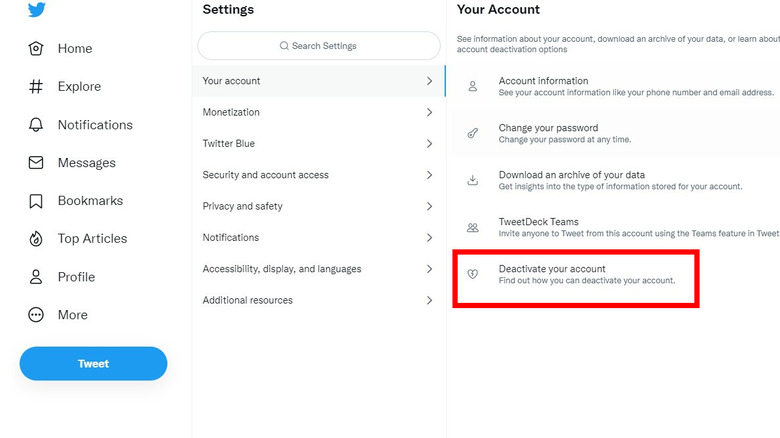How To Delete Twitter
Twitter has infamously been called the world's digital town square, and whether or not that claim has any merit, it's still a great 24-hour resource for journalists, influencers, and creators. But if you're a bit more casual about your Twitter use, you might find yourself wanting to log off and spend some time in an actual, real-life town square. Figuratively speaking, that is. Twitter has its uses, but we wouldn't blame you for preferring to spend your precious time racing drones in a park, doing some aerobics in your living room, or engaging in any miscellaneous activity — besides wiling away your doomscrolling days on Twitter's infinite conveyor belt of tweets.
On the other hand, if you've grown tired of Twitter's uncertain future, we can't blame you. The social media website, which first opened its doors (so to speak) on March 21, 2006, has become the subject of controversy. Aside from Elon Musk's $44 billion takeover deal making the news for its constant on-again-off-again drama, there are very real security concerns that many Twitter users might have. After all, users of an online service are willingly giving their data away to whoever is running that service, and it's reasonable to distrust a company that's been targeted as recently as July 2020 with one of the most bewildering hacks that rallied several major Twitter accounts to simultaneously post a scam URL and a Bitcoin wallet address. Even high-profile users like Bill Gates and Elon Musk were targeted in the aforementioned hack, which may sound humorous given the irony of the circumstances, but is actually pretty concerning. After all, the company's organizational structure is sailing through uncharted waters at the moment.
Deleting your Twitter account in five easy steps
If you're one of many Twitter users in exodus, you shouldn't have trouble deleting your Twitter account temporarily or even permanently, depending on how committed you are to securing your data — and your mental well-being. Note that deactivating and deleting your Twitter account are two separate processes, and that you can only delete your Twitter account 30 days after deactivating it. More information can be found on Twitter's official help center.
Deactivating your Twitter account is as simple as following these key steps, and they're basically the same regardless of whether you're using the desktop browser portal or the Twitter mobile app:
- Tap on the "More" button on the Twitter dashboard. This looks like three horizontal dots.
- Select "Settings and privacy" from the dropdown list.
- When navigating the "Your account" tab in the Settings menu, tap "Deactivate your account," which is the farthermost option at the bottom of the list on desktop.
- Confirm all of the prompts on the next page, then tap the "Deactivate" button.
- Fill in any information that Twitter asks you to fill in, such as your password. Proceed through the next prompt by tapping "Deactivate account".
After your Twitter account has been deactivated for 30 days, it will be automatically deleted. That is unless you reactivate it before the 30-day period is over, which will stop the deletion process and fully restore your account. It also appears that any sent or received messages are not deleted during the 30-day deactivation period, though they still get deleted along with the account. Reactivation can commence unintentionally if you're using any third-party apps that require your Twitter account.