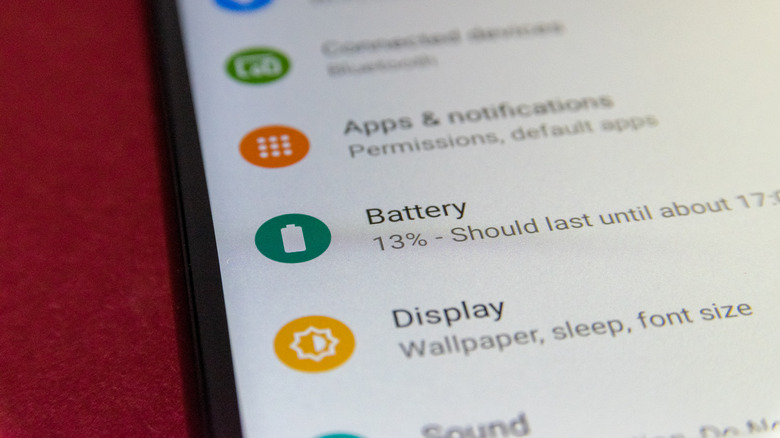The Reason Your Android Phone Is Charging Slowly And How You Can Fix It
Most Android phones come with fast-charging batteries, and every year the industry continues to push the boundaries of fast charging tech on smartphones. With the charging standards peaking well over 100 watts, a 100% top-up takes as little as 20 minutes (via Oppo). But even with a quick-charging Android device, you might have noticed a dip in charging performance. Maybe your smartphone has started taking a little longer to charge fully every time to the point the issue needs to be addressed.
Fortunately, you don't necessarily have to take the gadget in for repairs to restore the charging speed. Often, your Android phone charges slowly because of a faulty charging system. Modern smartphones are clever when it comes to recharging: they use sophisticated algorithms to regulate charge, so a software glitch may also be responsible for your slow-charging handset. Lastly, some of your usage habits could also affect the charging rate. Regardless, troubleshooting and resolving such issues is usually straightforward. Here are a few reasons why your Android phone is charging slow and what you can do to fix it.
Malfunctioning charging bricks, cables, and ports
Your first step should be inspecting your charging cable, especially if you've had it for some time. Charging cables wear out because they often get tangled, bent at odd angles, and tugged, all of which can fray or break the wiring. Even when badly damaged, these cables may still be able to charge a device, but the speed will likely suffer. If you observe any tears, melting, or warping, replace your charging cable to restore the speed (via Google). Then there's the power brick, which is the part that connects the charging cable with a wall outlet. Damage to this hardware could also be the source of your charging troubles. If you spot any visible fractures or warped plugs on the charging brick, you should consider using a new charger.
Next on our checklist is the charging port itself, which is usually USB-C on newer devices. Over time, the USB port on your Android phone collects dust, dirt, and lint, and when that is combined with moisture, it hardens. Clogged ports often fail to make proper contact with the charging pins, which limits the charging rate. You can follow our detailed guide on how to clean out USB ports if your phone is charging slowly. Put simply, you need a toothpick or cotton swab, compressed air, and a bright light source. You can slowly scrape out the build-up and use compressed air to remove dust and dirt.
Using the wrong hardware
Every smartphone brand has its own fast-charging standard that has been designed and optimized to work only for compatible phones. Standards like Samsung Adaptive Charging, Qualcomm Quick Charge, Oppo SuperVOOC, OnePlus Warp Charge, and Huawei SuperCharge are meant to pair with their respective models (via Android Authority). If you're not using the official charging brick and USB cable that shipped with the device to charge the phone, the third-party hardware you're using in its place might be why your Android phone is charging slowly.
You can examine the brick for the amperage and voltage specifications (multiply them to find the peak power the charger delivers). Old Android devices and some new entry-level phones are restricted to 10W, which means they lack fast charging support. Consult the official product listings for your Android phone to ensure it supports a fast charger.
On a similar note, consider the outlet that's powering the charger. Plugging your charger into a laptop, battery bank, or car might take a toll on charging speed. You can charge your phone with wall outlets to compare performance. Kind in mind, however, that batteries naturally degrade, too. They have a limited number of charging cycles, and as they run out, the battery cannot hold the charge well. An Android device with an unhealthy battery will also take longer to recharge, and the only way to fix it is to get the battery replaced.
A few other reasons why your Android phone is charging slowly
Many popular Android apps are resource hogs. When running, they consume the battery faster, but they can also slow down charging. Try investigating if your apps are draining too much battery while running background services. Pull up the Settings app and go to Battery > Battery Usage. Your phone keeps a detailed report of which apps guzzle the most power. If you find any unexpected power usage, delete or disable that app (via Google).
The battery report also tracks the hardware usage, a good chunk of which usually keeps the network and location services up, so you can also turn on Airplane mode and test if it speeds up the charging process. If you have a habit of using your phone while charging, it'll take a little longer to hit 100% than it does with the screen off. Usually, the difference shouldn't be too noticeable, but when paired with battery-hog apps, the charging performance can take a hit.
Factory resetting is another solution for snail-paced charging on Android phones; it wipes all local data on your device and restores the operating system with a fresh setup, as explained by Google. You'll need to create a backup of important files on local storage since the reset erases everything. Navigate to Settings > System > Reset > Erase all data to perform a factory reset.