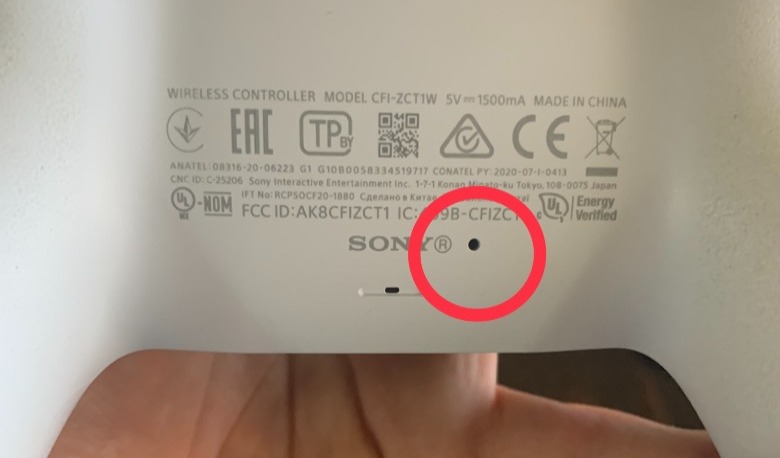How To Fix A PS5 Controller That Won't Connect, Sync, Or Charge
The PlayStation 5 DualSense controller is a work of art in its construction and design, but it's not impervious to breaking. Sometimes, you'll end up with a controller that ships with defects, or you might just end up in the unfortunate circumstance where your controller dies on you. In that sense, the DualSense controller is just like any other controller, including its forebear, the DualShock 4. If your controller stops connecting to your PS5, or if it won't even charge at all, there still may be some ways to rescue it from the brink. However, your mileage may vary here since you won't know if your controller is permanently dead until you spend time troubleshooting.
Before troubleshooting, we recommend updating your PS5 controller to the latest firmware version. If you're unable to keep your controller updated because you don't own a PS5, there's a way to update your DualSense controller by connecting to any Windows PC. If your controller's USB-C port isn't currently taking a connection, you will need to find a fix for that before you can update your controller at all. That said, most of these issues tend to be directly related to one another. There are several reasons any number of issues could be happening, but it's generally worth disconnecting all Bluetooth connections (such as an iPhone connection) and detaching all peripherals before you begin. This way, you're able to begin troubleshooting with a clean slate.
How to Fix a PS5 controller that won't connect or sync
You should try these steps in order, only following the subsequent step if the previous step didn't solve your problem:
- Try turning the PS5 completely off, then turn it back on using the power button on the console.
- Link your controller to the PS5 via USB-C, then hold the "Home" button in the center of the DualSense controller. The PS5 should ideally be able to recognize the controller from this point onward.
- If the PS5 still doesn't recognize your DualSense controller, you can factory reset your DualSense controller by sticking a narrow object (like a paperclip) into the "Reset" button located in a small hole on the back of the controller for around 5 or so seconds.
If this doesn't work, you could have an issue with your USB-C cable or with the USB-C ports on either your DualSense controller or your PS5. Fixing the former issue involves swapping out USB-C cables until you get one that works. For the latter, you can try cleaning your USB-C ports with compressed air or by gently blowing into them, but you may need to follow up with Sony's official support channel in the case that they're damaged.
How to fix a PS5 controller that won't charge
The process for fixing a DualSense controller that refuses to charge is pretty similar to the previous troubleshooting steps we mentioned earlier. However, there are a few extra steps that you might want to take just to make sure that your PS5 is properly set up to charge your controllers.
- Begin by turning your PS5 completely off by holding the power button until it's off.
- Insert a paperclip into the "Reset" button on the back of your PS5 controller for 5 seconds, as we mentioned earlier.
- Attempt to connect both the PS5 and the DualSense controller together with a USB-C cable, plugging the end of the cable into the front USB port of the PS5.
- If you're still running into issues, try plugging the same cable into a different USB-C port on the PS5, including on the rear plate.
- If your controller only charges while the PS5 is turned on and in use, you might be dealing with a "Power Savings" mode setting. Navigate to the System -> Power Savings -> Features Available in the "Rest Mode" menu, then make sure to toggle the setting that powers your system's USB-C ports while in rest mode.
- If you absolutely cannot get your PS5 to charge your DualSense controller, try plugging it into a USB-C wall charger. Alternatively, try a different controller or swap USB-C cables.
- If you have an officially-supported charging station peripheral that uses the DualSense click-in connection (not USB-C), you should try using that to charge your controller instead.
Reasons a PS5 controller won't charge or connect
There are several reasons why a DualSense controller would suddenly stop working, even if it was working previously. You could be dealing with anything from a defective unit to a glitch caused by outdated firmware. There is no real way to know exactly what made your controller stop working, and troubleshooting the issue doesn't promise that your controller will repair itself. In some cases, it could simply be dead.
We've recommended swapping cables several times throughout this guide, and that's for several reasons. First, you might be dealing with a bad USB-C cable rather than a broken or defective DualSense unit. Second, you may have an issue with how the cable is seated into the USB-C port, and reseating the cable may be enough to solve the problem. Sometimes, your controller's battery or USB-C port goes bad and stop working. In this case, the only thing you can do is send your controller to Sony for repairs, or you might need to buy a new controller entirely.
How to tell if a PS5 controller is charging
Once your DualSense controller is properly charging, you'll be able to tell rather quickly since its LED dashboard will begin to light up in a steady beige-ish, yellow-ish sort of tone. It should take about 2 to 4 hours to complete a full charge cycle, depending on the quality of the cable and charger or if you're using your PS5 to charge the controller directly.
The DualSense controller LED will turn off after the device is finished charging. That said, it's worth keeping at least one extra DualSense controller around so that you can alternate between controllers if one dies in the middle of your gaming session. You can keep track of how much charge is left in a DualSense controller by connecting your controller to your PlayStation 5, then pressing the Home button and navigating to the Quick Menu. From here, you'll see how many bars are left in your DualSense controller's battery.
How to pair more than one PS5 controller
Pairing multiple PS5 controllers is a simple process.
- Individually plug each additional controller into your PS5 with a USB-C cable, and then press the "Home" button on each controller you'd like to pair to your PS5 console.
- If the controller's firmware is older, you'll be prompted to update it upon connecting it to your device. Accept any notifications about updating your controller's firmware, then let the system do its thing.
- Once each controller is updated, it should now wirelessly talk to your PS5, even without the USB-C cable plugged in. Go ahead and unplug everything from your PS5 console and enjoy a wireless DualSense experience.
When attempting to sync multiple controllers to your PS5 at one time — for instance, to play a multiplayer game with a friend or family member on the same screen — you'll need to sign each controller into a unique PlayStation Network account or sign in as a one-time guest. In order to establish a friend's PSN account on your system, they'll need to set up a user profile first. But don't worry: you can always wipe their profile off of your system at any time by navigating to Settings -> Users and Accounts -> Delete Users.