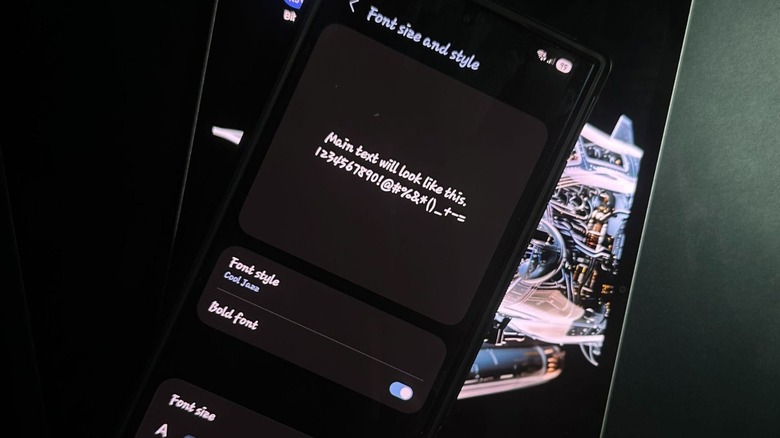How To Install Custom Fonts On Your Android Device
Android devices offer a lot of customization options to their users, which is one of the reasons why some people prefer them over iPhones. For example, you can find a lot of custom launchers on the Google Play Store, allowing you to change how the home screen on your phone feels and looks.
But aside from changing your home screen wallpaper and color theme, one other way you can customize your phone is to download and install custom fonts. It's also a pretty simple procedure, although it may vary a bit depending on your device.
If you're on a Samsung, you just need to open the Settings app, then go to Display > Font size and style > Font style. From there, you're able to choose from a default set of built-in fonts. If you're not happy with those options, tap Download fonts to open the Galaxy Store, and from there, you can browse for fonts that you like.
Different phones have different procedures, but the majority of brands do offer this feature, so check for info regarding your specific phone model.
You can also change the look of your Android phone's keyboard
While changing your phone's font will help you customize the look of your Android phone, one other tweak you can do to adjust both your device's look and the way you use it is to change up your keyboard. If you have a Samsung phone and use the default keyboard, you can change its size and color by going to Settings > General management > Samsung Keyboard settings.
You can also modify the keyboard on other Android devices that use the default Gboard by going to Settings > System and update > On-screen keyboard, and then tap on Gboard. This offers a lot more customizations, like choosing different colors and photo backgrounds, adding a default number row, and even changing the font used for the keyboard itself.
But if you're not satisfied with the options of the default keyboard, you can even install a third-party keyboard that would suit your needs. For example, Microsoft SwiftKey lets you create your own custom backgrounds, change the layout of your symbols and arrow keys, and even add arrow keys at the bottom.
However, you should be careful when looking for a keyboard and only install ones from the Google Play Store that have been made by trusted developers. After all, you use the keyboard to type everything on your phone, especially your private information like passwords and your Social Security number.