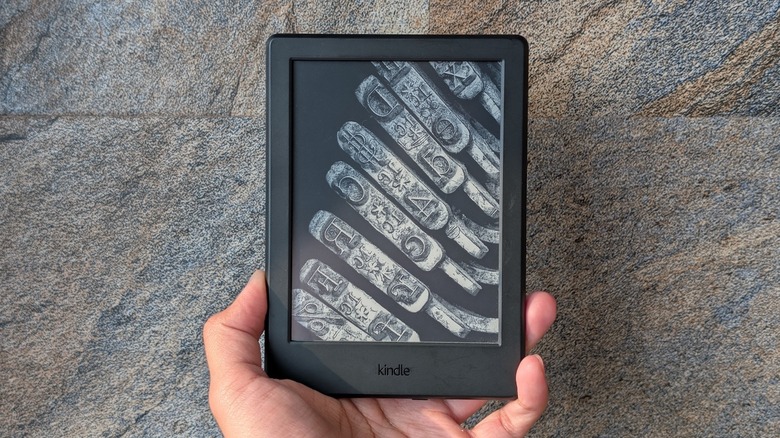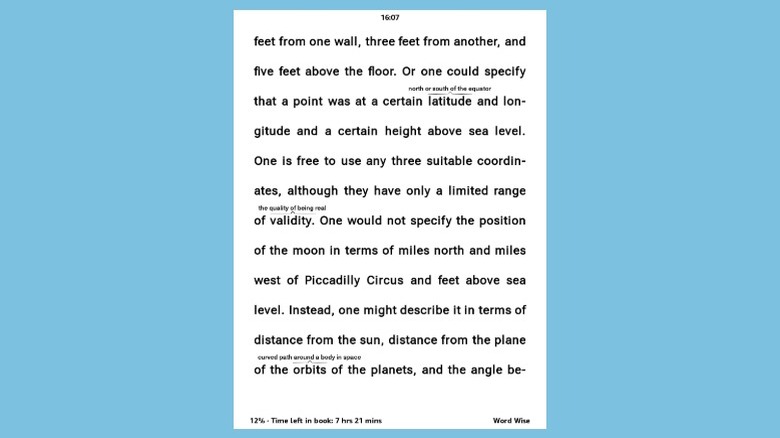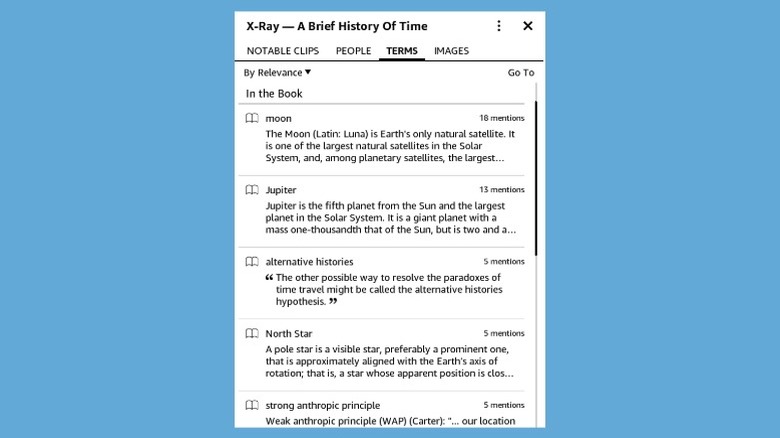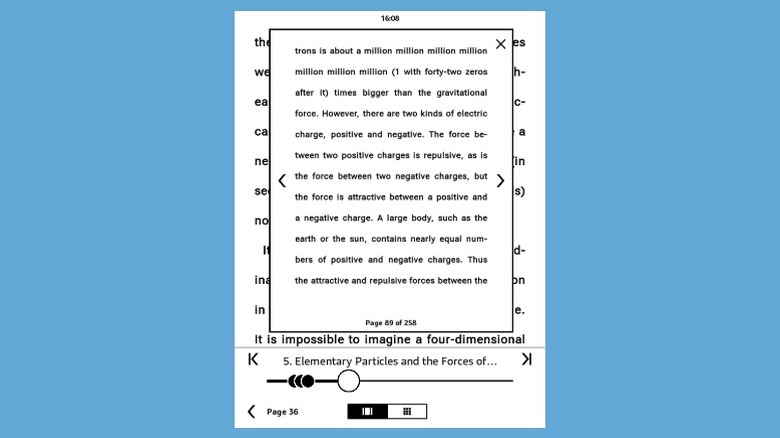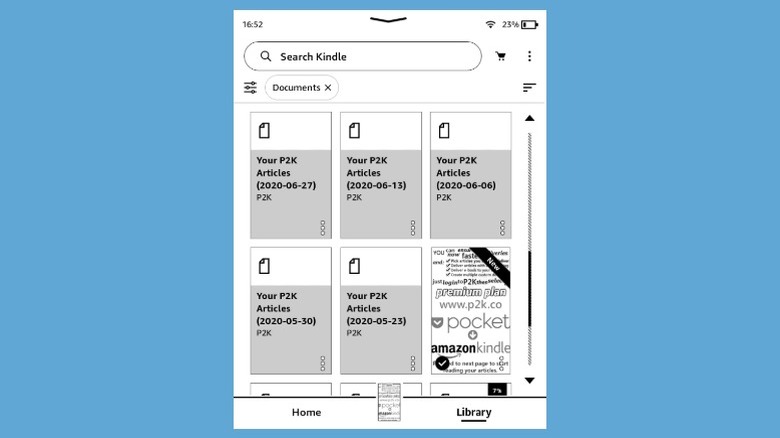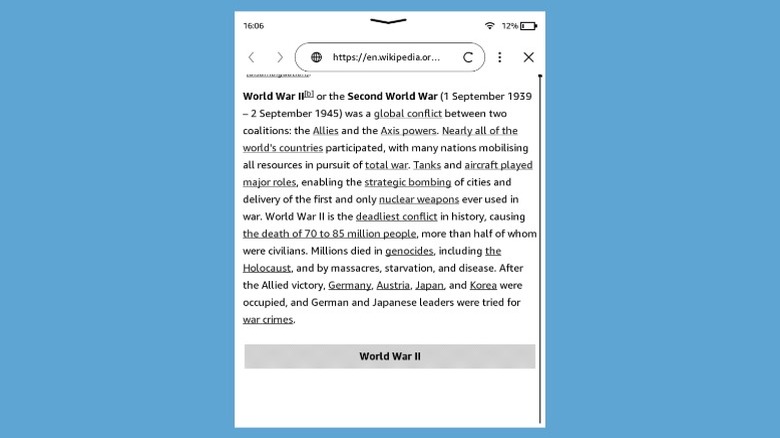5 Hidden Kindle Features You Probably Didn't Know About
We may receive a commission on purchases made from links.
Kindle is an excellent device for anyone who enjoys reading but doesn't like carrying physical books around. As of the time of writing, Amazon sells multiple Kindle models, from the affordable Paperwhite to pricier options like Oasis, Scribe, and Colorsoft that pack new features and additional capabilities. You can pick a model that best suits your needs if you haven't jumped on the e-reader bandwagon yet.
On the other hand, if you're an avid reader, you probably own a Kindle e-reader, in which case you'd be familiar with the basic Kindle features and have tweaked some of the essential Kindle settings to get the most out of your device. Similarly, you may be aware of some of the hidden Kindle tricks that make the e-reader more useful. However, that's not all, and you'd be surprised to know that there are plenty of features on a Kindle you haven't explored yet. We'll go over five such hidden Kindle features that can help unlock a better experience.
Find definitions and synonyms instantly with Word Wise
Having a strong vocabulary surely makes reading books a pleasant experience. Unfortunately, not everyone's blessed with it; many of us need to use a dictionary to decipher unfamiliar words while we read. To address this problem, Amazon offers a built-in dictionary on its Kindle e-readers called Word Wise, which displays definitions and synonyms for difficult words right above them.
Word Wise works offline and is supported on 6th-generation and newer Kindle models. It's only available in English and Chinese, but not every single ebook supports it. Checking if a book does is easy. Go to its listing on the Kindle Store and look for the "Word Wise" status under the "Product details" section. Even if a book supports it, it may not be enabled by default. To do so, open the book, tap the top of the screen to bring up the toolbar, and hit the "Aa" button. Go to the "More" tab, scroll down, and tap "Word Wise." Flip the toggle next to "Word Wise" on the following page.
With Word Wise enabled, you're now set. Any time there's a slightly complex word in a book, you'll see a definition for it at the top. While this should be enough to understand the sentence most of the time, if you need a detailed explanation or additional information about a word, such as its synonyms, tap the word, and you'll see all the relevant details in a pop-up window.
Get deeper insights into books with X-Ray
Just like words, you may also stumble upon unfamiliar terms, places, and concepts in books. While you can use another device to look these things up online, your Kindle has a handy tool called X-Ray that saves you the effort. X-Ray is essentially a reference tool that helps you learn more about topics, events, places, concepts, and characters in a book. It also lets you find out how many times any of these items appear throughout the book you're reading, making it easier to recall what you read previously.
The best part? X-Ray doesn't require an internet connection. Any ebook that supports X-Ray comes preloaded with a small file containing all the contextual information, enabling quick and easy referencing even when you're offline. While most Kindle e-reader models — starting from the 4th-generation Kindle — support X-Ray, it isn't available on all ebooks. For example, the books you sideload aren't compatible. To tell if an ebook offers the X-Ray feature, go to its listing in the Kindle Store, scroll to the "Product details" section, and check the status for "X-Ray."
Using the X-Ray feature is easy. With your book open, tap the top of the screen, hit the three-dot menu in the top-right corner, and select "X-Ray." You'll now see multiple tabs. Go to the tab that corresponds with the kind of information you're looking for. Then, find and tap the item you want to know more about, and you'll see all the relevant details on the following page.
Use Page Flip to skim pages without leaving the current page
While reading a book, there are times when you need to go back a few pages to recall or refer to a sentence, paragraph, or picture you previously read or viewed to make better sense of what you're reading now. The problem with doing this is that it involves a lot of going back and forth in the book. Thankfully, the Kindle e-reader has the Page Flip feature that lets you quickly flip through pages without leaving the current page, saving you both time and effort you'd otherwise spend flipping pages to jump back to your original reading position.
Amazon offers Page Flip on all Kindle e-readers, and it's super easy to use. Keep the book open and tap the top of the screen. Hit the Page Flip icon (with the pages icon) at the bottom of the screen. This will bring up an overlay window on the screen, displaying the current page with left and right arrow buttons on each side. Use these buttons to go back or forward in the book. Your current position will be pinned on the timeline at the bottom of the screen. When you're done referencing, tap the marked position on the timeline to go back to the page you were previously reading.
Read other ebooks and documents on your Kindle
Amazon's Kindle Store is a great place to explore new books and download them to your Kindle e-reader. It has all kinds of books — from literature, fiction, and thrillers to history, technology, and comics. You also have the option to subscribe to Kindle Unlimited ($11.99 per month plus taxes) and read books from an extensive Kindle Unlimited catalog. But what if you want to read other ebooks or documents on your Kindle e-reader? Well, you can transfer them to your Kindle and read them like any other book.
There are multiple ways to transfer books or documents to a Kindle, as long as they're in one of the Kindle-compatible formats. The easiest method is to use the Kindle app, available on Android, iPhone, Mac, and Windows. Select an ebook or document, access the share menu (using appropriate steps depending on your device), and choose the "Send to Kindle" or a similar option.
Alternatively, you can email the ebook or document to your Kindle address. You can find this address under the "Send-to-Kindle E-Mail Settings" section on the Amazon Manage Your Content and Devices page. While here, approve the email address you'll send from by adding it to the list under "Approved Personal Document E-mail List." After this, send an email to your Kindle address from this email address. Lastly, you can use the wired transfer option. Simply connect your Kindle to your computer and copy the ebooks or documents to it.
Use the web browser to read articles online
While the Kindle e-reader cuts down on many features you'd otherwise find on a smartphone or tablet to provide a distraction-free reading experience, it retains an important feature that not many users know about: the built-in web browser that lets you access the internet right on your Kindle e-reader. Sure, the experience isn't the same as browsing content on other devices, but it's handy when you need urgent web access or don't have another device around. This could be, say, to look up something you read in a book, read an ebook or document online, or check Wikipedia or other low-resource websites for reference.
Using the web browser on your Kindle e-reader is easy. Start by ensuring it's out of Airplane Mode and connected to a Wi-Fi network. Then, go to the home page, tap the three-dot icon in the top-right corner, and select "Web Browser." This will open the built-in browser. Tap the address bar at the top and type the name or address of the website you want to visit. You can now browse the website like you usually do.
The Kindle browser packs essential features like bookmarks and history for when you need them. It also includes Article Mode, which removes images and ads from webpages to provide a comfortable, distraction-free reading experience. Additionally, you get the ability to clear history and cookies when webpages refuse to load properly. Similarly, you may disable JavaScript and images to make webpages load faster.