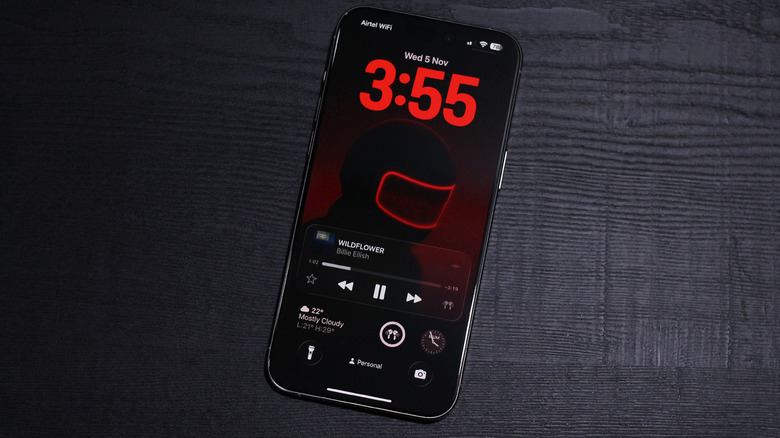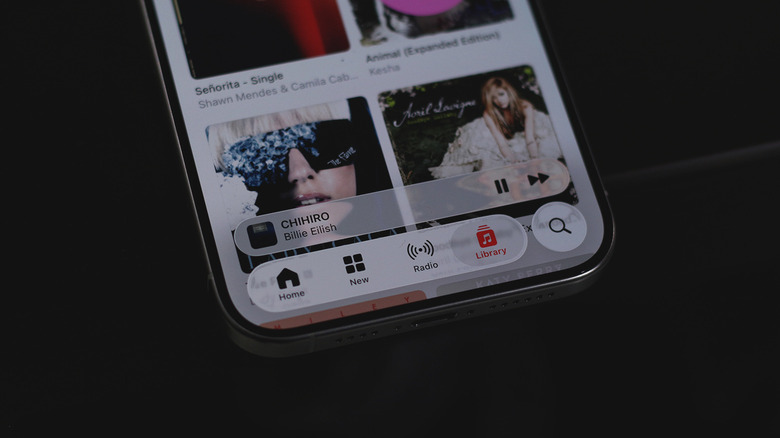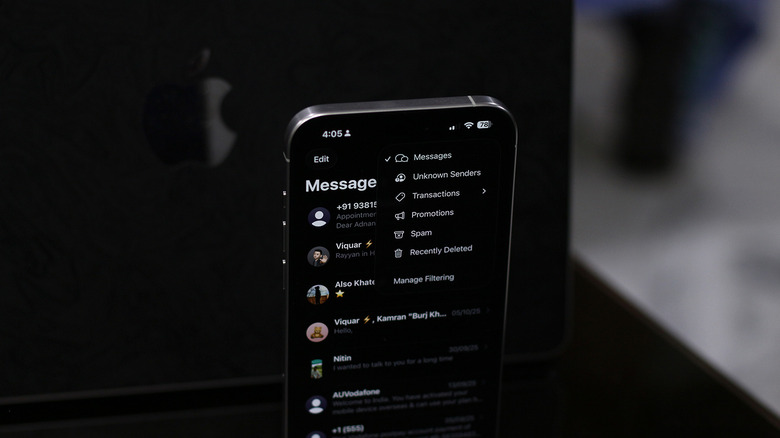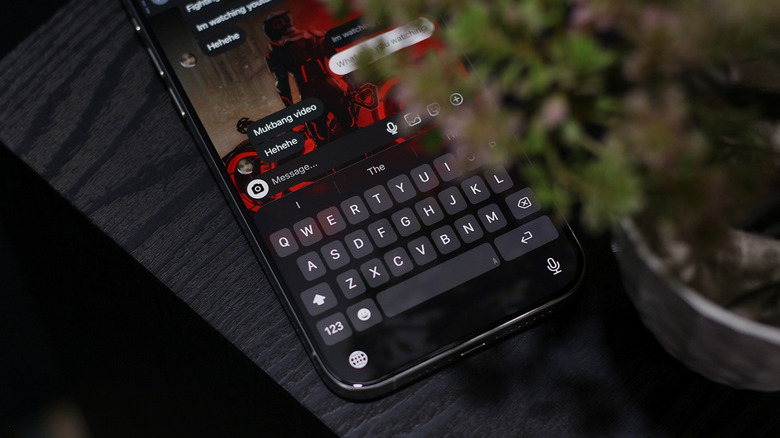Users Say These Are iOS 26's More Annoying Features (And How To Turn Them Off)
Apple's devices are known for their longevity and software that "just works" — but with all the AI delays and a sloppy iOS 18 launch, the company seems to be struggling to maintain its once pristine reputation. Announced alongside new versions of macOS, tvOS, and iPadOS in 2025, iOS 26 features an entirely new design language for the first time in years.
The sleek new Liquid Glass aesthetic isn't the only thing that's new. iOS 26 has borrowed a few features from Android, such as call screening, automatic battery optimization, a way to change audio input sources, and finally, charge time estimates when you plug in to a power source. Despite the fresh coat of paint and meaningful additions under the hood, iOS 26 hasn't been met with unanimous praise so far.
While bugs and performance issues are expected to be ironed out with future software updates and patch fixes, there have been certain changes made in iOS 26 that users have found annoying. These include accessibility concerns owing to the new largely transparent UI, imperfect text filtering, and an unpredictable keyboard experience that makes typing feel like a chore. If you have recently updated to iOS 26 and share similar complaints with the things we've listed, you'd be glad to know that there are workarounds that may help polish the overall experience you have with your iPhone.
Visibility and performance issues with Liquid Glass
When Apple debuted the entirely redesigned Liquid Glass user interface in iOS 26, plenty of us were excited. Liquid Glass doesn't just bring surface-level visual changes — it's a complex and layered design system that responds to touch in a realistic manner and is heavily influenced by other elements in the UI. All of this looked mighty impressive during the live presentation, but it took the release of just the first developer beta build for users and Apple to realize that there were heavy accessibility trade-offs that came with Liquid Glass.
The transparency effects have since been nerfed noticeably, but visibility still continues to be an annoyance, especially to those who aren't nerdy enough to appreciate the technical goodness of Liquid Glass. Users have expressed how the new transparent aesthetic is overdone in certain places and actually makes it difficult to read text.
That's not all — if your iPhone has been running slow after updating to iOS 26, Liquid Glass could be to blame. Since it relies on real-time reflections, iOS 26 can be taxing on older hardware. Apple has been consistently messing around with the intensity of the glass effect, and has recently rolled out a toggle that lets you switch to a more opaque, frosted look. Navigate to Settings > Display & Brightness > Liquid Glass, and select the "Tinted" option. This dramatically improves readability and tones down the exaggerated clear glass effects, and may even aid with performance.
Missing certain text messages?
The iOS 26 update has also brought about several changes to the Messages app, including the ability to change chat wallpapers and create polls in group conversations. Another useful addition includes text message filtering, which automatically sends spam and promotional messages to a different inbox. You can also choose to screen unknown senders. This way, your Messages app doesn't get populated with spam texts or messages from people you don't know.
The feature does work as advertised, but isn't explained to users who have just updated to iOS 26. This has led to a few users finding the new Messages app a bit confusing to navigate. It also doesn't help that text messages from unknown senders take multiple taps to get to. We've also experienced iOS 26 periodically mislabeling certain transaction alerts incorrectly as spam.
Fortunately, you can customize how message filtering works in iOS 26. Navigate to Settings > Apps > Messages, and scroll down to the "Unknown Senders" section. Here, you can uncheck the "Screen Unknown Senders" toggle if you prefer seeing all unread texts without having to navigate to a different section within the Messages app. If you tap on the "Allow Notifications" option, you can configure which kinds of messages you get notified for. The "Filter Spam" option can be disabled as well, in case your messages have been mistakenly getting flagged as spam. Disabling these toggles will revert the Messages app experience to how it was in previous iOS versions.
An inconsistent typing experience
Among the many iPhone features that users hate the most are complaints surrounding the keyboard experience. This includes things like botched autocorrect and a missing number row, demonstrating possibly Apple's most obvious "form over function" approach to UX. We hoped a full design refresh could finally address the lackluster typing experience on the iPhone, but alas, things haven't gotten any better.
In fact, if you've been using iOS 26 for a bit, you'll have noticed inconsistencies with the keyboard that pops up. Upon closer inspection, Apple did redesign the keyboard to match Liquid Glass' cleaner aesthetic — but this new keyboard only shows up for apps that have been updated with iOS 26 in mind. At the time of writing, very few third-party apps like Instagram and Telegram let you use the new keyboard — apart from Apple's own services, of course.
Certain users have actually stated that the new keyboard is comparatively a touch more responsive than the older one — but the fact that most apps still trigger the dated keyboard makes using iOS 26 very annoying. The simplest fix to this is to install a third-party keyboard — this way you at least get consistency regardless of which app you're typing on. We recommend SwiftKey, which adds stronger haptics, GIF search, and much better autocorrect and autocomplete predictions. It has a 4.5-star rating on the App Store and is consistently mentioned as being a much better alternative to the stock iOS keyboard.