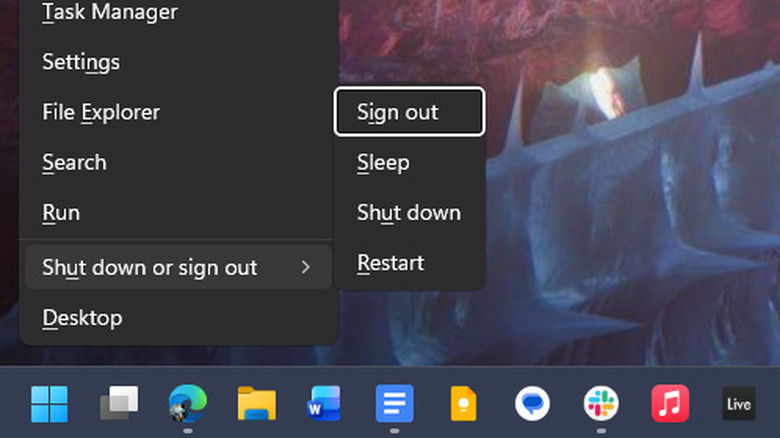How To Restart Your Asus Notebook Without The Power Button
Windows laptops are more versatile and powerful than ever, with companies like Asus producing thin and light machines that still manage to cram the latest components inside, such as the highly-regarded ZenBook A14. Between Asus and companies like Dell, HP, and Microsoft itself, the PC notebook market is a crowded space. But Windows itself has never been particularly user-friendly, even when it comes to the most basic tasks. For example, did you know that you shouldn't use the actual power button to shut down or restart your laptop?
Although holding down the power button will indeed shut your computer off quickly, and pressing it again will turn it back on, it's very hard on the device. That method is called a "hard restart," and it's meant primarily for when your computer freezes and can't be turned off any other way — for example, when Windows is stuck updating. You should think of the power button on a Windows PC as an "on" button, not an "off" button.
Restarting regularly is an important part of PC maintenance. So, how should you actually shut down or restart your Windows notebook, be it from Asus or any other company, without the power button? And what should you do if your power button is broken? Well, Windows offers a surprising number of ways to restart your system. Using either software menus or keyboard shortcuts, you'll be navigating power menus like a pro in no time. Here's how to restart your notebook without the power button.
Restart using the Windows power menu
In most cases, you shouldn't be using your power button to restart your laptop anyway. Instead, you should be using the power menu in Windows, which can be accessed from the Start Menu or via the Shut Down Windows menu, which you can access via a keyboard shortcut.
In most cases, you can simply click the Start Menu button, which looks like four squares arranged into a larger square. It's located to the left of your app shortcuts in the taskbar at the bottom of the screen. You can also access the Start Menu by pressing the Windows button located between the Control and Alt keys on your keyboard. Click the power button, which looks like a circle with a vertical line through the top, then click Restart.
Alternatively, close all open programs until only your desktop is visible, then use the Alt + F4 keyboard shortcut to summon the Shut Down Windows menu. Select Restart from the dropdown box, then click OK.
In either case, Windows should shut down and restart. If it does not, or if your display is frozen, now would be the time to resort to the power button, which you should keep depressed for a few seconds after the system shuts off. But before you do so, you may want to try using some keyboard shortcuts, so get ready to do some finger gymnastics as you read ahead.
Restart your laptop using keyboard shortcuts
There's no need to interact with cumbersome software menus when restarting or shutting down a computer. Once you memorize the relevant keyboard shortcuts, you'll find them to be much quicker. Since restarting your computer is one of many ways to make Windows 11 run faster, it's handy to have these key combos memorized.
To shut down a Windows laptop from Asus or another brand using the keyboard, hold down the Windows key (located between Control and Alt) and press the "X" key. This has the same effect as right-clicking the start button and will bring up a contextual menu. Press "U" to surface the "shut down or sign out" submenu, then press "R" to restart. You can press "U" instead of "R" to shut the PC down completely, but you should not do so if your power button is broken.
Lastly, you can use what longtime Windows veterans know as the "three-finger salute" of Control + Alt + Delete. Pressing those three keys simultaneously will bring up the Windows security screen. If you're running the most recent version of Windows 11, 25H2, you'll see a power button in the bottom right corner of the screen.
These are all the primary ways to restart a Windows laptop without using the power button, whether it's from Asus or any other manufacturer. However, if your power button is not working, be careful not to shut the laptop down entirely. Unless you're willing to open it up and jump-start the motherboard, turning it back on could prove challenging.