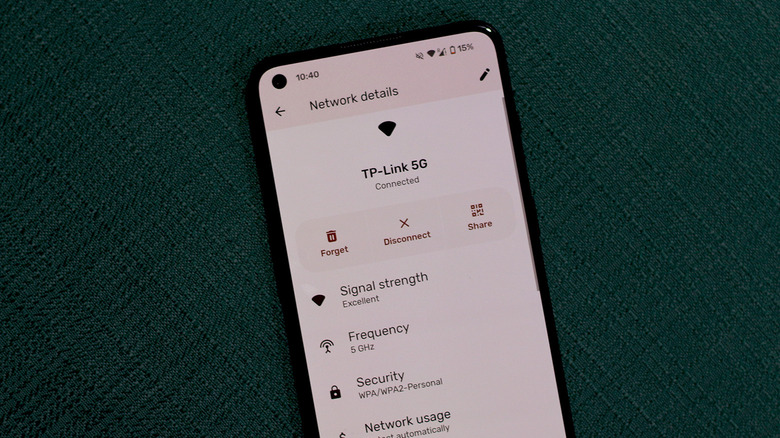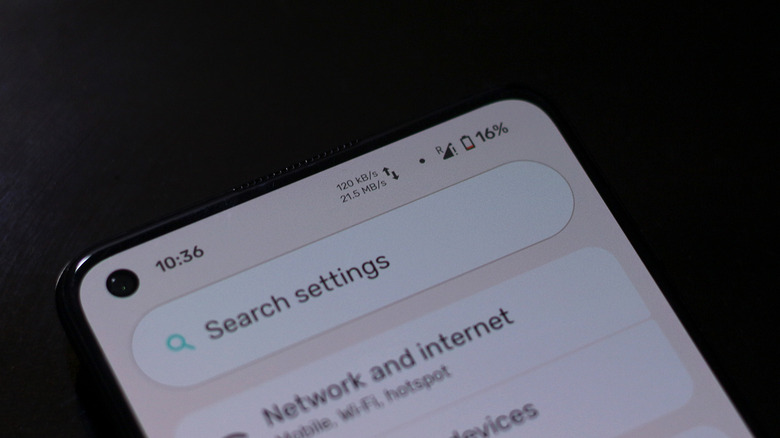Here's What The Number Next To The Wi-Fi Symbol On Your Android Device Means
Buying a new smartphone will have you make the difficult choice between going the Android or iOS route. While iPhones are known for their simplicity and ease of use, Android phones distinguish themselves by offering a lot of variety. The experience is also carried over to the software — you will notice many more symbols on an Android phone's screen than you would on an iOS device. These icons act as quick indicators that tell you about the status of certain system-level features, such as Bluetooth, NFC, or location.
The Wi-Fi icon is perhaps one you've seen countless times on your Android device, and it's easy to decipher that the number of bars tells you how strong or weak the connection is. However, you may have also noticed a number right beside the Wi-Fi icon on your phone. Depending on your phone's model and software version, this indicator may mean different things. If you spot one of these numbers — 5, 6, or 7 — next to the Wi-Fi icon, what this indicates is the Wi-Fi generation your phone is connected to.
To be more specific, each number hints at the Wi-Fi technology being used for the connection. Wi-Fi 5 uses 802.11ac, Wi-Fi 6 makes use of the 802.11ax wireless standard, and Wi-Fi 7 is powered by 802.11be tech. Primarily, the differences between Wi-Fi 5 and Wi-Fi 6 (or any higher numbered standards) boil down to speed, latency, and performance in crowded environments.
Why do Wi-Fi generations matter?
When your phone displays the number next to its Wi-Fi icon, it means that both the router and your device are using the same wireless standard. This means that even if you have one of the newer Android phones that supports Wi-Fi 7, you might only be able to establish a Wi-Fi 6 connection if you haven't updated your router in recent years. Newer generations in Wi-Fi technology bring faster maximum speeds, lower latencies, stronger signal strengths, and the ability to connect a higher number of devices to the same Wi-Fi access point before running into network overcrowding.
That said, simply owning a Wi-Fi 7 router and a modern Android phone doesn't guarantee the fastest of speeds — this depends on how fast your internet is, after all. To achieve the best internet speeds, be sure to connect your phone to the wireless network of your router that offers the fastest frequency — say 5 GHz instead of the typical 2.4 GHz network.
Wi-Fi 7 brings upgrades, including Multi-Link Operation, which allows your phone to connect to multiple frequency bands at the same time. This helps with seamless switching and strikes a great balance between signal strength and internet speeds. You can check which band your phone is connected to by heading to Wi-Fi settings and diving into the connected network's information.
Other indicators next to the Wi-Fi icon on Android
For the most part, modern Android phones only display the Wi-Fi generation number right next to the indicator — and this rarely changes unless you make some tweaks or switch to a different router or Wi-Fi network. However, if you're noticing rapidly changing numbers, this could be the network traffic indicator instead — which is also related to your phone's internet connection.
The network traffic indicator is not a staple feature but can be found on devices shipped by certain OEMs like Xiaomi and OnePlus. These numbers are essentially indicators for the data activity on your phone and show you real-time upload or download speeds — indicated by an upwards or downwards arrow, respectively. Note that these don't signal your network's maximum speeds — rather, they show instanatenous throughput — which largely depends on how much data your phone is exchanging at any given time.
For phones that do support this feature, you are likely also able to disable it. Look for status bar options within the settings app, and you should find a toggle to disable the network traffic indicator if it does get a bit jarring and crowds your phone's status bar. You may even spot a tinier Wi-Fi icon next to the regular one — this indicates the dual Wi-Fi acceleration feature found on modern OnePlus phones.