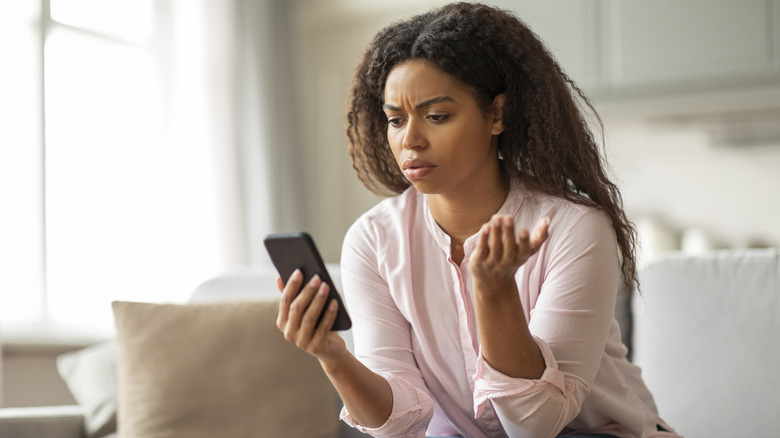5 Safety Features You Should Consider For Your Next Phone
Your smartphone can do so much more than call and text. Whether you have an iPhone, Samsung, Google Pixel, or something else, most smartphones come packed with features that can save you a lot of trouble, and maybe even your life. Smartphone developers bake several safety features into each phone's operating system. Your job is to know that these features exist and learn how to activate them.
When you get a new smartphone, one of your first priorities should be to set it up so that it supports your daily life. This isn't just about downloading new apps and logging into your social media accounts. Taking a few minutes to learn about your phone's safety features and activate them will save you hassle later, especially if you find yourself in a situation where you need them. Even better, learning about these safety features now might help you decide which phone to get next. Here are five of the most practical safety features you'll be glad to have.
Emergency SOS calling
When you're in a dire situation, the last thing you want to do is tap through a complicated passcode just to call for help. In some situations, every second matters. That's why an Emergency SOS call feature is critical. It allows you to make calls on your smartphone or smartwatch faster so help can arrive sooner.
On the iPhone, instead of punching in a password to access calling, you can tap "Emergency" on the lock screen and then dial the emergency number (e.g., 911 if you live in the United States). If you have an Android phone, you can enable Emergency SOS in the Settings menu if your phone supports this feature. You will find it under the Safety & Emergency menu. This feature requires extra setup on Android devices. You'll be able to choose how to activate emergency calling, such as adding a confirmation step or automatically calling for help after a five-second countdown. However, this feature may not work if you do not have cell service, and it won't work if you have Airplane Mode activated or Battery Saver mode enabled.
Automatic alerts to emergency contacts
Along with calling emergency services, your smartphone might also be able to alert loved ones if you're in an accident or experience a medical crisis. You can set up emergency contacts in your phone and automatically alert them when you call 911 or share your location with them. Loved ones might also receive an alert if your smartphone or watch detects a crash.
If you have an iPhone 14 or higher, you can add emergency contacts in the Health app under Medical ID. If you call an emergency number, like 911, your phone will notify your emergency contacts that you've called for help. It will also share your location and update them if your location changes. For Android users, you can enable this feature in the Emergency app, which comes pre-installed on many Android devices. You may have to manually configure some settings to alert your contacts about specific events, such as sending them updates if your location changes.
Driving mode to minimize distractions
Distracted driving accounts for over 400,000 accidents per year. It doesn't always look like scrolling through social media or texting a friend. In some cases, a simple notification or alert can be enough to pull your eyes away from the road. Even these split-second moments can be enough to put your safety at risk, not to mention the safety of the drivers around you. One way to combat this is to enable Driving Mode on your smartphone.
If you have an iPhone, this feature is called Driving Focus. You can activate it from the Control Center by holding Focus, then selecting Driving. Once activated, you can ask Siri to read text replies to you, silence notifications, and even share with anyone who texts you that your phone is in Driving mode. You can also set up auto-replies so that your friends or family know you'll get back to them as soon as possible. For Android phones, you can enable Driving Mode by locating Modes and Routines in your Settings menu. You can customize your Driving Mode settings to decide who can interrupt you while driving, whether to allow some or all notifications, or whether to use Dark Mode or dim the screen. All of these settings help reduce distractions and keep you safer on the road.
Theft protection
Phones are expensive to replace, especially if you don't have insurance. So if your device is stolen or goes missing, you'll want to do everything possible to get it back. One option is to use your device's built-in theft protection features to locate it quickly and protect its data.
For iPhones, Stolen Device Protection lets you set up a security delay when your device is away from familiar locations like your home or workplace. If a thief tries to change your password, for example, your device will require Face ID or Touch ID verification as an added precaution. You can also choose to enable this extra step no matter where your phone is. Apple also has the Find My iPhone feature, where you can track a device's location on a map, play a sound to find it, or activate Lost mode. If you have multiple connected devices, such as an iPhone, AirPods, and an Apple Watch, the Notify When Left Behind feature in the Find My app lets you know when a device might have been left behind.
Android has similar theft protection features, including Theft Detection Lock, which freezes your device if it detects theft; Remote Lock, which locks your device remotely; and Failed Authentication Lock, which activates after multiple failed password attempts. Find My Device can also help you track down a lost or stolen device. Features vary across devices and operating systems.
Stored medical information
If you're out and suffer a medical emergency, having essential information on hand can be life-saving. You might be incapacitated and unable to tell medical personnel about allergies, conditions, medications, or other information that could make the difference between life and death. One solution is to set up your Medical ID. This allows emergency personnel to access important details without needing your passcode and without gaining access to the rest of your device's content.
On the iPhone, you can set up Medical ID in the Health app. You can toggle the switch to make this information available from the lock screen and automatically share it with first responders if you call for emergency help. You can include specifics about medications, allergies, conditions, or anything else that could be life-saving. For Android phones, you can use the Personal Safety app (it might appear as Safety and emergency on your screen), available on select devices. In the app, you can add details like blood type, allergies, medications, emergency contacts, and more. There's also an option to provide emergency information access if you call for emergency services.