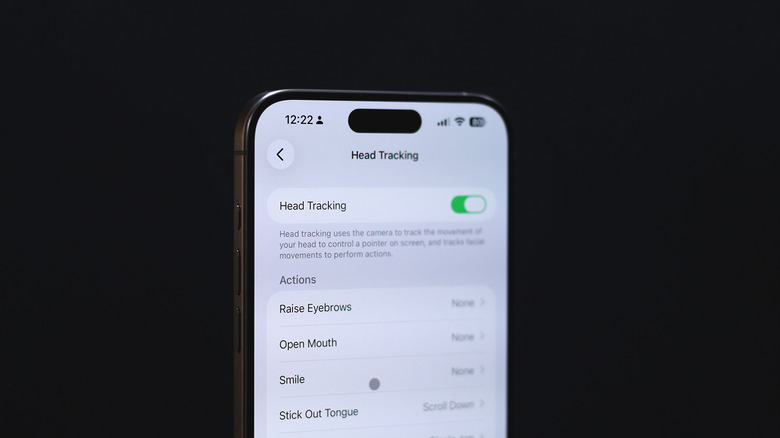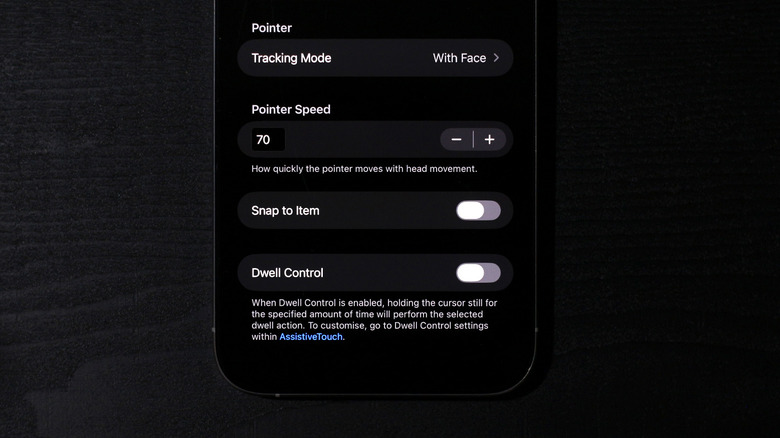iOS 26 Lets You Scroll With Your Tongue (Without Licking Your Screen) - Here's How To Do It
Apple's announcement of iOS 26 felt fresh primarily for one reason — the user interface revamp with Liquid Glass. This meant that, after more than a decade, iPhones were about to look and feel substantially different on a software level. We've now had the new update for a while, and, to say the least, Liquid Glass has received polarizing reactions from users. This is why it's easy to look past the many other features that iOS 26 has to offer — many of them being genuinely useful ones.
Apple's products have always had a strong focus when it comes to accessibility options — in fact, it's one of the first ten menus in the Settings app on the iPhone. Tools like VoiceOver and Live Captions ensure that the iPhone can be used by a wider audience by catering to users with special needs. Apple continues to build smarter accessibility solutions, like being able to control your iPhone using your eyes. Eye tracking first debuted in 2024, but now we have a whole suite of head-tracking features in iOS 26 — including a way to scroll using your tongue.
The last bit may have seemed oddly specific, and while it's something you can actually do, Head Tracking in iOS 26 is highly customizable. You can combine a variety of gestures with different triggers to perform operations on your iPhone and tweak the settings to fit your needs.
Using Head Tracking in iOS 26
Enabling Head Tracking on your iPhone is straightforward — simply navigate to Settings > Accessibility > Head Tracking, and flick the toggle on. If you cannot find the toggle, make sure that your iPhone is updated to iOS 26. Head Tracking doesn't use any special sensors, but it does rely on the front-facing camera. So it's best to wipe off any smudges and be in a well-lit environment before trying the accessibility feature.
You will notice a pointer on the screen and menu items being highlighted as you move your head around — all of this may seem jarring if you've never used Eye Tracking on iOS before, which works similarly. You also have Dwell Control enabled by default, which automatically single-taps the highlighted option if you hold your head steady for a while.
You will notice a couple of triggers, like raising your eyebrows, blinking, or scrunching your nose. You can combine specific actions with these triggers, and your iPhone will carry out the action when you perform the gesture. Navigate to "Stick Out Tongue," and in the "Scroll Gestures" section, select the "Scroll Down" action. Now, whenever you stick out your tongue, your iPhone will scroll the screen to reveal what's underneath.
You can try this in apps that have a lot of vertically scrolling content, such as Instagram or TikTok. For instance, navigating to the Reels section on Instagram and sticking out your tongue will skip to the next video.
Tips for using Head Tracking on iPhone
There are plenty of accessibility features on the iPhone, but Head Tracking can be a tricky one to set up. You can start by first temporarily turning off Dwell Control as you set up all of your other actions — it can be annoying when it keeps selecting options you don't want to choose. Additionally, the default tracking mode follows your head movement, no matter where you face. We found that switching to the "With Face" option helped immensely with accuracy and ease of control — but these are options you might have to play around with by yourself to find the sweet spot.
You can also adjust the pointer speed to speed up or slow the tracking down. If you dig into the available actions, you'll realize that there's a lot you can assign to the gestures — from simple actions like pinching the screen or initiating a long press, to triggering any of the useful Shortcuts on your iPhone.
It may take some time to set up Head Tracking in a way that works best for you, and the eight total gestures and several actions do cover an impressively wide range of operations in iOS. It's also worth noting that turning on Head Tracking will automatically disable Eye Tracking, since the two features cannot be used at the same time. This means you will have to follow the Eye Tracking calibration process if you wish to switch back to it again.