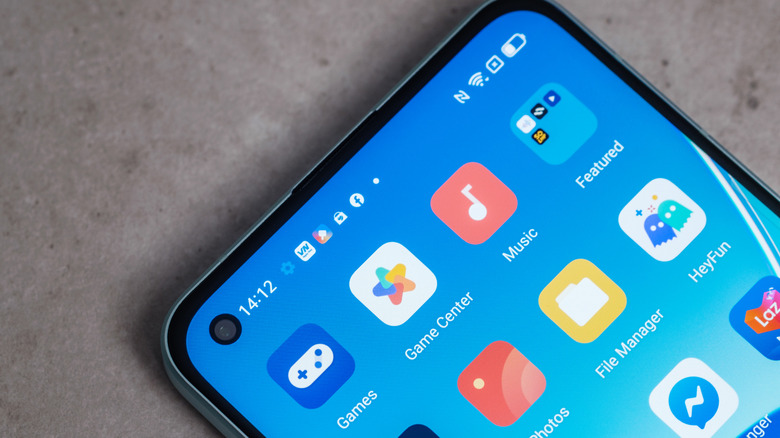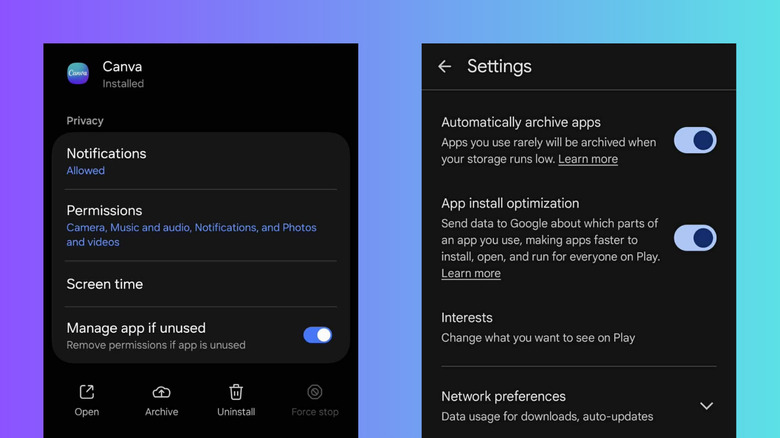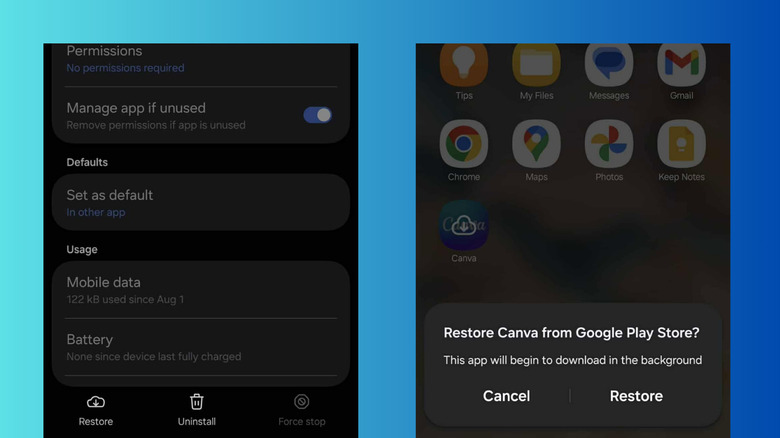This Hidden Android Setting Makes Managing Apps Easier And Quicker
So, you have all sorts of apps on your phone, but chances are, not all of them are actually useful to you all the time. There are apps that you use every day, and others that you touch once and never use again. Then, you have the apps in between — those that you don't open on the daily but still need from time to time. These might include QR code scanners, translators, and hotel booking apps, among other things.
Since they come in handy every once in a while, you just keep them installed on your phone. The downside is that they still take up storage even if you don't use them as often. You could delete them in the meantime, but when you need them later, you'll have to go through the hassle of signing into the app and configuring the settings like before.
To solve this dilemma, Android came up with the app archiving feature. Archiving works by removing parts of the app from your phone, such as temporary files, permissions, and the software itself. This renders the app unusable but frees up storage while the app data stays on your device. This way, it's easy to restore the app to its original state. App archiving is one of the simplest ways to declutter your smartphone without doing a factory reset.
How to archive apps on your Android phone
There are two ways to archive apps on Android: automatically via Google Play Store or manually from the Settings. If you have more than a handful of apps that are just collecting digital dust in your app drawer, it's best to go the automatic route. This is more convenient as you won't have to archive the apps one by one. It can also help you manage your Android's storage when it runs out of space. Here's what you need to do to enable automatic app archiving on your phone:
- Launch Google Play Store.
- Tap your profile icon in the upper right corner.
- Go to Settings.
- Expand the General tab.
- Toggle on Automatically archive apps.
From here, the Play Store will archive seldom-used apps once your phone starts reaching its storage limit. If you want more control over what apps to archive and when, you can manually go through each app in the Settings. Follow these steps:
- Open your Settings app.
- Choose Apps.
- Pick the app you want to archive.
- Hit Archive at the bottom.
You'll then notice that the app's settings page is grayed out, and you can no longer tap any of the options there. In the app drawer, the archived app will also appear dimmed and overlaid with an arrow icon.
How to restore archived apps on Android
So, you now need your archived app and want to restore it. It's pretty easy to do so from either the app drawer or your Settings. In the app drawer, simply find the app and tap on it. In Settings, navigate to Apps > [archived app] and press Restore at the bottom. Play Store will re-download the app, so make sure you have an active internet connection. It should then be ready for you in a few seconds. However, the reinstallation won't go through if your device is full. In that case, delete some of your old files or apps to free up storage on your Android.
If you want to prevent the Google Play Store from automatically archiving some of your rarely used apps, you can opt out of the archive feature for those apps. Here's how to do so:
- In Settings, tap on Apps.
- Select the app you want to exclude from automatic archiving.
- Toggle off Manage app if unused.
Now, even if you don't open and use the app frequently, it will stay in your app drawer and will be ready for you to access anytime.