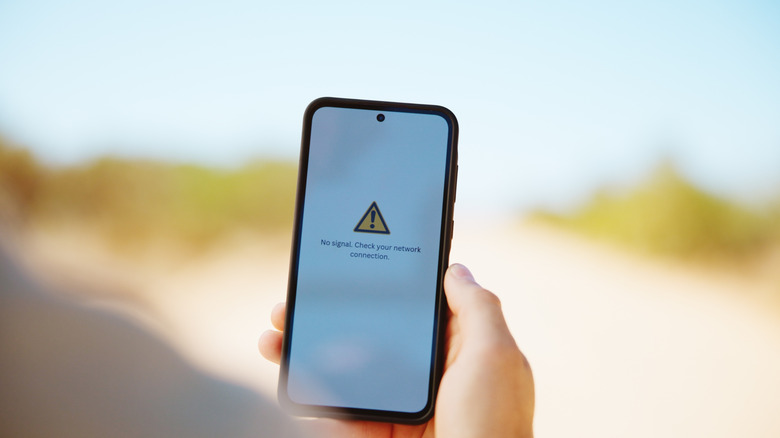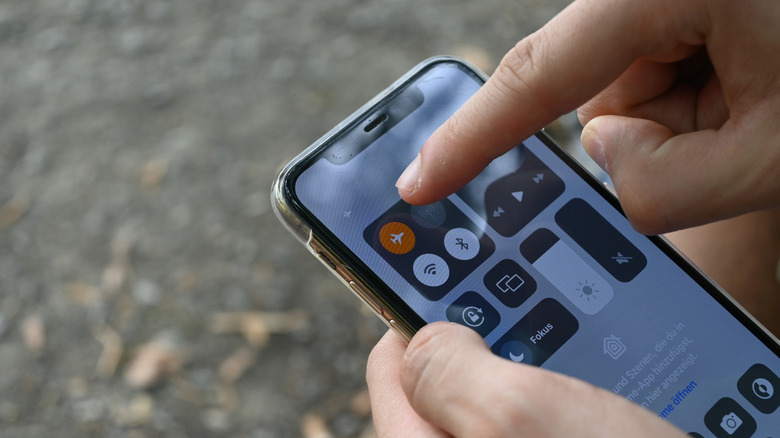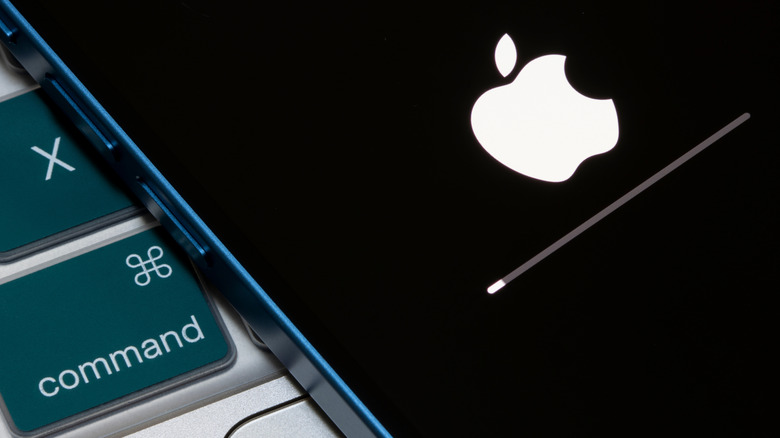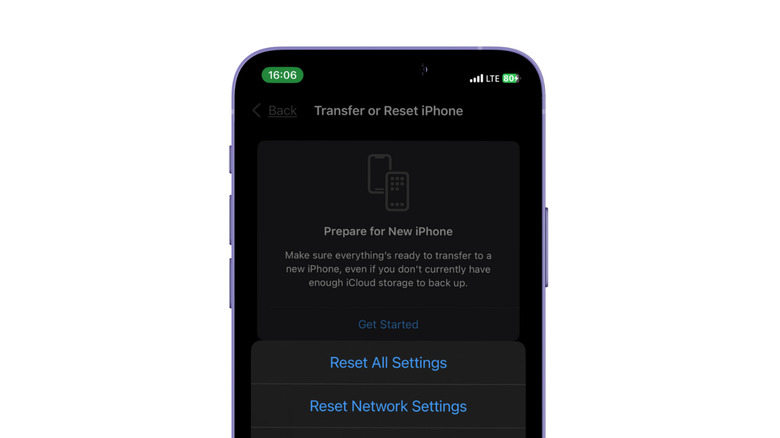The Reliable Way To Get A Stronger Signal On Your Phone, Anywhere You Are
You know the moment. You're mid-call, about to say something important, and the line goes dead. Or you're trying to hail a ride, load a map, or send a file, and the spinning icon just won't quit. It's up there as one of the most frustrating things in the modern world. In an age where everything from banking to directions depends on your phone, losing signal feels like being stranded, and sometimes, it kind of is.
The good news is, it's rarely as hopeless as it feels. A weak signal doesn't always mean your network provider has failed you. Sometimes, it's just your phone that's confused. It might be clinging to a distant tower, juggling background connections, or simply overdue for a refresh. And while there's no magic button that guarantees five bars everywhere, there are reliable ways to give your signal a boost no matter where you are.
Turn Airplane Mode on and off
It might sound too simple, and sometimes the best tech fixes are, but turning Airplane Mode on and off is one of the quickest ways to bring your signal back to life. It's essentially you giving your phone's network connection a hard reset. When you toggle Airplane Mode on, it cuts off all wireless communication — cellular, Wi-Fi, Bluetooth, and sometimes GPS. When you turn it back off, your phone is forced to re-establish a connection with your network provider, and that new handshake can restore your signal.
Just swipe down from the top of your screen (on Android) or from the top-right corner (on iPhone) to open your quick settings or Control Center. On older iPhone models, swipe up from the bottom of the screen. Tap the little airplane icon to activate Airplane Mode, then wait about 10 to 20 seconds for the phone to drop every active connection. Tap the icon again to turn Airplane Mode off and watch your bars. Within a few seconds, your signal should reconnect, often stronger than before. This trick is especially useful if you've just moved between areas — from indoors to outdoors, or from one city block to another.
Restart your phone
If toggling airplane mode didn't help, it's time for the age-old tech cure: turn your phone off and on again. It's cliché, but (and because) it works. Restarting your phone doesn't just reconnect it to your carrier; it also flushes out all the tiny background bugs and system hiccups that might be tripping up your signal. That's one of the reasons why experts recommend restarting your phone regularly, even when you're not having signal issues.
To restart an Android phone, hold down the power button, then tap Restart or Reboot. On iPhones, hold down the Power and Volume buttons for a few seconds, then drag the slider that appears on the screen to power off. Wait a few seconds, then hold Power again to turn it back on. If you're on iOS 18 or later, there's also a nifty little Shutdown option at the top of the Control Center.
Take out your SIM card
If restarting didn't solve the problem, it might be time to get a bit more hands-on. Sometimes, your SIM card is the silent culprit behind bad reception. Over time, dust, oxidation, or a slightly misaligned tray can throw off the connection between your phone and the network. Pulling it out and putting it back in forces the phone to re-authenticate with your carrier, which can clear up those mysterious "No Service" or "Searching" errors.
You'll need a SIM ejector tool (the small pin that came in your phone's box), but if you don't have one on hand, there are other ways to open a SIM tray, like using an unfolded paper clip or sewing needle. Whatever your tool of choice, insert it gently into the SIM tray hole until it pops out. Slide the tray all the way out, remove the SIM card, and give it a quick inspection. Look for any scratches, chips, or grime on the gold contacts. If it's dirty, wipe it carefully with a soft, dry cloth.
Once it's clean, check that it's seated properly in the tray, with the cut corner aligned to the notch. Then slide it back into your phone and wait a few seconds. Most devices will automatically reconnect to the carrier. If not, toggle airplane mode on and off again or restart once more to nudge it along. If the SIM looks bent, warped, or heavily scratched, your best bet is to replace it. You can usually get a free or low-cost replacement at any wireless carrier store.
Reset Network Settings
If all else fails, consider a more nuclear fix: resetting your network settings. More than a restart, this is a full reinitialization of your phone's connection systems. Every phone keeps a kind of "handshake history" with nearby towers, Wi-Fi networks, and Bluetooth devices. Over time, those records can get scrambled by bad updates, dropped connections, or carrier changes. Resetting your network settings forces the device to forget those bad handshakes and rebuild a clean, optimized connection map.
It can fix deeper issues like unstable data speeds, random disconnections, or a phone that seems permanently "stuck" between cell towers. It's also especially useful if you've recently switched SIMs or carriers and your signal hasn't stabilized since. Be warned, though, this is a clean sweep. You'll lose saved Wi-Fi passwords, paired Bluetooth devices, and custom APN or VPN configurations, so make sure to have your logins handy before going in. Unlike a factory reset, though, a network reset won't affect your personal data.
On Android, go to Settings > System > Advanced > Reset options > Reset Wi-Fi, mobile & Bluetooth and then tap RESET SETTINGS. Or just search for "reset network settings" in the Settings app. Confirm, wait for the reboot, and reconnect your networks. On iPhone, go to Settings > General > Transfer or Reset iPhone > Reset > Reset Network Settings. Confirm your choice, enter your iPhone's passcode, and wait for the phone to restart. Of course, none of these tips will do much good if you're deep in the mountains or 30,000 feet in the air, but they should get you out of a fix as long as you're not in a dead zone.