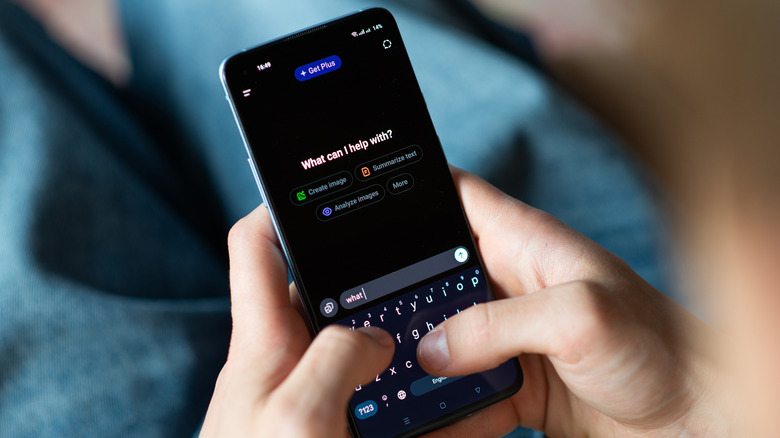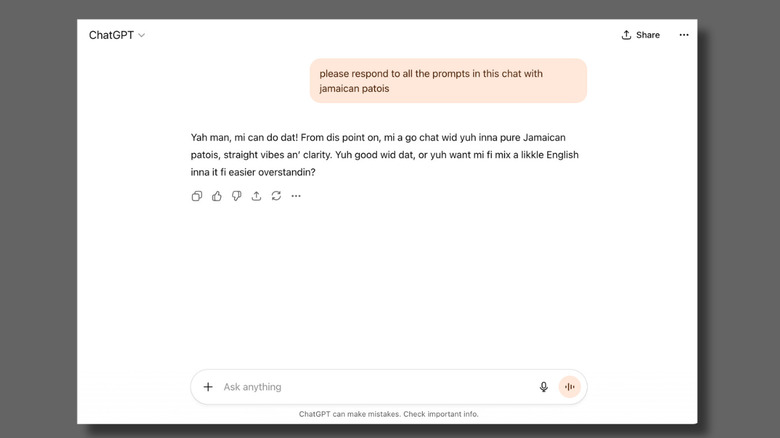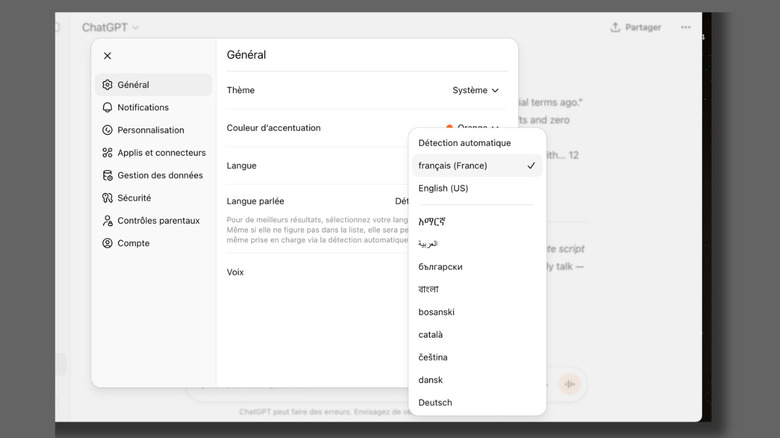How To Change Your Language In ChatGPT
Since its breakout in 2022, ChatGPT has continued to find surprising new uses worldwide, becoming an everyday tool for writers, students, developers, and curious minds globally. With that kind of reach comes one clear challenge: language. Not everyone thinks, creates, or dreams in English. And if ChatGPT aims to serve the world, it must meet people where they are, linguistically and culturally.
Commendably, multilingual support sits at the heart of ChatGPT's design. OpenAI continues to expand its language capabilities, ensuring the LLM can both translate and understand the nuances of multiple languages. The model captures tone, idioms, and context, adapting naturally to how people speak French, Dutch, Kiswahili, and beyond.
By default, ChatGPT adapts to your browser or device language, but you can easily switch to something else. There are two ways to do it: by telling ChatGPT directly through a prompt, or by setting your preferred language in the app's settings. Both options work on the web and mobile, with only slight layout differences.
How to change ChatGPT's language through a prompt
First, make sure you're logged in. It's easy to miss since ChatGPT can be used without an account, but you cannot change language settings in guest mode. If you only need ChatGPT to switch languages for one conversation, the fastest way is to just tell it to. Try prompts like "Reply in French," "Write this in Portuguese," or "Switch to Japanese for the rest of this chat." ChatGPT will immediately respond in your chosen language. No need for toggling buttons or scrolling through menus.
This method works best for quick, situational use. Maybe you're learning a new language, writing multilingual content, or testing translations. It's also reversible. The moment you want to switch back, just ask. You can fine-tune the tone as well. Try prompts such as "Use informal Korean, like you're chatting with a friend," or "Answer in formal Spanish," and ChatGPT will adjust its rhythm and tone to fit your request.
Do note that this change applies only to the current chat. Once you start a new one, ChatGPT resets to your default language. The advantage, though, is flexibility. You can access languages not yet available as permanent options, like Yoruba or Cebuano, without waiting for an official update.
How to change ChatGPT's language permanently
If you want a more consistent experience where every reply, menu, and label appears in your preferred language, you can make the change directly in your settings. This option makes sense if you regularly use ChatGPT for work or study in another language, or if English isn't your first language. You can just "set it and forget it" — no need to retype the instructions each time.
On desktop, click your profile name or the three-dot menu at the bottom-left corner of your screen. Select Settings, then under the General tab, choose Language and pick your preferred option from the list. Wait a moment for the app to reload and apply the change. If it doesn't update right away, a quick manual refresh usually does the trick. Once saved, all new chats, menus, and system instructions appear automatically in that language. You can still switch temporarily with a prompt, but your main interface and messages will stay consistent.
On mobile, open the sidebar, tap your profile name at the bottom, scroll down to App Language, and follow the redirect to your system settings for ChatGPT. Tap Language, select your preference, and return to the app. Your update should apply immediately. Keep in mind that the steps may vary depending on your device type. Also, the older chats won't be translated automatically, but everything new (including in-app labels) will display in your chosen language.