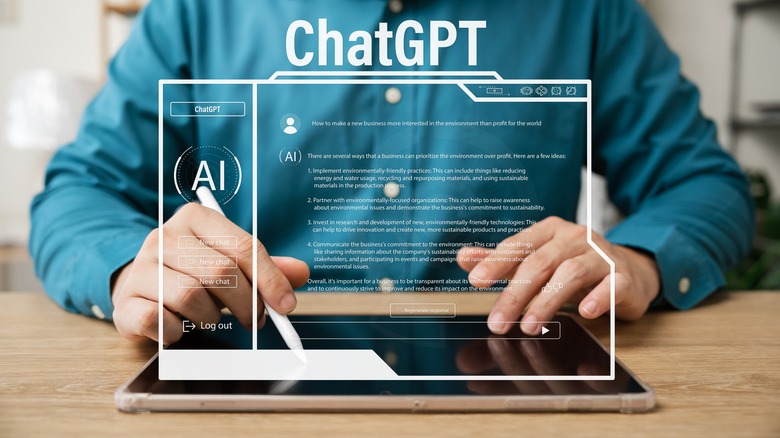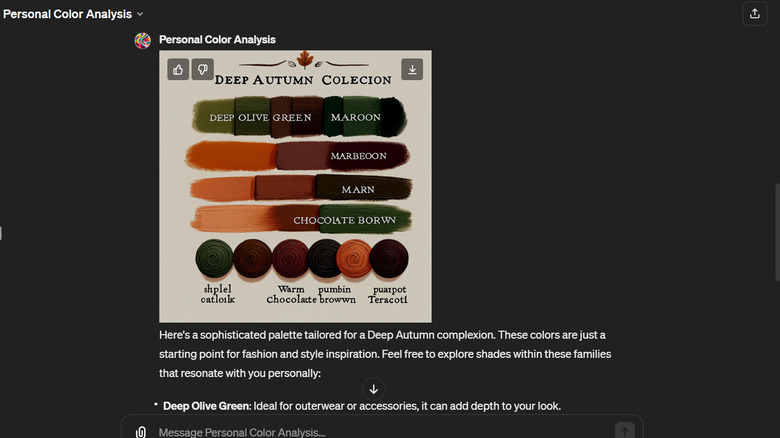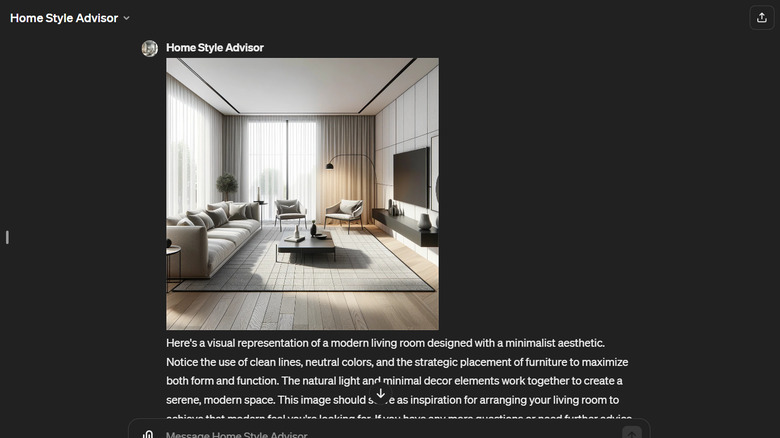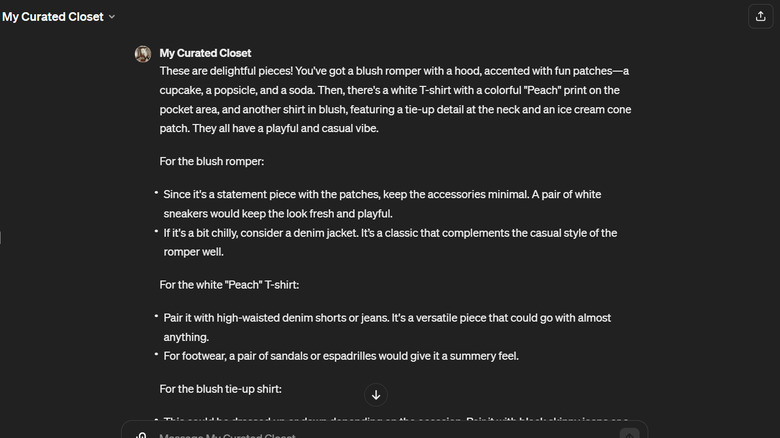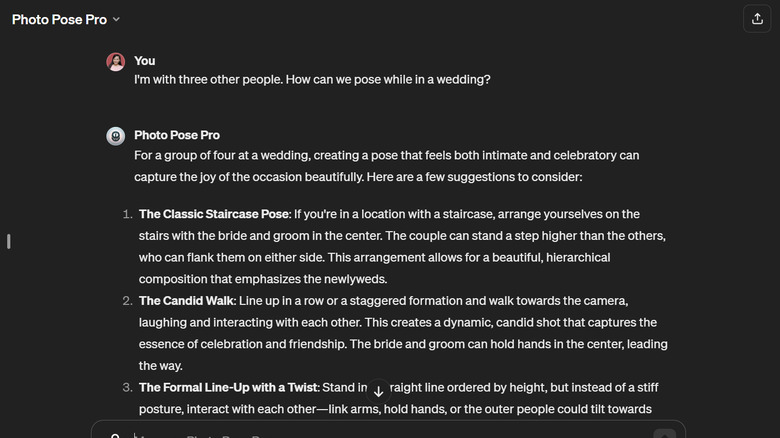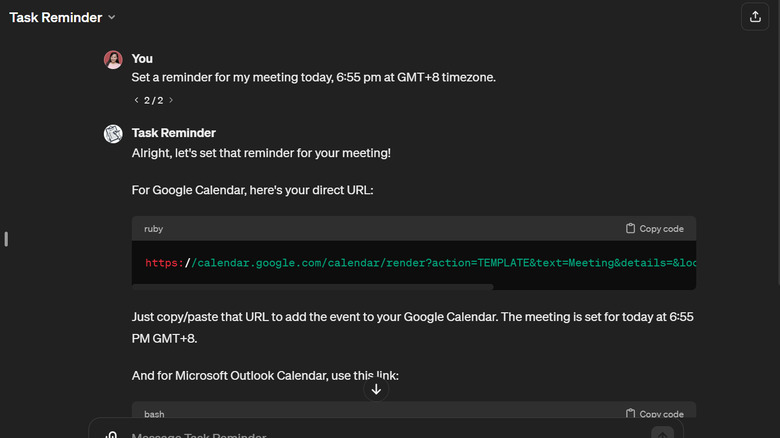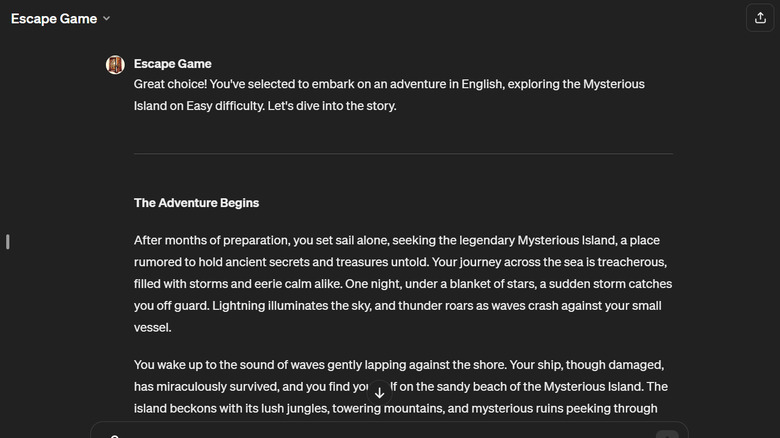6 Unexpected Uses For ChatGPT You'll Want To Try For Yourself
It's been quite a while since ChatGPT was released to the public, and people have already found a lot of interesting uses for it. A YouTuber used ChatGPT to try and fix a car, students have made their admission essays with the chatbot's help, and many others found it to be quite handy in everyday situations like asking gardening advice or preparing for job interviews.
But if you thought ChatGPT was only great for writing and answering questions, better think again. There are actually countless other applications for this OpenAI chatbot, some of which might not have even crossed your mind. We'll walk you through six of the unexpected (and quite honestly, ingenious) ways to use ChatGPT that you should definitely try right now. Do note, however, that the applications we'll cover require ChatGPT Plus. You can try some of the prompts in the free version, but keep in mind that you might not get the exact same response.
Doing a personal color analysis
Many folks have recently been obsessed with knowing their personal colors, and for good reason. Your personal color tells you exactly what shades of clothing, makeup, and even accessories go well with your skin tone, hair, and eye color. When you wear the right shades, you look less dull and more youthful. However, getting a professional color analysis done can cost a pretty penny, sometimes even going over $500. If you're not too keen on shelling out that much just to know your color palette, you can just use ChatGPT.
Right in the GPT Store on your ChatGPT Plus account, you'll find the Personal Color Analysis GPT, and it does exactly that: determine what your personal colors may be. Here's how to use it:
- Log in to your ChatGPT account.
- Upgrade to ChatGPT Plus if you haven't already.
- Click on Explore GPTs in the left side panel.
- Type Personal Color Analysis in the search bar.
- Select the GPT developed by Lana Aljuaid.
- Press Start Chat to begin your analysis.
- In the chatbox, upload a selfie of you with no makeup and in good lighting. There is no need to input any prompts, as the GPT knows exactly what to do with your image.
It will then provide you with an analysis based on your photo. You can send additional prompts, like "Give me visual examples" or "I like wearing a cottagecore style, can you suggest specific clothes to buy?" should you need more information.
Styling your home
Grabbing home decor inspiration from Pinterest is fun and all, but sometimes, it's just too hard to find a picture matching the exact niche aesthetic you have in mind. It can also be a challenge when the decor and style only look good in photos and not in your space. If only you could get the opinion of an interior designer without spending hundreds of dollars on a consultation. With ChatGPT Plus, you can actually do so. The Home Style Advisor GPT offers home decor suggestions to match your specific preferences and the space itself. It can even generate a visual representation of its suggestions, too. Follow these steps to use it:
- In your ChatGPT Plus account, select Explore GPTs on the upper left of the screen.
- Look up Home Style Advisor. Make sure it's the GPT by Eric Rafael Ramos Suárez.
- Click Start Chat.
- Use one of the premade prompts or type your own. Here are some examples you can tweak:
- How can I style my home office? I'm into cozy and cottagecore aesthetics.
- Give me ideas on what functional home decor I can add to my kitchen.
- What kind of lighting works best for my living room?
- Upload a photo of your space if you want more personalized recommendations. If you upload a photo without any prompts, the GPT will analyze it and give you general suggestions. However, you can opt to ask specific questions, such as "Can you share some suggestions on the furniture arrangement of my bedroom?" or "What decor can I add to make this space look industrial?"
- Request for an image to help you better visualize the GPT's suggestions.
Getting outfit suggestions based on what you already own
You know you've been there — you're standing in front of your closet, late for your class or appointment, but you've yet to pick an outfit. It's pretty frustrating, and you'd just wish you had a personal styler to tell you exactly what to wear from top to bottom. The good news is that you actually do — in the form of ChatGPT. One of the GPTs you can find in ChatGPT's GPT Store is My Curated Closet. It's designed to give you trendy or timeless outfit recommendations using the items you already have in your closet. To use this GPT, here's what you need to do:
- Access My Curated Closet from the GPT Store (developed by Jennifer Thoma).
- Hit Start Chat.
- Upload photos of your clothes. The GPT will automatically recognize what the pieces are and give you ideas on how to style them, complete with accessories and even footwear.
- To get a better response from ChatGPT, include your preferred styles or the pieces you want to wear in your prompt. Here are some suggestions:
- What can I add to this dress to make it look more professional?
- Can you give me outfit suggestions that include all three of these pieces?
- Create a trendy boho chic look for a beach day.
Depending on your prompt, the GPT will output an image to give you an idea of what the outfit would look like. If you don't automatically get a visual response, you can always input a prompt to ask for one.
Generating pose ideas for photos
Like most people, you probably love to snap photos to preserve the moment. But the problem is that you're awkward in front of the camera. You don't know where to look or what to do with your hands. This becomes especially frustrating when you're alone with no one to guide you on how to pose. Lucky for you, ChatGPT can serve as your photography assistant with the help of a little GPT called Photo Pose Pro. It essentially generates pose ideas based on the scenario you provide. Here's a quick step-by-step of how this works:
- Navigate to Explore GPTs in your ChatGPT Plus account.
- Search for Photo Pose Pro (developed by Bao Quoc Phan).
- Press Start Chat in the GPT's description.
- Click on one of the conversation starters available. Alternatively, use a custom prompt such as:
- Help me pose in a ballgown.
- What kind of poses can I do for my hiking adventure next week?
- I'm with three other people. How can we pose while at a wedding?
Photo Pose Pro will list out sample poses you can do, along with detailed instructions on how to execute each one. The GPT also goes a step further and provides relevant photography tips you can apply, such as making the background and lighting work in your favor and even adding props. To get a visual idea of the poses, you can go ahead and request that it generate some images.
Setting reminders
With your schedule always filled to the brim, it's easy to let some important things slip through the cracks. Setting a reminder on your phone is the best way to avoid this, but if you're on your computer most of the time, you'd hate to tear your eyes off your monitor just to grab your phone. Creating a reminder on your calendar also isn't as easy as a single click. You'd have to fill out a couple of fields before you can hit save. Thankfully, there's an easier way to go about setting a reminder with ChatGPT — just use the Task Reminder GPT. This lets you make reminders directly from your desktop without needing to click through a lot of buttons or fill out an array of fields. Check out these steps to use this GPT:
- Go to Task Reminder in the GPT Store. Use the one made by Biswas Gauli.
- Select one of the preset conversation starters in the Task Reminder chatbox to test out the GPT.
- Type your custom reminder as the prompt. For more accuracy, make sure to include the specific time and timezone and add the location and description if needed. After sending your prompt, Task Reminder will create a link to the event on Google Calendar and Microsoft Outlook Calendar.
- Copy the generated link to your preferred calendar.
- Paste it on your browser's address bar.
- Sign in to your calendar if you haven't already done so.
- Save the event. There is no need to mess around with the fields, as Task Reminder already took care of those for you.
Playing an escape game
Need a break from working on that head-spinning spreadsheet? You could always hop on a quick game to refresh your mind, but if you're using a company computer, you likely don't have one installed. In that case, why don't you play a game in ChatGPT instead? Yes, surprise, surprise — you can play a game right in ChatGPT, and all it takes is starting a chat with the Escape Game GPT — no installations required.
True to its name, this GPT transports you to an escape room of sorts, where you make choices and solve puzzles to complete the adventure. It lets you pick between three themes (Medieval Castle, Space Station, and Mysterious Island) that you can play on one of three difficulty levels. The game also supports three languages (English, Spanish, and French) to accommodate non-English speaking players. To start the game, all you really need to do is open Escape Game from the GPT Store and press the /start conversation starter. Then, you can select your preferred language, theme, and difficulty level from the options. From there, it's all up to you how the game will unfold.