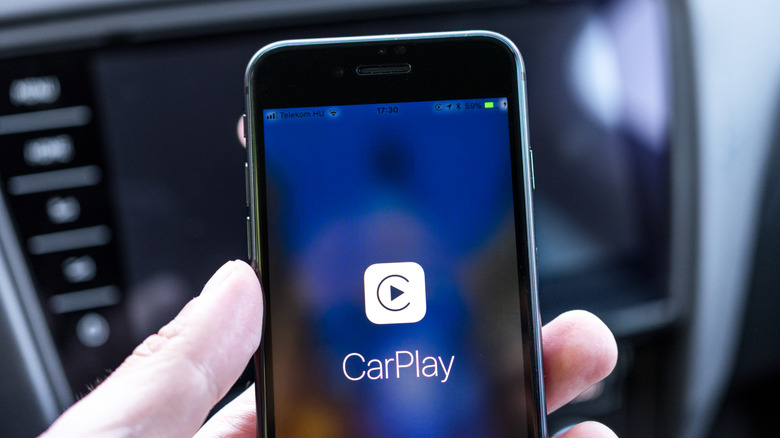Why Does CarPlay Keep Disconnecting Randomly? (And Fixes To Try)
Since Apple introduced CarPlay, it has quickly become an industry standard, and many people prefer using it over the car's built-in infotainment system. CarPlay mirrors your iPhone directly onto the car's infotainment screen, offering a familiar layout that allows you to access essential CarPlay apps, navigate with maps, play music, or use Siri without taking your eyes off the road. It's all smooth, easy, and intuitive — until it suddenly drops the connection.
So, what do you do if your CarPlay is disconnecting randomly? There could be many reasons, some tied to your phone and others to the car. In most cases, it's due to connection issues, a bad cable, a loose port, or a weak signal. Since wireless CarPlay relies on Wi-Fi and Bluetooth, outdated iPhone software and interference can also cause dropouts. In some cases, in-car infotainment firmware or hardware compatibility may lead to random disconnects. Here are fixes you should try.
Fixing random CarPlay disconnects
You should start by checking your connection, your settings, and your cable. To even be able to use CarPlay, your phone needs to be updated to the latest version of iOS. Also, make sure to allow CarPlay access on your iPhone's permissions screen. Moreover, your car and your region need to support it. If you use a wired connection, try using a different cable, preferably one from Apple or a different MFi-certified cable.
While at it, make sure to clean both the car's USB port and the connectors on the cable. If you are using a wireless connection, turn on both Bluetooth and Wi-Fi, and make sure the CarPlay Auto-Join feature is turned on. If the connection keeps dropping, try restarting your phone and your car. Also, make sure to activate Siri if you weren't using it. If the problem persists, go into the phone's CarPlay menu and use the "Forget This Car" option and try setting it all up from the beginning.
If none of these work, check if there are any new firmware updates for your car's infotainment, since some older head units require software updates to maintain CarPlay stability. According to a study published in the IEEE Global Communications Conference, wireless systems inside vehicles can experience interference from nearby Wi-Fi and Bluetooth devices. So, if you are using dash cams or wireless charging pads, make sure to check whether disconnecting them will solve the issue.
Tips to get the best CarPlay experience
One of the best aspects of CarPlay over traditional in-car infotainment systems is that it is constantly updated with new features. On the other hand, most in-car systems stay the same once the car leaves the factory. Moreover, CarPlay allows you to customize your layout and rearrange apps and functions. This is why constantly updating your iOS keeps your CarPlay features up to date. Simply go to your iPhone's general CarPlay settings and rearrange the apps.
While at it, also turn on "Allow CarPlay While Locked" since this will seamlessly connect your phone to the car the moment you step inside, without needing to unlock it all the time. It's also a good idea to activate the "Do Not Disturb While Driving" function to keep distracting visual notifications to a minimum. With Siri activated, it can still announce or even read incoming messages, and it does not require you to take your eyes off the road.
Siri will also allow you to make calls, change songs, or get directions simply via voice activation. Lastly, if possible, it's better to use a wired connection to CarPlay since wireless is prone to signal disruptions while draining the phone's battery. Using a split-screen view is also a good idea, especially for newer cars with larger infotainment screens. Ultimately, there are many CarPlay settings you'll want to change once you set it all up, but always make sure you do so while stationary.