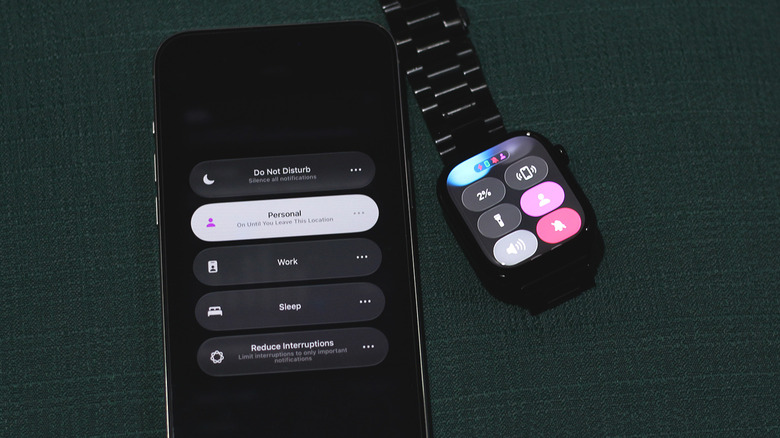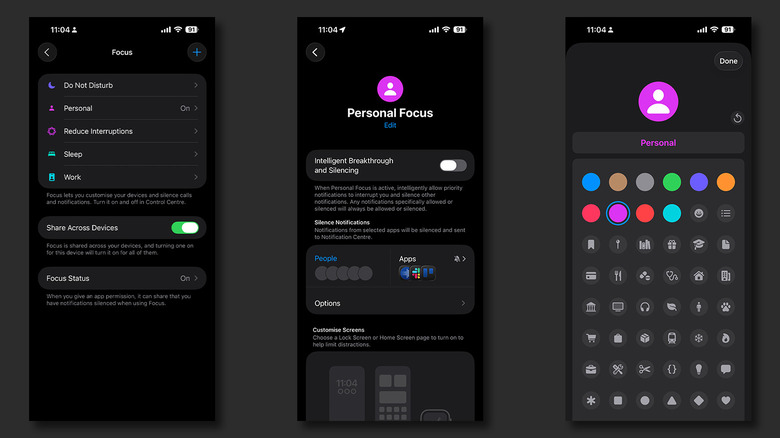What Is The Purple Person Icon On Your Apple Watch? (And How To Turn It Off)
Regardless of which Apple Watch you use, the smartwatch comes packed with features — and some of them might be a bit of a mystery. Amidst the various symbols and toggles, you may have noticed a purple icon on your Apple Watch, one that resembles a tiny person. It's not meaningless; it shows that your Apple Watch is in Personal Focus Mode.
Don't remember switching to Focus Mode on your Apple Watch? Don't worry — it might be on because Focus Modes synchronize across Apple products. If you've switched to Personal Focus Mode on your iPhone or Mac, your Apple Watch follows and filters notifications and calls accordingly.
This is one of those features that many people don't realize the Apple Watch has. Some other fun things include acting as a remote shutter for your iPhone, or telling you the time through vibrations thanks to the Taptic Engine. But if you're not a fan of Personal Focus Mode on your watch, we'll tell you how to manage it to tailor it to your needs.
Managing Focus Modes on your Apple Watch
If you're not familiar with how Focus Mode works on the iPhone, think of it as a special Do Not Disturb mode, but for a variety of scenarios. You can have one while you're at work that filters out all notifications from distracting apps like Instagram and Snapchat. Alternatively, you can set up a Focus Mode for when you're with family and don't wish to be bothered by constant pings on Slack. For each Focus Mode, you can enable certain apps and notifications or choose a different watch face. These settings will then sync to your Apple Watch.
Your Apple Watch will display an icon at the very top, letting you know at a glance that your devices are in Focus Mode. You can actually tap on this icon from the watch face itself to enter the Control Center.
Disabling a Focus Mode is relatively simple. Unlock your Apple Watch, press the side button, and look for the Focus toggle. In Personal Mode, it looks like a purple person, but other Focus modes have different icons, such as a crescent moon or an hourglass. Tapping on it once will disable the Personal Focus Mode. Tapping on this toggle again will open a list of available Focus Modes.
Note that enabling or disabling any Focus Mode on your Apple Watch will also change the setting on your iPhone, iPad, and Mac. Similarly, you can turn off any Focus Mode on your iPhone or Mac via the Control Center, and the changes will be made across all devices.
Customizing Focus Modes
You can customize existing Focus modes on your iPhone by going to Settings > Focus. Apart from selecting contacts and apps that can bypass the Focus Mode, you can also change the names and icons for particular modes. Select a Focus Mode, and tap on the Edit button right below its name. Once you're satisfied with the changes, tap on Done at the very top.
Beyond that, on your iPhone, you can select a custom watch face for each Focus Mode. You can also create schedules so you don't have to switch them on and off manually. This can be done through your iPhone as well as your Apple Watch. Something as simple as setting up Focus Mode schedules can help manage the flow of notifications and calls throughout the day. This is one of the most useful Apple Watch tricks to try out.
Once you're done customizing settings, you can always tap on the reset icon in the top right corner to revert your changes. Everything you do will be synced across your other Apple devices, including your watch. You can also make changes to your Focus Modes on a Mac by navigating to System Settings > Focus. Unfortunately, while there are lots of things you can do on an Apple Watch without your iPhone, customizing Focus Modes is not one of them. You'll need to do it on an iPhone or a Mac.