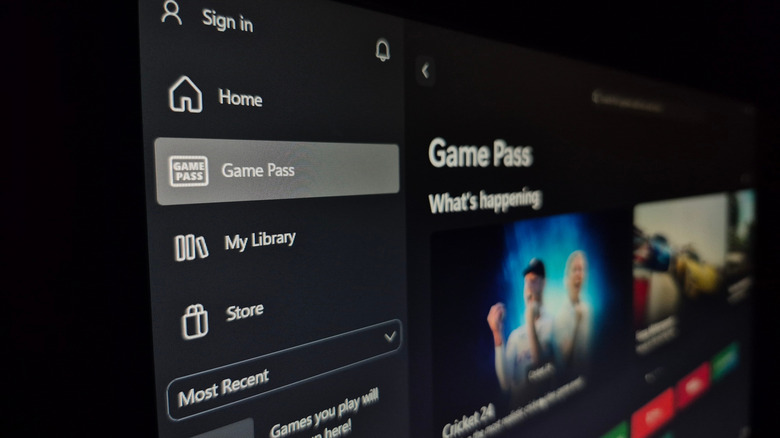Want To Cancel Xbox Game Pass To Avoid The Price Hike? Here's How You Do It
Since its launch in 2017, Xbox's Game Pass platform has been a go-to platform for online gamers looking to maximize their gaming options. When the popular online gaming service debuted, it promised subscribers access to more than 100 games for the modest monthly fee of just $9.99. And in the near decade since, the number of games available through the platform has swelled to more than 400. Along the way, Game Pass has adjusted its offerings to include three tiers of subscription options, with the Essential and Premium plans going for $9.99 and $14.99.
Of course, the high-end Game Pass Ultimate has always offered the most bang for users' bucks in terms of available games and options. It has also ranked as the priciest Game Pass sub, and for the past year or so has been available at a still reasonable cost of $19.99. However, Xbox has recently announced a major shift in the Game Pass Ultimate sub, with the company raising the monthly fee to $29.99.
Subscribers are, understandably, upset about the price hike, which marks a 50% increase in cost. Many are even threatening to cancel their Game Pass subscription due to the hike, either in protest or out of frugality. If you want to join them, or subscribe instead to one of the other major online gaming platforms, you can cancel your Game Pass sub in just a few easy steps.
Canceling your Xbox Game Pass subscription
Price increases have, of course, become the norm when it comes to online platforms and streaming services, with virtually every major player in the game raising the monthly subscriptions fees at some point in the past year or two. But Microsoft's increase on Xbox Game Pass Ultimate sub is one of the bigger price hikes we've seen yet, so it's not hard to see why gamers might be miffed, even in light of the upgrades promised at the new rate. In any case, if you're looking to opt out of Game Pass due to the increase, follow these steps to do so:
- Log in to your Xbox Game Pass account page.
- Click on the Subscriptions tab at the top left corner of the account page.
- Select the Manage tab in the Game Pass portion.
- In the pop-up screen, click on Cancel Subscription.
Depending on where you live, you may be entitled to a prorated refund after cancelling a recurring sub before its scheduled end. However, U.S. subscribers will not be eligible for that option. To that end, if you'd prefer to simply switch to a cheaper tier until your subscription expires, you can also do that. Here's how.
- Follow steps 1 through 3 as provided above.
- After clicking Manage in the Game Pass window, select Change Subscription Plan instead of Cancel.
- Once you've decided between the Essential or Premium options, select it and then click Switch Subscription.
You will be asked to confirm your desire to switch plans before the changes take effect. But the switch should be immediate when you do.