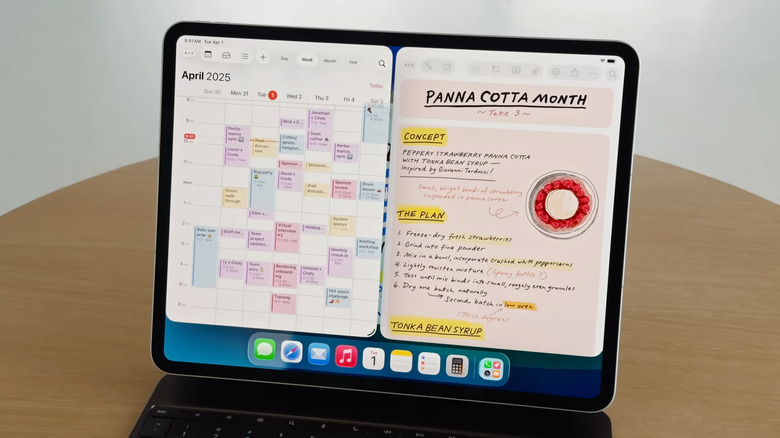No, iPadOS 26 Didn't Kill Split View - Here's Where To Find It
iPhones and iPads are similar in a lot of ways, from the Home Screen layout to the navigation gestures. But there's actually one thing iPad users get to enjoy exclusively on their wide-screen devices: multitasking. Multitasking on an iPad allows you to open multiple apps at the same time, so you can maximize the screen space and maximize your productivity, too. For years, this meant using the features Split View and Slide Over.
Split View, as its name suggests, splits your screen into two apps. You'll typically turn this on for instances like when you're drawing on one app and using the second app as a reference, or when you're watching a lecture on one side and taking notes on the other. Slide Over, on the other hand, is opening an app in a smaller view that you can then slide over to the side to temporarily hide it.
With iPadOS 26, multitasking has taken on a whole different level. In fact, it's so different that if you're used to how the previous versions did Split View, you might think that iPadOS 26 killed the feature. The good news is that Split View is pretty much still available. Here's where to find it.
How to open apps in Split View in iPadOS 26
There are two ways to enable Split View in iPadOS 26. One way to do so is by using the flick gestures:
- Open your first app as you normally would.
- If it isn't already resized, grab the handle in the bottom-right corner and drag it.
- Long-press on an empty space at the top of the app.
- Toss it to the left or right. It will automatically stick to that side and resize to cover half of the screen.
- Quickly swipe up to go to the Home Screen.
- Choose and resize your second app.
- Flick it to the left or right as you did with the first app.
To go into Split View, you can also use the new traffic light menu in the top-left corner of the apps — one of the macOS features integrated into iPadOS 26. This menu opens up a set of window arrangements that allows you to move the apps to the left, right, top, or bottom half of the screen, or view one, two, three, or four apps at the same time. Here's how to use the traffic light menu:
- Launch and resize your two apps (or three or four, depending on your needs).
- Open the traffic light menu by tapping on the three dots at the top and long-pressing on the green button.
- Under Move & Resize, select either left or right. This is where the first app will be.
- Open the traffic light menu on your second app.
- Choose left or right under Move & Resize.
- If you're working with three or four apps, pick one of the options under Fill & Arrange instead.
Once your apps are opened in Split View, you'll notice the old center divider between the apps. Grab it to resize the apps to your liking.
Split View in iPadOS 26 isn't what it used to be
As you've probably noticed, Split View in iPadOS 26 isn't the same version you're familiar with, and users aren't exactly loving it. Among the top complaints about the new Split View is that it isn't as intuitive and simple as before. On iPadOS 18, opening apps in Split View is as quick as launching your first app, dragging it down, and then selecting your second app. The apps just automatically fill the sides without much manual setup.
iPadOS 26 made this process longer as you now have to open and resize the apps first before you can flick them one by one into Split View mode. The second app doesn't snap into the empty space as soon as you open it, unlike on iPadOS 18. Because of these extra steps, users say the new Split View bogs down their workflow instead of improving it. Some also don't like how there's now a bigger gap between the apps in Split View, which wastes precious screen real estate.
Another thing to know before you buy an iPad, especially the latest model, is that Slide Over is no longer a thing. You can partially hide apps off-screen in Windowed mode, but you can't completely move them out of view like in Slide Over. If you often rely on this feature, you're better off opting for an old iPad with iPadOS 18.