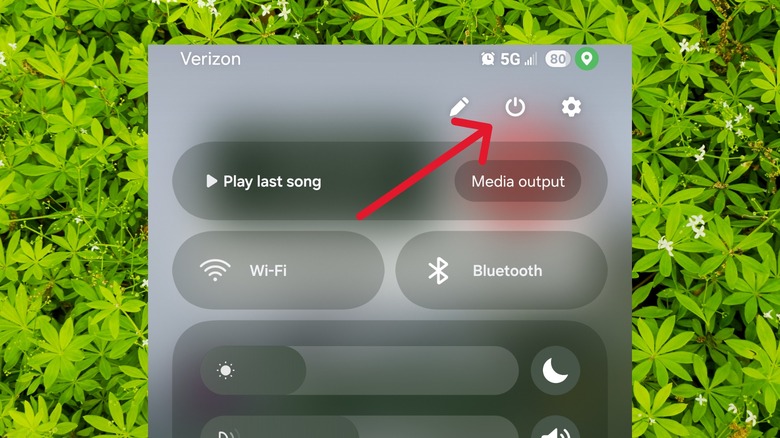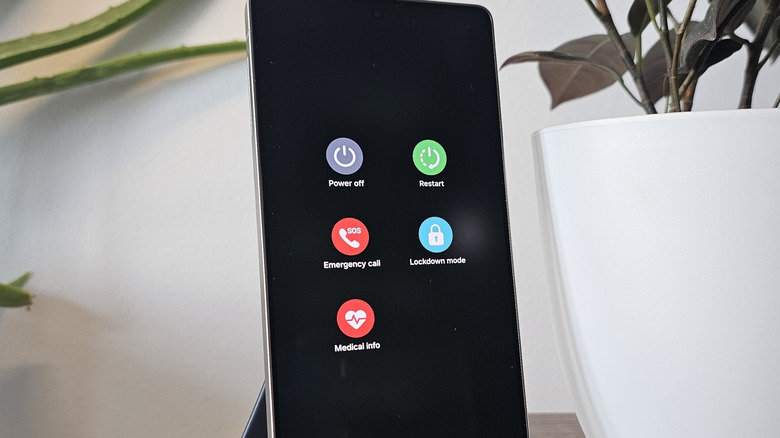How To Reboot Your Android Phone (Even Without A Power Button)
Android phones and tablets come in all shapes and sizes, and they're often among the best smartphones on the market. However, even the best tech still runs into issues sometimes. A reboot is usually the first troubleshooting step for the most common Android problems, whether your device is running slowly, encountering errors, or otherwise behaving improperly. But what do you do when the physical power button doesn't turn off the phone?
These days, it's common for the power button to not turn the phone off, but that doesn't mean your phone is broken. It will usually sleep and wake the device, but a long press may bring up a smart assistant app like Google Gemini, a payment app like Google Wallet, or trigger another function entirely. That's convenient when you need to quickly look up the weather or pay for coffee, but it's a headache when you actually need to reboot the phone.
Thankfully, there are several ways to restart your Android phone via alternative means. To make up for the power button's function changes, the most popular Android devices have power shortcuts built into their software. In the most uncommon troubleshooting situations, you may need to move on to more extreme methods, but software solutions will work for most people. Here's how to restart your Android phone, even without the power button.
How to restart your Android phone from Quick Settings on a Galaxy or Pixel
The most common way to shut down or restart your Android phone without using the power button relies on the power shortcut in Quick Settings. The Quick Settings menu is the row of settings toggles that lives above your notification shade, and popular Android smartphone makers — including Samsung and Google — let users access a power menu there.
To reboot your phone using the Quick Settings power menu, swipe down from the top of your Android's display to open your notifications, then swipe from the top one more time to expand Quick Settings. If you're using a Samsung Galaxy phone running One UI 7 or newer with default settings, you'll instead need to swipe down from the top right corner of the screen, where the battery and network indicators are. This is because Samsung was the first to implement a frustrating change to Android, which splits the notification and quick settings.
You should see a small power symbol in the top right (or bottom right, for Pixel phones) corner of the Quick Settings menu. Tapping it will surface a power menu with options to turn off or restart your device, among other things. Once you tap the Restart button, you may need to tap it once more to confirm your choice. If you choose to power the phone off rather than restart it, you will need to use the power button to turn it back on. Do not choose this option if your power button is completely broken, as you may not be able to turn your phone on again.
How to restart an Android phone with volume buttons
As we mentioned earlier, many popular Android phones no longer use the sleep/wake button as a shortcut for the power. On Samsung Galaxy and Google Pixel phones, it now defaults to opening Google Gemini. However, the Quick Settings shortcut discussed above is not the only way to reboot your device. You can still use your phone's physical buttons, albeit with finger gymnastics.
On Samsung Galaxy phones, you'll need to hold down the power key and the volume down buttons simultaneously. Do not press and release the buttons quickly, as that will trigger a screenshot instead. After holding down for a few moments, a power menu that lets you power off or restart the phone, among other options, will appear. Tap Restart, then tap it again to confirm your choice. On Google Pixel phones, the process is similar, but you must hold down the volume up key along with the power key, a crucial difference from how things work on Samsung's version of Android. You also do not need a second tap to confirm your choice when using the Pixel power menu.
If you find yourself in a situation where your phone is completely unresponsive and neither the touchscreen nor the physical hardware buttons are working, it could be a sign of device failure. You can try letting the phone's battery drain completely, then charging it up. As a last resort, you can also try to factory reset an unresponsive Android phone.