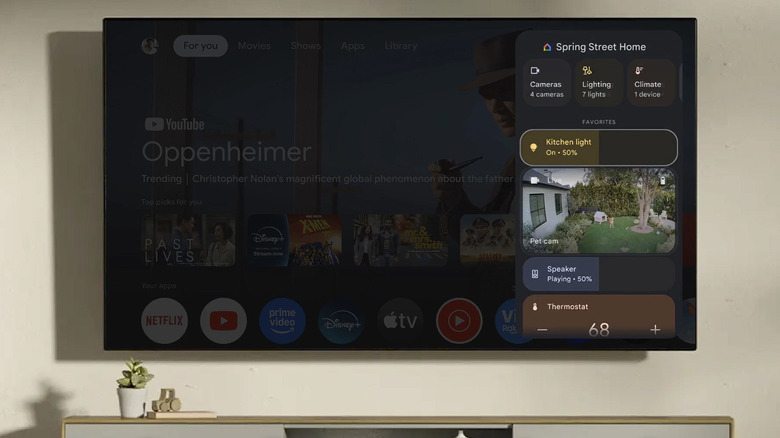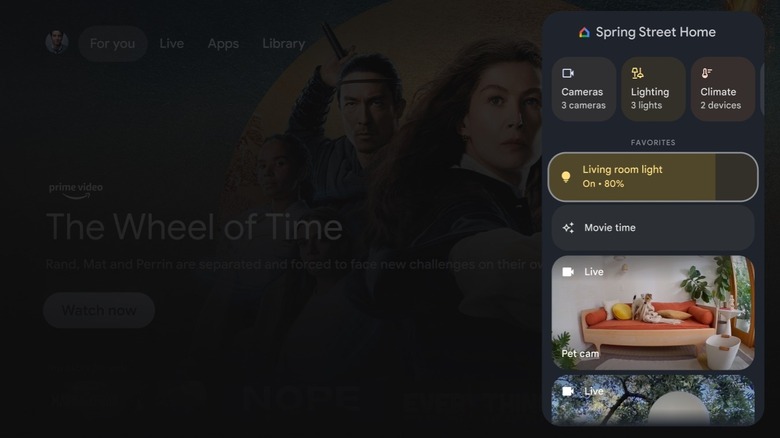How To Set Up & Use Your Chromecast's Home Panel Feature
The Google Home ecosystem is among the most convenient options for controlling your smart home. Since fumbling through digital menus can be a hassle compared to simply flipping a light switch, making sure you can access your home controls is crucial to any good smart home setup. Google solves this issue with wide support from most smart home products, as well as native integration with Android, Google Gemini, and compatible smart speakers. But did you know that you can also control your Google Home setup from your TV? That's just one of many hidden Google TV features owners should know about.
The home panel is a relatively new addition to the Google TV platform, which is the operating system for a Chromecast or Google TV Streamer, as well as many smart TVs. It allows you to quickly change your smart lights, thermostat, speakers, and other gadgets you can use with Google Home, all without getting up from the couch. If you have a Google Nest doorbell or another compatible camera, you can even monitor the camera feed on the big screen. It's a convenient tool to have when you're settled in for a movie or show and want to dim the lights but don't have your phone close at hand. However, you will need to set it up first.
Assuming your Google Home is already configured, you can set up the Google TV home panel in less time than it takes to boot up a streaming app. Here's how to set it up and use it.
Controling your Google Home smart devices from your TV's Chromecast
To enable smart home controls for Google Home devices on your Chromecast, ensure you're logged into the correct Google account on the Chromecast and connected to the same Wi-Fi as your Google Home devices.
Open your Google TV quick settings panel by holding down the home button on the Google remote. In some cases, you may already see a Google Home shortcut on the quick settings panel. Click on it to check whether your smart devices show up there. If they do, you're good to go and can skip the following steps. If your home panel isn't set up yet, clicking on the shortcut will instead take you to the opt-in page, which also skips some of these steps.
If you don't see the Google Home shortcut on the quick settings panel, click on the small gear icon in the top right to take you to the settings app. Select Accounts & Profiles from the menu on the left-hand side of the screen, then select your Google account, and finally select Google Home. You should see a toggle labeled Home Panel. Turn it on.
You should now be able to access the Google Home panel from the quick settings panel as described above. The quick settings are available from anywhere, so you can access your Google Home controls and change device settings without switching away from whatever you're watching. You can also view the feed from a Nest or third-party camera that works with Google Home in full-screen if you want.