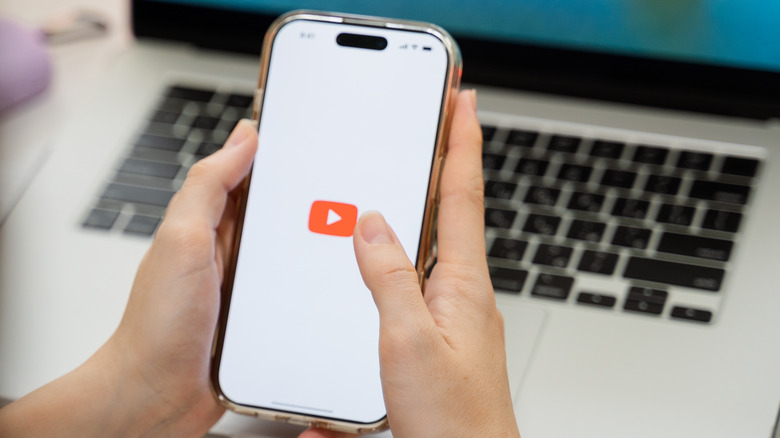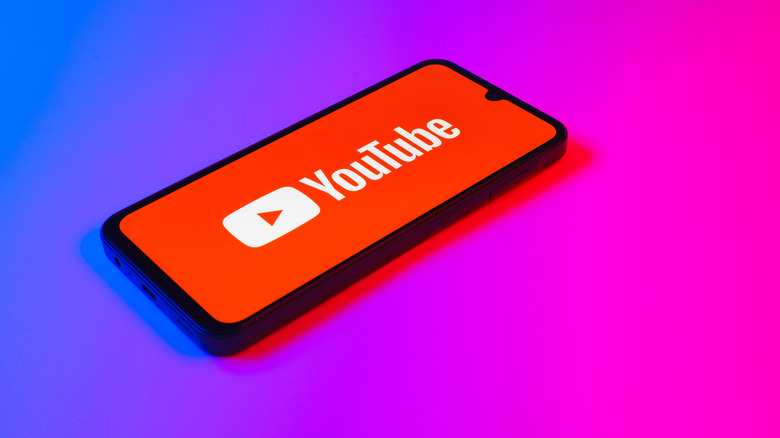Here's How Much Data YouTube Uses Per Hour
It's maybe no surprise, but video streaming can use up a lot of data. If you're on a metered connection or mostly use cellular data, then you might be concerned about draining your data while streaming videos. Knowing roughly how much data gets used per hour – alongside knowing how to limit that – can help you to manage your data limits carefully. We determined the amount of data YouTube uses per hour in a testing environment by streaming a video for an hour at several different resolutions. As a rule, the lower the resolution, the less data used. Our results for each hour of streaming were as follows:
-
144p = 27 MB
-
480p = 93 MB
-
720p = 107 MB
-
1080p = 170 MB
-
2160p/4K = 355 MB
Your mileage may vary, as the exact amount of data used depends on several factors, including video resolution and bitrate. YouTube generally uses a variable bitrate, meaning that the video and audio quality are dictated by the amount of data transmitted per second, depending on the complexity of the content itself. So, the exact amount used per hour will vary a little based on exactly what you're watching.
How to change the resolution on YouTube videos
If you're keen to keep YouTube from guzzling too much of your data, then you should lower your video quality. As shown by our testing, lower resolution videos consume lower volumes of data. Thankfully, changing the resolution on YouTube videos is pretty straightforward, regardless of which platform you're tuned in to.
First off, open up the video you want to watch and pause it. Next, navigate to the bottom-right of the video. You should be able to see a cog icon. Select it to open up a drop-down menu, then navigate to quality and click again. This will open up a long list of resolutions, sometimes ranging from as low as 144p all the way up to 2160p. The exact resolutions available will vary from one video to another, depending on the quality they were uploaded in. Select your desired resolution, and the video will refresh to play at that quality.
The resolution you choose depends on how much data you're willing to devote to it and the size of the screen you're watching it on. It also depends on what types of videos you're watching. You might not need to watch a Podcast recording in an especially high resolution, for example, but if you're watching a film or TV show on YouTube, then you might want to bump the quality up a little. Generally, though, 360p and 480p can look fine on smaller devices, while 720p is acceptable on many monitors.
How to turn on YouTube's data saver mode
Don't want to toggle through video resolutions all the time, but worried about using too much data? You'll kick yourself if you don't use YouTube's feature to help out with that. Data saver mode is a special function that makes sure your settings are automatically adjusted to use as little bandwidth as possible. It achieves this mostly by limiting your video and audio quality. You can even set it to kick in specifically when your device isn't connected to a Wi-Fi network.
Data saver mode is currently built into the YouTube app. Switching it on reduces video and download quality, as well as setting limitations around autoplay and uploads. You can turn it on quite easily using these steps:
-
Open YouTube.
-
Click your icon in the bottom right corner.
-
Tap the cog item in the top right to open settings.
-
Scroll down to 'Video and Audio Preferences,' then select 'Data Saving.' It's noted with an icon showing three sliders.
-
Toggle data saving mode by tapping the circle button in the top right. This will activate everything under the default settings section, which you can then tweak to personalize.
Data saver mode isn't currently available in the browser, but there are a couple of workarounds. For instance, there are a few different browser plugins that suppress video quality for you automatically. YouTube Auto HD + FPS is a Chrome extension that gives you the option of fine-tuning the resolution and framerate videos load at, alongside giving you the option of resizing videos and controlling the bitrate. Firefox users can also grab similar add-ons, like YouTube High Definition, which sets videos to automatically load at your preferred resolution.