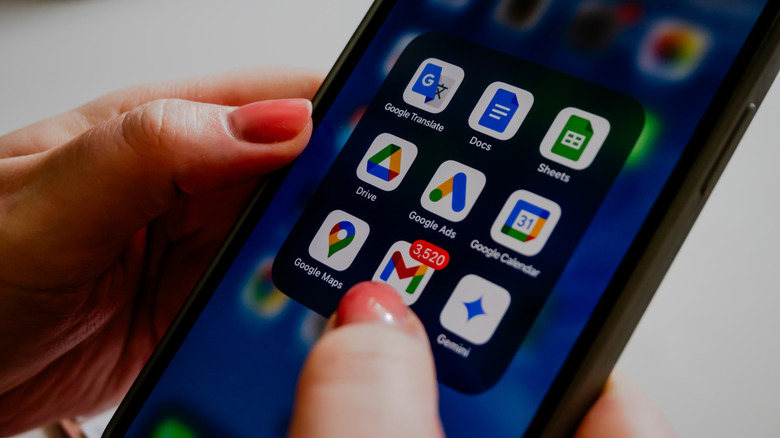Make Sure Your Android Phone Has This Security Feature Enabled (And Here's Why)
In today's world of hackers and intrusive malware, enabling Google Play Protect and other security features on your smartphone is more important than ever. For Android, Google has what it calls Advanced Protection, a feature that strengthens your phone's defenses beyond the usual settings. Once turned on, it locks down security defaults so they can't be switched off, such as blocking risky side-loaded apps (an important Android feature Google is restricting), and scanning everything you install.
It also adds layers of security you might not notice, like automatically locking the device if it detects something suspicious, stronger requirements around screen locks, and tighter controls for browsing the web and messaging. The purpose of Advanced Protection is to reduce the different ways attackers can sneak past normal safeguards, giving you a toughened baseline without having to adjust a bunch of settings yourself. If you're looking for a set-and-forget option that guards against malware, phishing attempts, and theft behind the scenes, this feature is one of Google's strongest tools.
Why you should turn it on
One of Android's biggest selling points is its flexibility. However, it comes at a cost by creating opportunities for attackers who want to steal your data. Dangerous apps often masquerade as legitimate downloads, all while phishing links buried in texts or emails are common ways to trick users. These weak points are covered when you enable Advanced Protection. For example, apps that are not from trusted sources can't be installed, all downloads are scanned automatically, and warnings will trigger before you tap questionable messages and links.
If your phone is stolen, protection features lock it down so valuable data stays safe. These multiple layers, in addition to Android's anti-theft features, work together to minimize everyday risks without tasking you to catch every malicious attempt. For users who store banking apps, business accounts, or personal conversations on their phone, Advanced Protection is no longer an optional setting; it's an essential one.
How to enable Advanced Protection
Setting up Advanced Protection is easy, but it's worth noting that it's not a phone settings option; it's tied directly to your Google Account. To start, head to the official Advanced Protection sign-up page by searching "Google Advanced Protection Program". Sign in with the account you want to secure, then follow the enrollment steps. The program will require two physical security keys, small devices that plug into your computer or connect wirelessly, acting as your strongest line of defense against anyone trying to access your account.
Once your keys are registered, Google guides you through the final steps, and the program is then activated on all devices using that account. From then on, Advanced Protection enforces the strictest defaults: blocking risky apps, strengthening sign-in security, and catching phishing attempts early. It runs automatically in the background, so you don't notice it's even there, providing stronger protection for both your phone and the broader Google ecosystem without changing how you use your devices on a day-to-day basis.