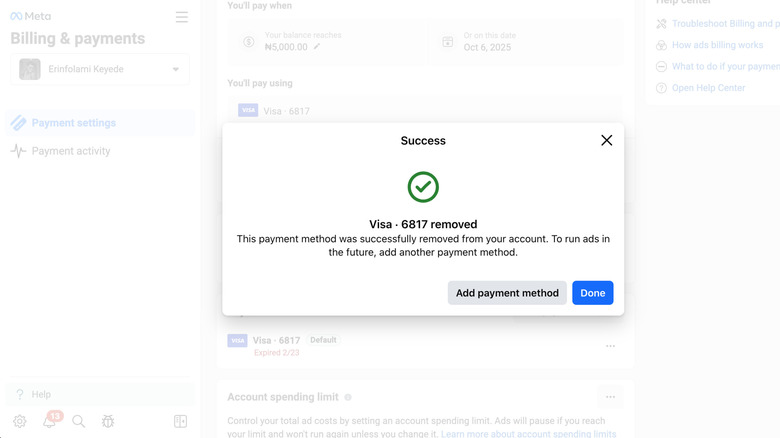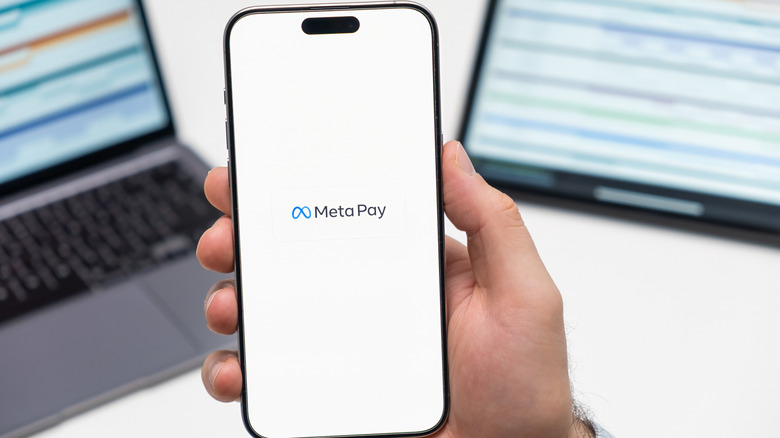How To Remove Your Payment Details From Facebook (And Why You May Want To)
If you've been on Facebook long enough, chances are you've handed over your credit card details at some point, maybe without even realizing it. Sometimes it's obvious: Maybe you bought an item through Marketplace, ran an ad for your side hustle, or supported a fundraising campaign. Other times, it's sneakier. You may have clicked "Save card for later" after an in-app purchase, or Facebook automatically stored a payment method you used once and promptly forgot about.
But keeping your card on file with Facebook isn't always the best idea. There are the obvious security concerns, especially given that parent company Meta's history with data protection isn't exactly spotless. But there are also smaller headaches, such as ad charges piling up if you accidentally leave a campaign running, or surprise purchases from other people who have (or gain) access to your account.
Thankfully, no matter how your financial info ended up on Facebook, you can remove it from the platform. The exact steps will vary slightly depending on your device and whether the card was tied to ads or a one-off transaction. Either way, it's still just a few clicks. Here's how.
Removing your payment details from Facebook on desktop
For standard purchases (Meta Pay), head to Facebook and click/tap the Menu icon, which is the one with stacked dots at the top-right. Next, scroll down to the Shopping section and select Orders and payments. Here you'll see all the credit/debit cards, PayPal accounts, or other payment methods currently linked to your account. To delete one, select it, tap Remove Card, and confirm your choice.
You can also simply search for "payment" in the search bar at the top. Facebook loves to update its interface, so the specific category name may change, but that is almost always the keyword you want. Once you're in the Payments section, continue with the steps described above to remove your payment details from Facebook.
If you've ever run an ad campaign, Facebook probably stored the payment method you used as your default. Unlinking that payment method requires a different process. From the same menu, select Ad Center, then Payment Settings from the right sidebar. You'll be redirected to a screen containing all the details of your previous ad spend, as well as the default debit card or bank account for payments. Scroll to Payment Methods, tap the horizontal three-dots icon beside it, then select Remove. Confirm your choice, and you'll be done. You can also get there by clicking your profile picture > Settings & Privacy > Settings > Ad Payments. From this menu, remove whichever card or account is currently set to fund ads.
How to remove your payment details from Facebook on mobile
Removing payment info is a bit different on iOS or Android. Tap your profile picture icon in the bottom-right corner, then scroll to Settings & Privacy > Orders and payments > Credit and debit cards. On the next screen, you'll see a list of all the accounts synced to your Facebook. Select the one to which your card is linked, tap the card under the Payment methods menu, select Remove, and confirm.
Unfortunately, Facebook does not allow you to manage ad payment methods in the mobile app. If your card is tied to ad campaigns, you'll need to log into Facebook via the web and follow the steps in the previous section.
Keep in mind that removing your payment information doesn't delete your purchase history. Facebook will retain records of past transactions for reference, but at least the pipeline to your bank account will be closed. If that's not good enough for you, there are more than a few good reasons to take the next step and delete your Facebook account altogether.