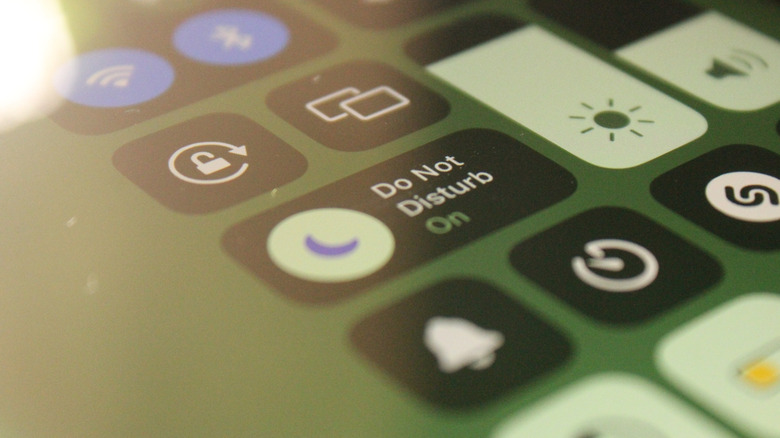Yes, iPads Have Flashlights (But Only These Models)
Some might argue that Apple's iPad tablet is no longer the game-changing device it was perceived to be. Even still, now several generations and multiple models into its existence, the iPad remains one of the best reviewed tablets on the market, not to mention a staple in the homes and offices of users the world over.
Despite the market dominance, Apple has continued to develop and innovate with the popular tablet. In fact, the 11th Generation 2025 model even earned Editor's Choice honors from our own SlashGear reviewer. Despite such honors, some might be surprised to learn there are iPads that lack functionality that would seem to be standard for any Apple-branded mobile device. Primarily, we should point out that many iPads now being used in the technological wilds are not equipped with the built-in flashlight feature found on most of the brand's smartphones.
There are, of course, many iPad models that do have a flashlight built in. But that list includes only the devices equipped with Apple's True Tone Flash, a camera flash-related technology that is designed to provide more natural-looking light to photos and scans. Per Apple, that feature is only present on the iPad Pro 13" M4, 3rd generation or later Pro 12.9" builds, the Pro 11" in Generations 1-4, the 11" Pro M4, and the 6th Gen Mini, along with the Mini A17 Pro.
There are a couple of ways to control the flashlight on your iPad
True Tone Flash essentially does the same thing as the display-enhancing True Tone feature that's built into many other Apple devices, only it uses different colored LEDs to adjust the ambient temperature of the flash. Apple has utilized the feature for a few years now, and it was recently upgraded with Apple AI compatibility. In any case, the inclusion of that feature means your iPad should have a flashlight built in. And if it does, there are different ways to control that light. Here's how to do it.
The first option is about as easy as it gets, as the flashlight on the iPad can be controlled via voice commands to Siri. However, these appear to be restricted largely to the ability to turn the light on and off, which can be done by summoning the IOS assistant and stating either "Siri, turn on the flashlight" or "Siri, turn off the flashlight."
You can also turn the light on and off through the device's Command Center, as well as brighten or darken the flashlight to your liking there. To do so, unlock your iPad and open the Control Center by swiping diagonally down from the upper right-hand corner. Click the Flashlight icon to turn on the light, and click it again to turn it off. To control the brightness, press and hold the flashlight icon. When the light level bar appears, move your finger up to make it brighter and down to lower the light as desired.
Here's how to add the flashlight icon to your Control Center
It's possible that, when you bring up the Control Center on your iPad, the flashlight icon will not already be there. If that's the case, you can take steps to add the shortcut to your Control Center display. If you are using an iPad running iOS 18 or later, you can easily add a Flashlight button directly to the Control Center screen by following these steps:
- Unlock your iPad.
- Open Control Center by swiping diagonally down from the upper right-hand corner.
- Tap the + button at the top left of the Control Center display.
- Select Add a Control from the options.
- Tap the Flashlight option to add it to the Control display.
The Flashlight button should now be visible in the display. Swipe up from the bottom center of the iPad's screen to close the Control Center display. For iPad's running older operating systems, you may also be able to add the button through Settings. Here's how.
- Unlock your iPad.
- Find the Settings icon on your home screen and click it.
- Select Control Center in the menu screen.
- In the Control Center menu, scroll through the options with + signs next to them.
- When you see the flashlight option, click it.
You can confirm Flashlight has been added by swiping down from the top right corner and opening the feature on your iPad. Just FYI — you can remove Flashlight, or any other controls from your device's Control Center by following the same steps, then pressing the – button from the available options.