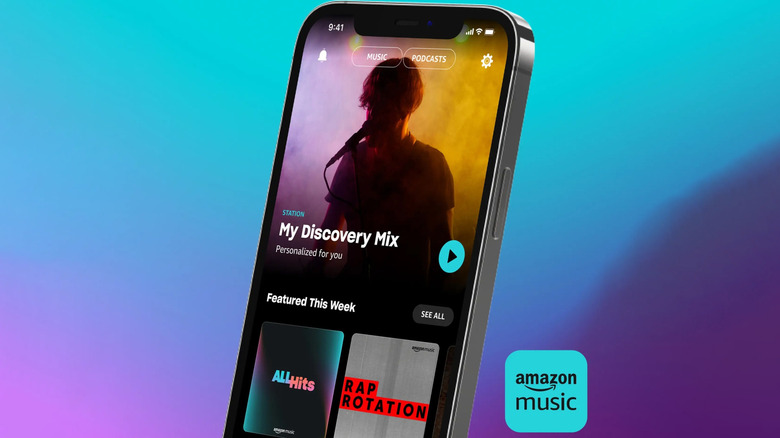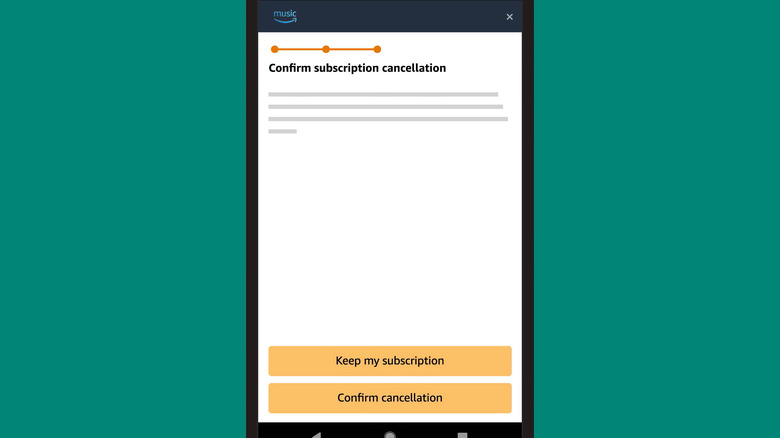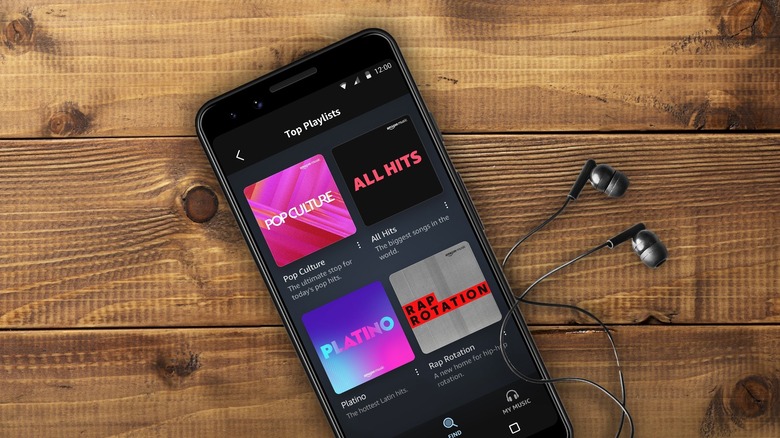How To Cancel Amazon Music (And What To Do If It Won't Let You)
We may receive a commission on purchases made from links.
An Amazon Prime subscription comes with many perks, from free delivery to exclusive deals. But for those who love listening to music on demand, probably the most appealing benefit is the discount on Amazon Music — a music and podcast streaming service just like Spotify. It comes complete with features like 100 million lossless HD songs, an AI-powered playlist creator, and offline listening, to name a few.
While generally a decent music service, you might decide to cancel it at some point. Maybe you're switching to a different app. Or you're cutting down on all your monthly subscriptions. Either way, canceling your Amazon Music subscription should be easy — except it's not. The cancel button isn't as front and center as you'd expect, and the menus on the Amazon website can be confusing. There might even be instances when you can't see the cancellation option at all. However, if you know where to look, you'll be able to cancel your Amazon Music subscription without too much trouble.
Step-by-step guide on canceling Amazon Music
The easiest way to cancel your Amazon Music subscription from any platform is through the Amazon website. Here's how:
- Visit amazon.com on your browser.
- Sign in to your Amazon account if you haven't already.
- Click on the arrow next to Account & Lists in the top-right corner.
- From the drop-down menu, select Memberships & Subscriptions found under Your Account.
- Press Cancel Subscription next to Amazon Music.
- In the box for your current membership, click Continue to cancel.
- Hit Confirm cancellation to proceed.
You should see the cancellation message at the top of the page, along with the date when your Amazon Music plan will end. If you have an Alexa-enabled smart home device, you can simply say, "Alexa, cancel my Amazon Music Unlimited subscription." Unsubscribing from Amazon Music is also available from the Amazon Music app on your Android device. Follow these steps:
- Launch the Amazon Music app.
- Click the gear icon at the top.
- Go to Amazon Music Unlimited Music Settings.
- Scroll down to Subscription Renewal.
- Select Cancel subscription.
- Hit Confirm cancellation.
For iOS users, you need to cancel Amazon Music directly from your Settings app. Just tap your name at the top and navigate to Subscriptions. Then, open Amazon Music under the Active subscriptions and choose Cancel Subscription to proceed. Once you have canceled Amazon Music, feel free to subscribe to other major music streaming services like Apple Music or YouTube Music.
What to do if you can't cancel your Amazon Music subscription
Unsubscribing from Amazon Music is generally straightforward. You just need to know where to look for the cancel button, which Amazon, unsurprisingly, doesn't exactly make obvious. For instance, if you're canceling Amazon Music via the Amazon website, you'll first be presented with the option to change to a different plan. It might look like it's not letting you cancel your subscription, but the button is actually there — it's just under your current plan.
If you really can't find the cancel button on the website, try accessing the website via desktop or from a different browser. It's also important to verify that you're signed into the Amazon account you used to subscribe to Amazon Music. Otherwise, you won't see it in your subscriptions list. If you set up your Amazon Music subscription through a different service like Google, Apple, or your mobile carrier, you have to cancel it through their customer support instead. If you subscribed using Apple, you can just go to your iPhone's Settings app — take note that just deleting the mobile app won't cancel its subscription. If all else fails, try getting in touch with Amazon customer support. They can do the cancellation for you.