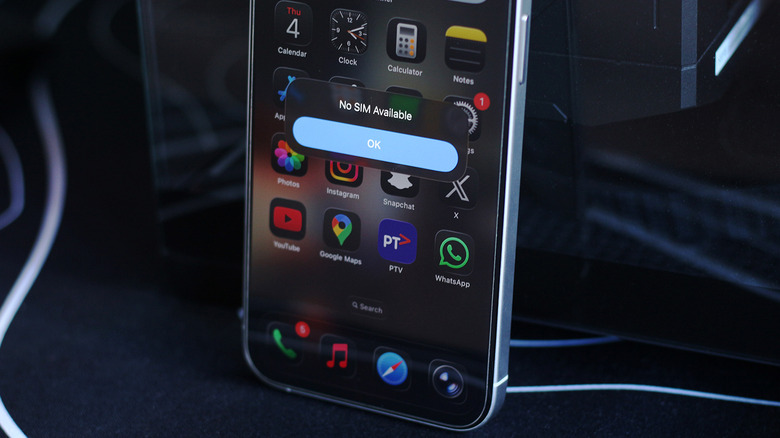If You See 'No SIM' Or 'Invalid SIM' On Your iPhone, Here's What You Do
Setting up a new iPhone can be an exciting process. You get to pick between either carrying your data over from your previous device or starting fresh to avoid any clutter. Though many consider social media platforms like Instagram as essential firsts, let's not forget the one thing the phone was invented for — taking and placing voice calls and exchanging texts. Instant messaging apps like Messenger and its alternatives also allow you to make voice and video calls, but a more reliable and universal approach involves using a SIM card.
Newer iPhones now support eSIM, but there are still regions where physical SIM cards remain the standard. You can also deploy a dual-SIM setup — either by registering two eSIMs, or using one physical card and one eSIM. Regardless of which route you pick, you should see cell service pop up fairly quickly after you insert your SIM card into your iPhone. Spotting a "No SIM Available" or "Invalid SIM" error message can be annoying, but Apple has a few recommended troubleshooting steps you can undertake before contacting your carrier's support team.
First, if you're using a physical SIM card, eject it and check for any visible damage. Any scuff marks, chips, or bends may have rendered the SIM card non-functional — in which case, you will need a replacement. A good way to test if your SIM card is the one causing you trouble is to insert it into a different phone and see if you can make phone calls.
Update your service provider settings on iPhone
You can also test a different SIM card to determine if there's an issue with your iPhone. If you've confirmed that, despite a functional SIM card with an active plan, your iPhone still displays the "No SIM" error message, it's time to dig a bit deeper. Apple suggests you restart your iPhone — but you likely have already tried that.
If you've bought your device from a service provider like Verizon, it's worth checking if your iPhone is carrier-locked. To do this, navigate to Settings > General > About, and scroll down to the "Service Provider Lock" label. If it says "No SIM restrictions," you're good to go. Otherwise, your iPhone will only work with a SIM from that specific carrier. Another reason you might not be able to use your cell service is if you have pending updates from your service provider. These are different from the system updates you receive for iOS.
Generally, mandatory service provider settings are automatically installed on your phone, and you may receive a message suggesting the same when you insert a SIM card. However, you may sometimes have to manually install these settings. You can check for any service provider updates by navigating to Settings > General > About, and looking for any prompts. If available, follow the on-screen instructions and reboot your iPhone.
If, despite all troubleshooting efforts, your iPhone still fails to recognize your SIM card, Apple recommends seeking support from your service provider.