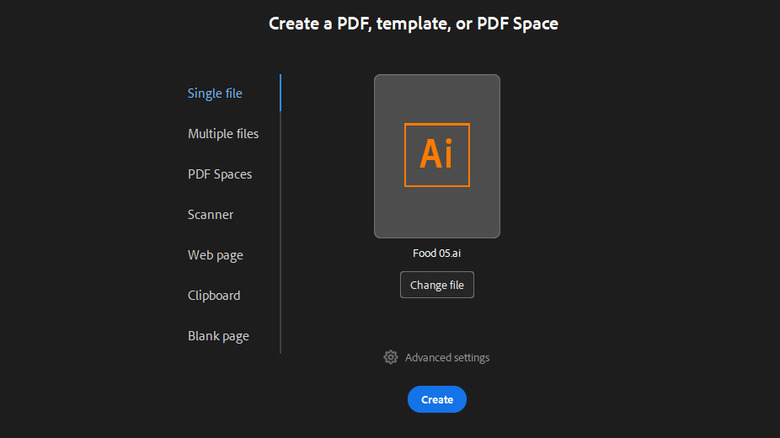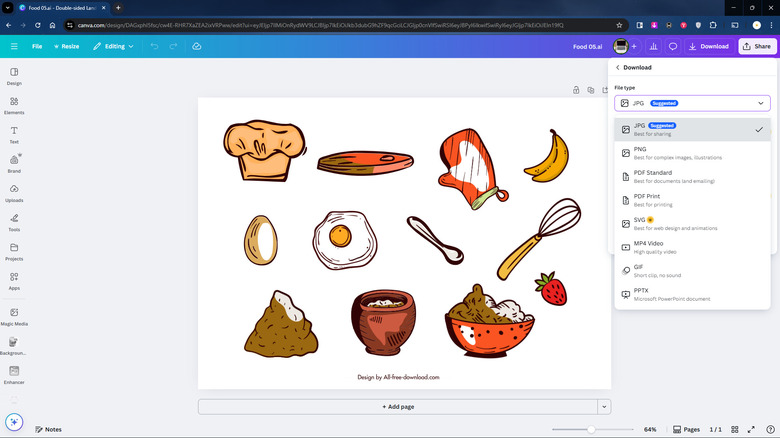What Is An AI File & How Do You Convert It?
Image formats like JPEG and PNG typically work just fine for casual use. However, when scalability matters, there's one particular file type that's better suited for such projects: AI files. An AI file is a file format specifically designed for and native to Adobe Illustrator — AI itself stands for Adobe Illustrator. It's a vector file that allows the graphical elements to be scaled seamlessly to any size. This makes it ideal for marketing assets printed on something as small as a poster or as big as a billboard.
AI files are pretty much a staple in the design world, but unless you're a graphic designer or are working with one, you might not know how to use this type of file. That's because AI files, unfortunately, have to be opened with Adobe Illustrator. Without Illustrator, you'll have to convert the AI file to a more widely supported format first.
How to convert AI to PDF
AI files are typically converted to PDF not only to keep the Illustrator elements intact but also to make it much easier to share the file with others. To convert your AI file to PDF, you can use Adobe Illustrator or Adobe Acrobat. Here's what you need to do on Illustrator:
- Open the AI file in Illustrator.
- Click File.
- Go to Save a Copy.
- Set the Format as Adobe PDF.
- Hit Save.
- (Optional) In the Save Adobe PDF dialog box, configure your preferred settings as needed. If you don't have any particular requirements, keep the default settings as is.
- Press Save PDF in the dialog box.
If you don't have Illustrator on your desktop, convert the AI file to PDF via Acrobat instead. You do, however, need a Pro account to use this feature. Follow these steps:
- Launch Adobe Acrobat on your computer.
- Click Create at the top-left corner.
- In the Single file tab, press Select a file.
- Tap on Create. This will open the AI file as a PDF in Acrobat.
- Save the file as you normally would.
Besides the desktop app, Adobe Acrobat's online PDF converter works too. Here's how to use it to convert AI to PDF:
- Visit the Adobe Acrobat online converter on your browser.
- Go to Convert to PDF.
- Click on Add a file from your device.
- Select the AI file you need to convert.
- Once the file is processed, press Download at the top.
- Hit Download PDF to proceed.
You should now be able to open the AI file in your favorite open-source PDF editor or viewer app.
How to convert AI to other file formats
When converting AI files, it's common to choose graphic file formats like PSD, SVG, JPG, and PNG. Fortunately, you can readily convert your AI file to such formats directly from Illustrator. Here's how to use this Adobe Illustrator feature:
- With the AI file open in Illustrator, select File in the menu bar.
- Navigate to Export > Export As.
- Choose your preferred format.
- Click Export.
Depending on the format, a configuration window will appear. Change the settings to your liking before saving the converted file. If you don't have Illustrator installed, there are also plenty of online services that convert AI files to whatever file format you need. One free service is Canva. You just need to create a Canva account to convert the AI file to formats like PDF, JPG, or PNG. You do need a Pro account to download the file as SVG, though. Follow these steps to use Canva for your AI file conversion:
- Go to the free Canva AI Converter.
- Drag and drop the AI file on the page. This will automatically open the file on Canva's editor.
- Hit Download in the upper right corner.
- Change the File type to JPG, PNG, PDF, or SVG.
- Click Download to confirm.
Other online AI file converters you can use if you don't fancy creating an account include CloudConvert (convert to DXF, PDF, EPS, PNG, PS, EMF, SVG, and WMF), Vertopal (convert to multiple image formats), and AnyConv (convert to BMP, TIFF, and STL, among others).