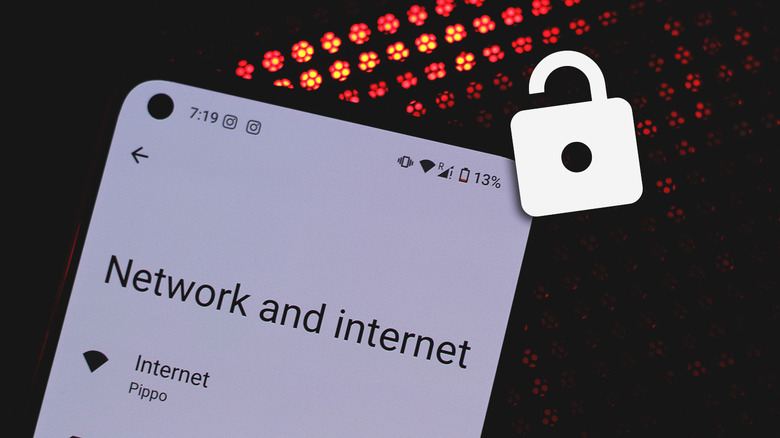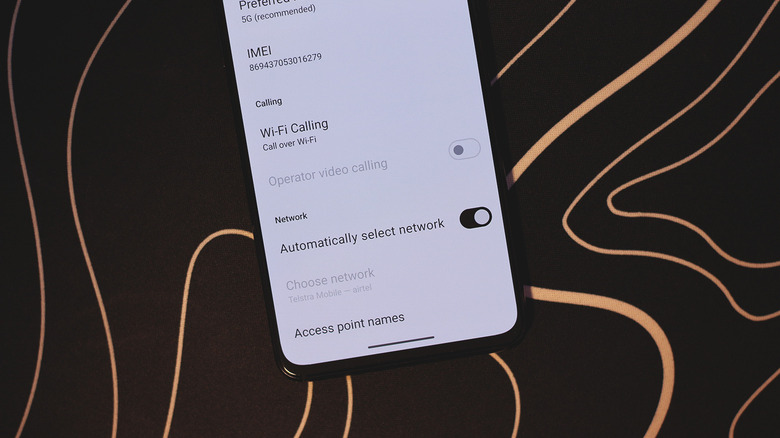Is Your Android Phone Carrier Unlocked? Here's How To Tell
When purchasing a new Android device, you may have found different pricing plans on different websites. While the original manufacturer's site usually lists the price in full, buying a phone through a service provider like Verizon or AT&T is quite common in the U.S. and other parts of the world. Carriers give you the flexibility to buy new phones on monthly installment plans, often aided by discounts — making the whole prospect of paying a very low upfront fee and walking out of the store with a brand new flagship very attractive.
Though many retailers like Amazon and Walmart sell factory-unlocked models at full price, smartphones sold by carriers like T-Mobile — often bundled with a SIM plan — may be locked to that specific carrier. In contrast, an unlocked phone will work with any SIM card you have — which can be a huge advantage for international travelers or people who don't wish to stick with a long-term installment plan.
In fact, the FCC mandates that carriers should assist customers in unlocking their devices once the contract is up. The process is usually simple enough, requiring an unlock code or a software update — or one could just walk into a store and get help from the carrier's support team. If you're unsure of your phone's lock or unlock status, there are a couple of simple tests that can help you figure it out.
Check your phone's unlocked status by using another SIM card
Recent years have seen the rise of eSIM support in phones, but if you're still rocking a physical SIM card in your device, checking its unlock status is easy. You'll be needing another SIM card with an active plan to test this out — you may borrow one from your family member's or friend's phone. Before you begin, it's worth confirming if your phone can currently place or receive a phone call — just to eliminate any variables when we test service using the new SIM card.
- Locate the SIM tray on your phone. Use a paperclip or SIM ejector tool to eject the tray.
- Remove the SIM card and replace it with the one you've borrowed.
- Insert the SIM tray back in.
- Wait for a few seconds for your phone to recognize the new SIM card.
After the SIM swap, if you are able to place a phone call with no error codes, then it's safe to say that your phone is unlocked. Otherwise, a locked handset will not be able to connect to network services through any SIM card other than the one supplied by your carrier. Once you've tested your phone's unlock status this way, simply reinsert your old SIM card by following the same steps.
Other ways to check whether your Android phone is carrier locked
The SIM swap trick is by far the most effective way of knowing whether your phone is unlocked or not. However, if you don't have an additional SIM card to test this out, you can find your phone's unlock status by tinkering around with a few settings. Just note that the exact menu names and structure will vary depending on which manufacturer your Android phone belongs to.
- Launch the Settings app.
- Navigate to Network and Internet > SIMs, and select the name of your service provider.
- Scroll all the way to the bottom and uncheck the "Automatically select network" toggle.
- This will prompt you to manually select a network.
Locked phones will only show one network on this screen — which is your carrier's. If you notice more than one network provider in the list, your phone is likely unlocked. Be sure to head back and recheck the toggle to ensure you're connected to the ideal network again.
Certain online tools like IMEI.info may help you determine your phone's carrier lock status — but they're quite unreliable unless your details were previously added to the database. You can reach out to your cell service provider directly with your phone's IMEI number handy — and they'll do the job for you. You can find your Android phone's IMEI number by navigating to Settings > About Phone > IMEI.